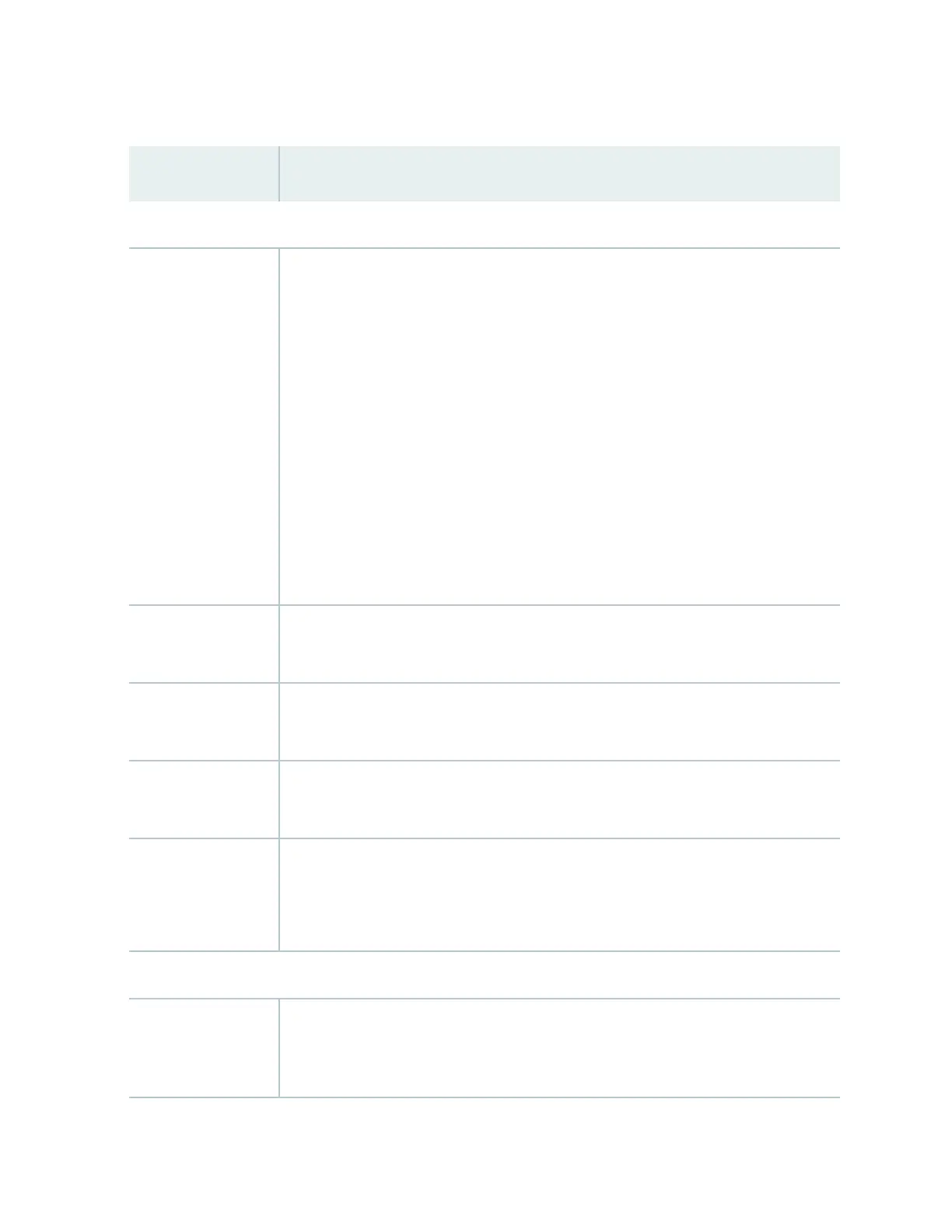Table 48: Chassis Viewer for EX4500 Switches
Field Descripon
Front View
Interface status In the image, the colors listed below denote the interface status:
• Green—Interface is up and operaonal.
• Yellow—Interface is up but is nonoperaonal.
• Gray—Interface is down and nonoperaonal.
Mouse over the interface (port) to view more informaon.
For a Virtual Chassis conguraon, select the switch to view the interface status.
If an SFP+ uplink module is installed in the switch, mouse over the interface (ports) on
the module for more informaon.
For SFP and SFP+ ports, the interfaces appear dimmed if no transceiver is inserted. The
chassis viewer displays Transceiver not plugged-in when you mouse over the port icon.
LCD panel LCD panel congured for the LEDs on the ports. Mouse over the icon to view the
current character display.
Console port The console port is used to connect the switch to a management console or to a console
server.
Management (me0)
port
The management port is used to connect the switch to a management device for out-of-
band management. Use this port for inial switch conguraon.
USB port Indicates the USB port for the switch.
NOTE: We recommend that you use USB ash drives purchased from Juniper Networks
for your EX Series switch.
Rear View of the EX4500 Switch
Fan tray Mouse over the fan tray icon to display status of the fans and airow direcon
informaon. For a Virtual Chassis, the status of the fans of the selected member switch
is displayed.
203