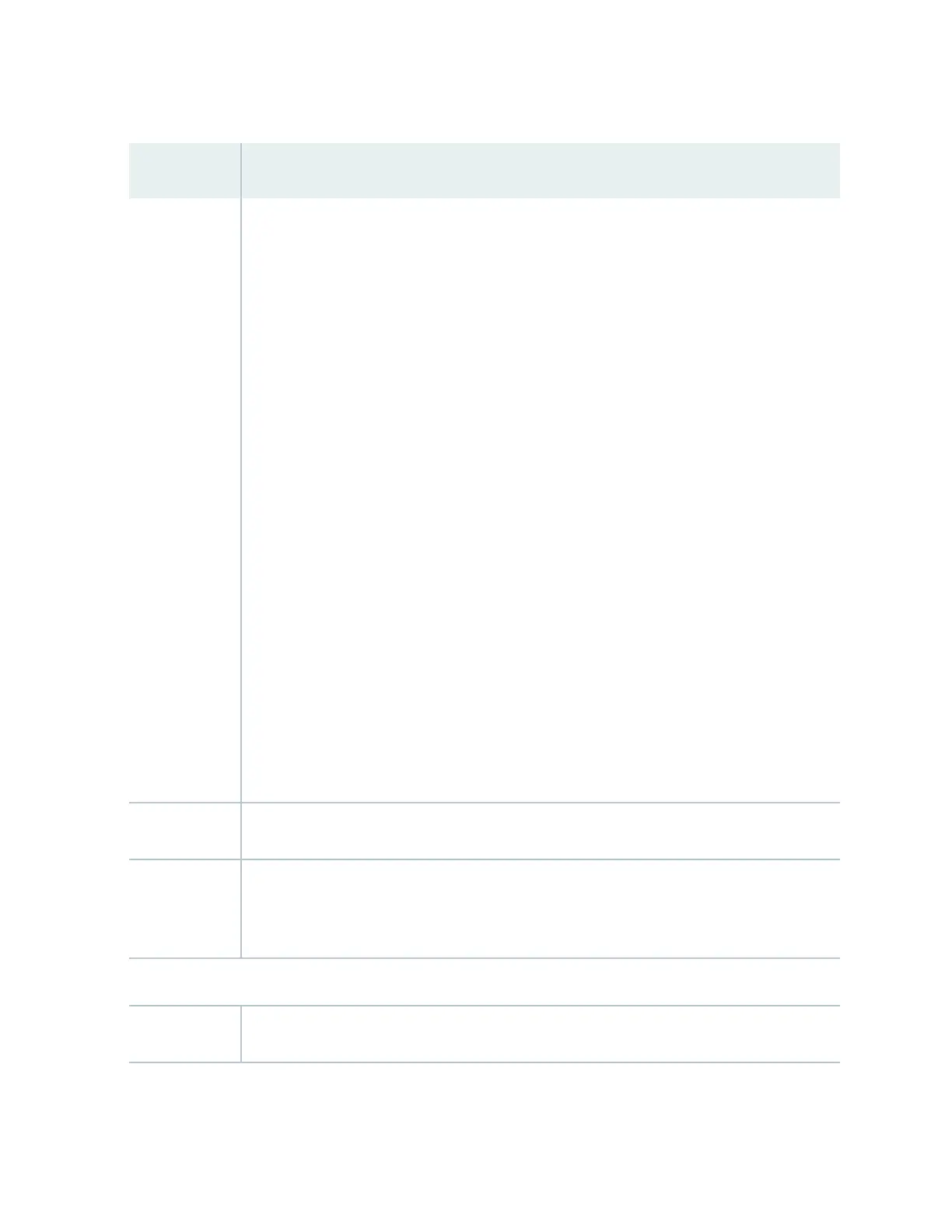Table 52: Chassis Viewer for EX6210 Switches
(Connued)
Field Descripon
Interface status Select the CB or line card.
In the image, the colors listed below denote the interface status:
• Green—Interface is up and operaonal.
• Yellow—Interface is up but is nonoperaonal.
• Gray—Interface is down and nonoperaonal.
Mouse over the interface (port) to view more informaon.
You can view status for the following ports on the SRE module:
•
USB port—Indicates the USB port for the switch.
NOTE: We recommend that you use USB ash drives purchased from Juniper Networks for
your EX Series switch.
•
Management (me0) port—The management port is used to connect the switch to a
management device for out-of-band management. There are 2 management ports: ber
and copper. The same status is displayed for both the me0 ports.
• Console port—The console port is used to connect the switch to a management console or
to a console server. (You might do this for inial switch conguraon.)
CBs support 4 SFP+ uplink ports. Mouse over the interface on the CB for more informaon.
For SFP and SFP+ ports, the interfaces appear dimmed if no transceiver is inserted. The chassis
viewer displays Transceiver not plugged-in when you mouse over the port icon.
Power supplies Mouse over the power supply icons to display name, status, and descripon informaon.
LCD panel LCD panel congured for the LEDs on the ports. Mouse over the icon to view the current
character display of the primary Roung Engine. The EX6210 switch has 2 LCD panels, one for
each Roung Engine. The backup Roung Engine LCD displays Backup.
Rear View of the EX6210 Switch
Fan tray Mouse over the fan tray icon to display informaon regarding the cooling fans.
209
