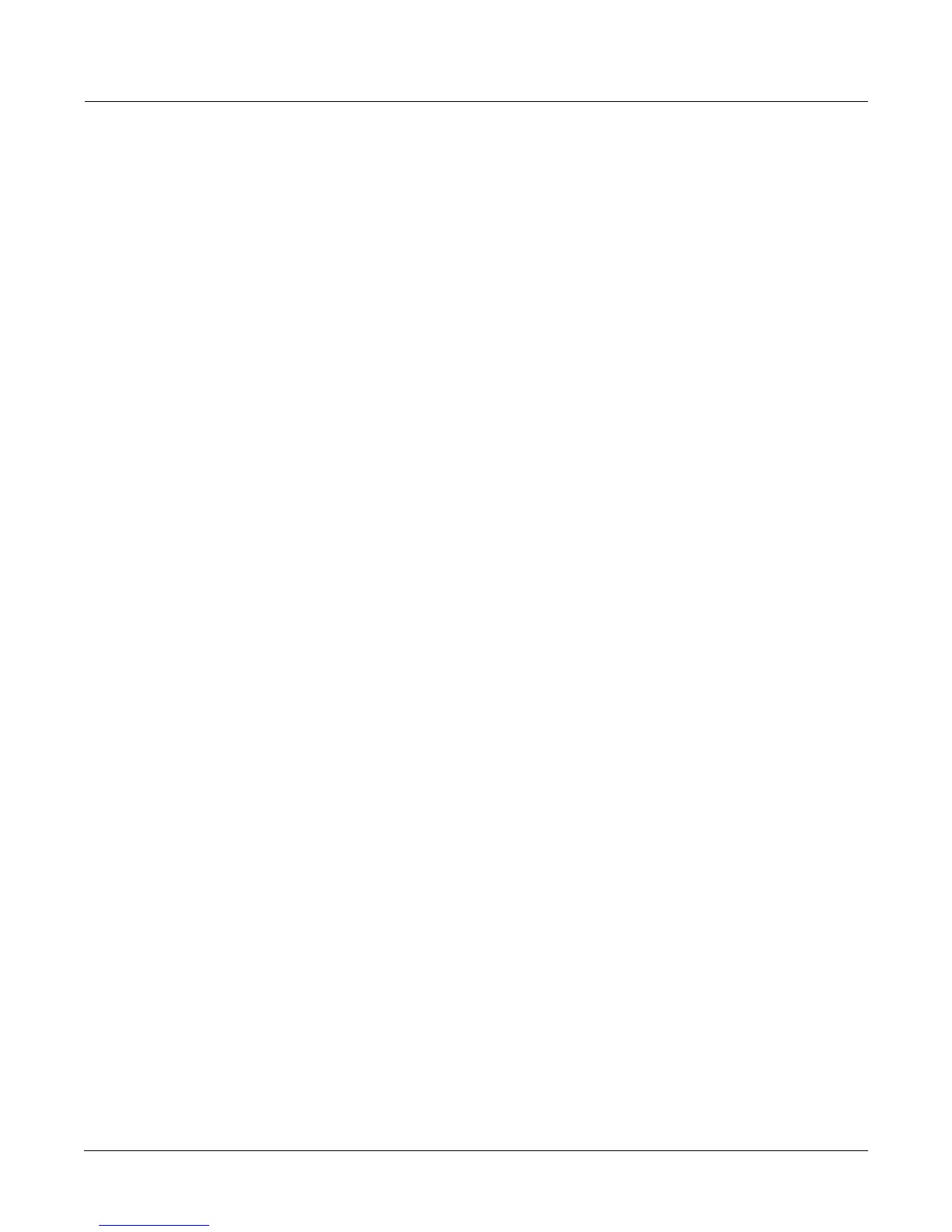Song Mode and the Song Editor
Song Editor: The TRACK Page
12-19
Since these parameters are common to most Track functions, we will define them first. Then
we’ll describe the individual functions along with the parameters specific to each, which are
normally found on the left side of the page. The function Quantize has unique parameter in its
Region/Criteria boxes. We’ll describe those parameters along with the functions.
Once you’ve chosen a function and set the parameters to your liking, press Go. This executes the
editing function. You can then play the sequence to hear the results of your edit. If you don’t like
your edit, simply exit the editor and press No when you are asked if you want to save. If you do
like your edit, you can press Done and then Save, or just exit the editor and save the changes.
Or, you can go to another edit function. Keep in mind though, that if you choose to perform
more than one edit without saving, and you are not satisfied with one of the changes you make,
you will have to exit the editor without saving and then redo each of the changes you made.
That’s why it’s usually best to save after each successful edit.
Common Parameters for Edit Song: Track Functions
Locate
This parameter is available for every function on the TRACK page. It appears at the lower left
hand corner of the page.
The Locate bar, beat, and tick will change in real time during playback and recording to reflect
the song’s current position. It can be set to any bar, beat, and tick, including negative values.
Playback begins at, and Stop resets the song to the Locate bar, beat, and tick.
Region/Criteria Box Parameters
From and To
From and To are available in most TRACK edit functions to define a range of time on the
selected track(s).
The From value defines the first bar, beat, and tick in a range of time selected for editing. The To
value defines the final bar, beat, and tick in a range of time selected for editing.
Events
Any and all types of MIDI events are available for editing, selectable in this parameter. Some
events will provide you with settings for a range of values, or other MIDI event specific criteria.
Available Values are: All, Notes, Controllers, MonoPress, PitchBend, ProgChange, PolyPress.
When Events is set to ALL, all MIDI events on the track(s) you are editing, that occur in the
region of time between the From and To settings, will be affected by the edit function.
When Events is set to Notes, note number and velocity ranges can be set for Note events.
LoKey
Determines the lowest note in a range of notes to be affected. This can be set to any
MIDI note value; the default is C-1.
High Key (Hi)
Determines the highest note in a range of notes to be affected. This can be set to any
MIDI note value; the default is G9.
