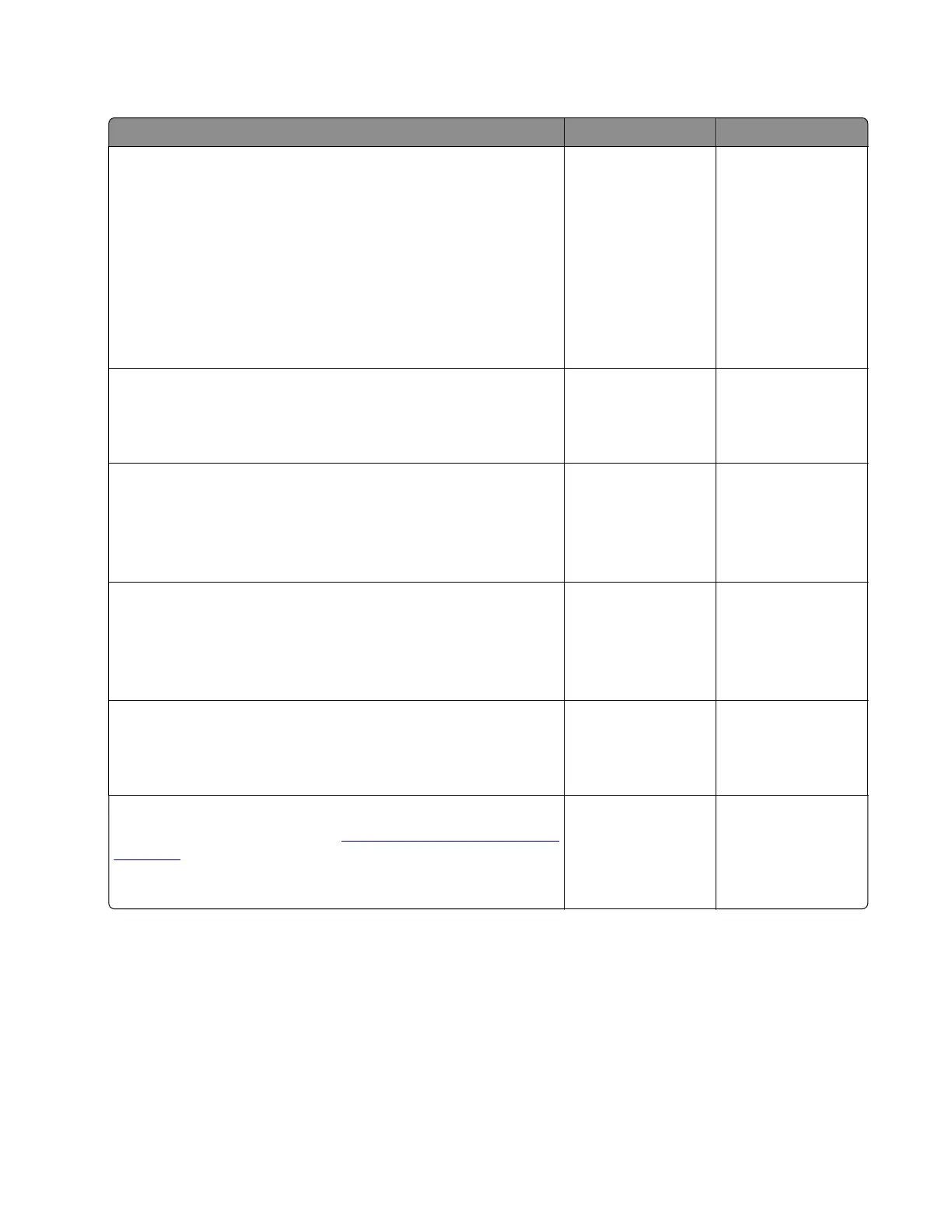Hard disk failure service check
Action Yes No
Step 1
Delete unnecessary files.
a From the home screen, navigate to Settings > Device >
Maintenance > Out‑of‑Service Erase > Erase Hard Disk >
Sanitize all information on hard disk.
b Select Erase downloads (Erase all macros, fonts, PFOs, etc),
Erase buered jobs, and Erase held jobs > All held jobs.
c To uc h Erase.
Does the problem remain?
Go to step 2. The problem is
solved.
Step 2
Make sure that the printer is using the latest firmware version.
Does the problem remain?
Go to step 3. The problem is
solved.
Step 3
a Make sure that the hard disk cable is properly installed.
b Check the cable for damage, and replace if necessary.
Does the problem remain?
Go to step 4. The problem is
solved.
Step 4
a Make sure that the hard disk is properly installed.
b Check the hard disk for damage, and replace if necessary.
Does the problem remain?
Go to step 5. The problem is
solved.
Step 5
Check the controller board pins for damage.
Are the pins free of damage?
Contact the next
level of support.
Go to step 6.
Step 6
Replace the controller board. See
“Controller board removals” on
page 247.
Does the problem remain?
Contact the next
level of support.
The problem is
solved.
4514-6xx
Diagnostics and troubleshooting
133