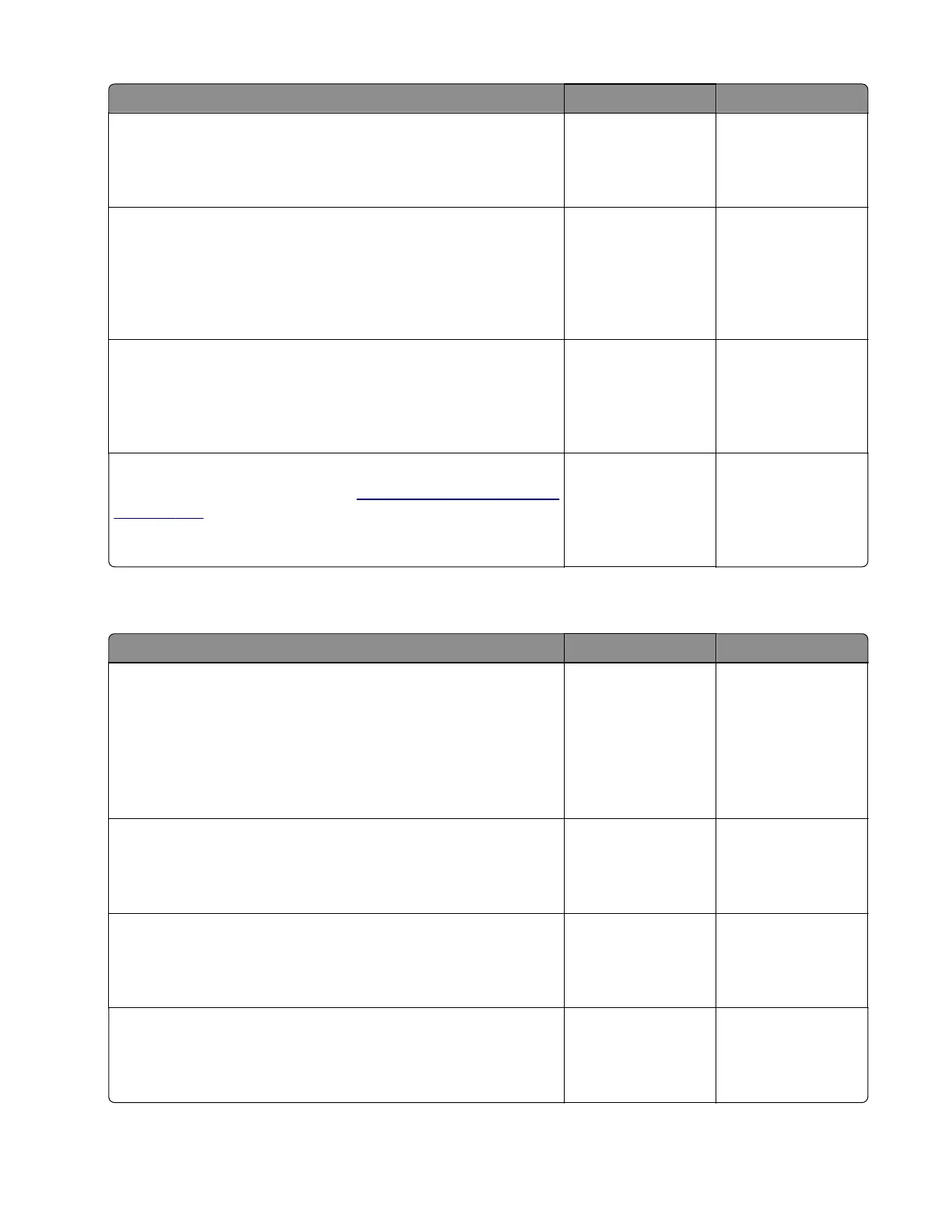Action Yes No
Step 5
Try a dierent toner cartridge.
Did this fix the problem?
The problem is
solved.
Go to step 6.
Step 6
Check the connections between the cartridge gearbox and the
controller board.
Is the cable properly connected to the cartridge gearbox and to
the controller board?
Go to step 8. Go to step 7.
Step 7
Reconnect the cable to the cartridge gearbox and to the controller
board.
Did this
fix
the problem?
The problem is
solved.
Go to step 8.
Step 8
Replace the cartridge gearbox. See
“Cartridge gearbox removal”
on page 238.
Did this
fix
the problem?
The problem is
solved.
Contact the next
level of support.
USB print service check
Action Yes No
Step 1
Enter Diagnostic mode and perform a print test to make sure the
printer prints correctly. Verify that the indicator light is on, and then
print the menu settings page. Navigate to:
Reports > Menu Settings Page
Are the internal pages printing?
Go to step 2. Go to step 7.
Step 2
Verify if the user's applications are set up correctly.
Are they set up correctly?
Go to step 4. Go to step 3.
Step 3
Try a dierent application to run a print job.
Did the output print?
This is not a printer
issue.
Go to step 4.
Step 4
Check the printer driver.
Is the correct driver being used and properly set up?
Go to step 6. Go to step 5.
4514-6xx
Diagnostics and troubleshooting
168