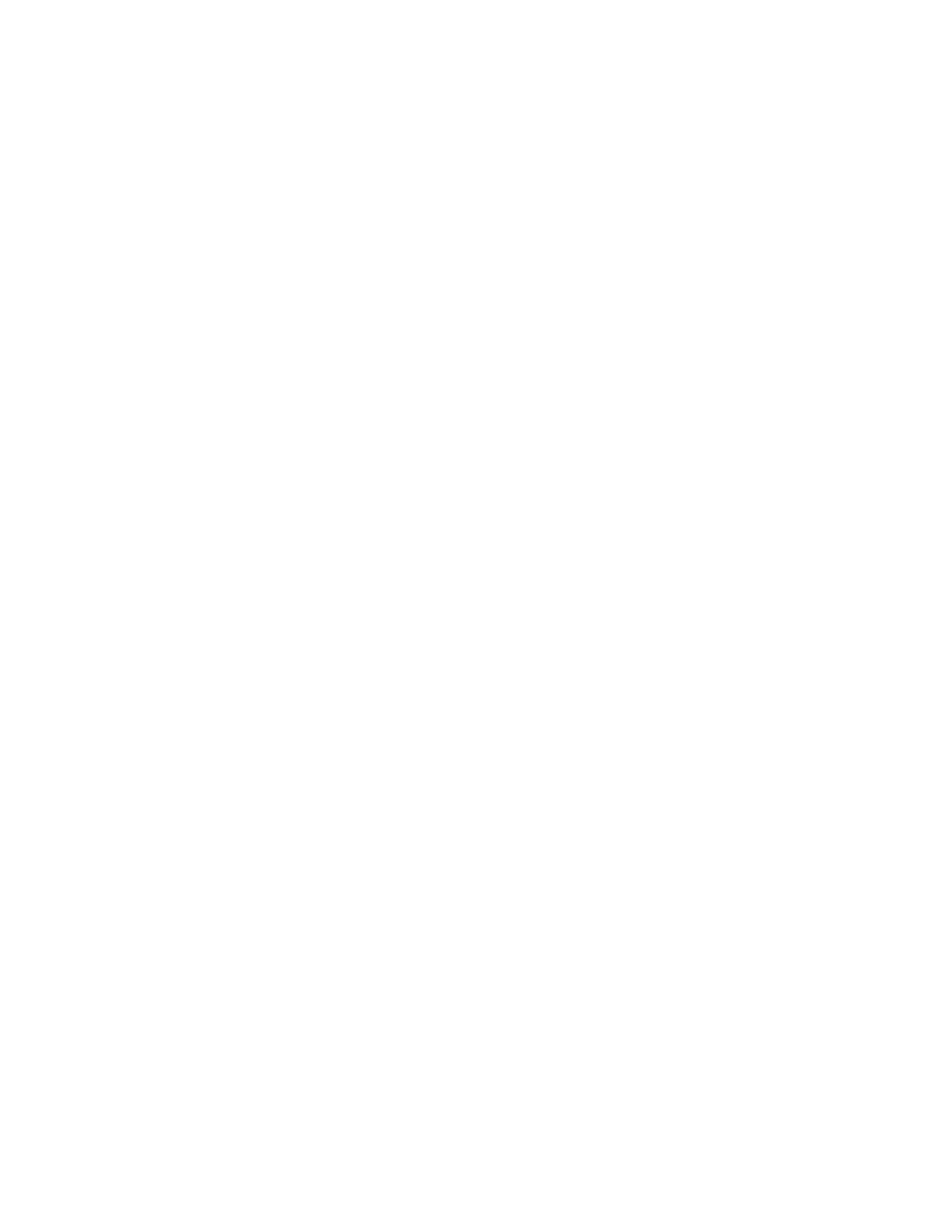Event Log
Display Log
This version of the Event log displays the panel text that appeared when the event occurred.
To view the Event log:
1 From the Diagnostics menu, navigate to:
Event Log > Display Log
2 Use the arrow buttons to navigate through the entries.
Print Log
Additional diagnostic information is available when the event log is printed. The
first
page of the report shows
the general device information.
The specific events that appear in the report vary depending on the operational history of the printer. Logs may
be printed from the following events:
• Job accounting log failures
• NV reset failures
• NV mirror entries
• 9yy and 1yy (print engine) service error entries
• Programming error entries
• Maintenance count reset entries
• Clear log entries
• Paper jam entries
• Firmware update entries
• JFFS2 partition format entries
• USB setup pkt info entries
• Supply event entries
To print the Event log:
From the Diagnostics menu, navigate to Event Log > Print Log.
Clear Log
Use this to remove all the current information in the Event log. This
aects
both the viewed log and the printed
log information.
To clear the event log:
1 From the Diagnostics menu, navigate to:
Event Log > Clear Log
2 Choose any of the following:
• Yes—To clear the Event log
• No—To exit the Clear log menu
4514-6xx
Service menus
189