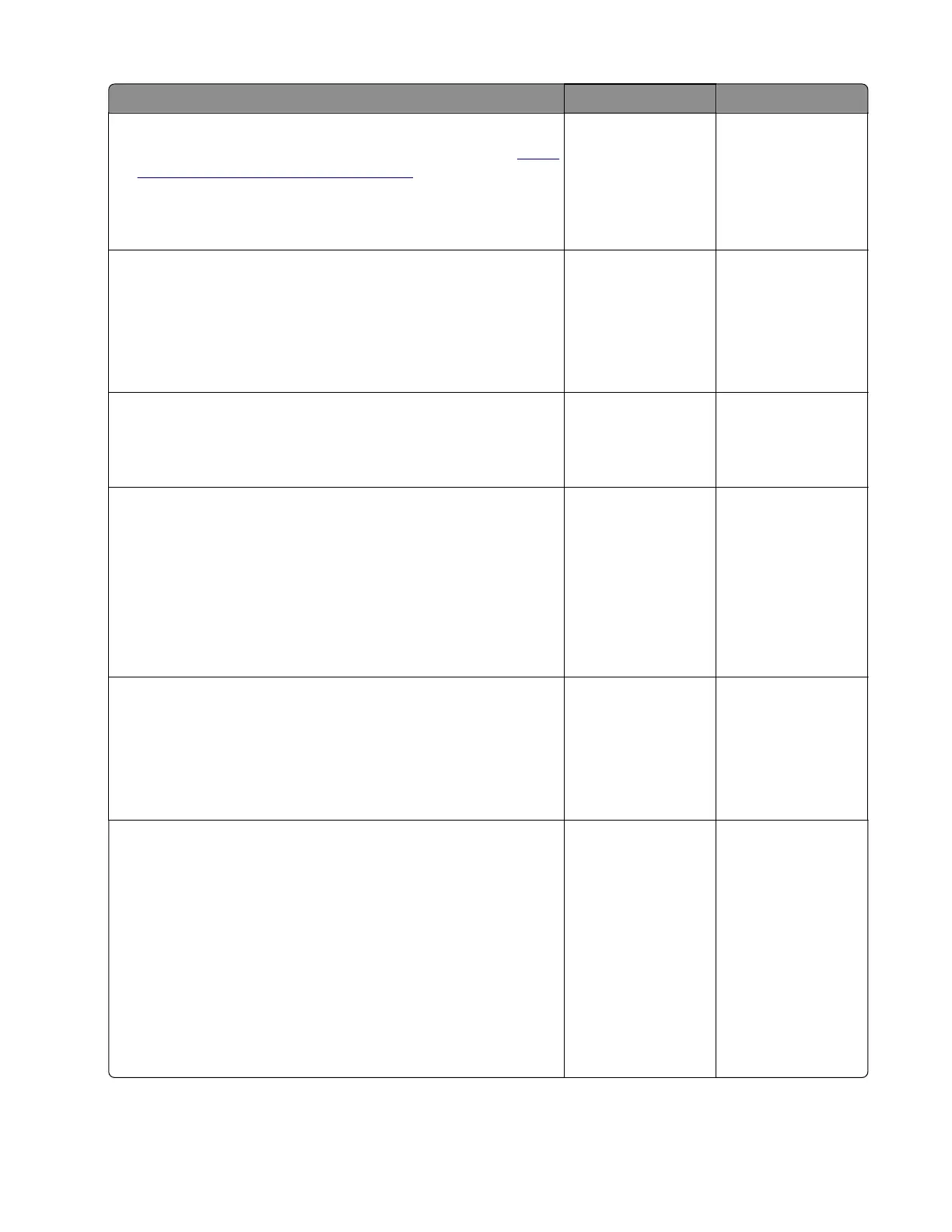Action Yes No
Step 14
a Check for buered print jobs, and then delete them. See “Hard
disk failure service check” on page 133.
b Perform a POR.
Does the problem remain?
Go to step 15. The problem is
solved.
Step 15
a Turn o the printer.
b Uninstall the hard disk drive.
c Perform a POR.
Does the problem remain?
Go to step 17. Go to step 16.
Step 16
Replace the hard disk.
Does the problem remain?
Go to step 17. The problem is
solved.
Step 17
Check if the printer has any of the following components installed:
• Memory options
• Fax card
• Modem
• Wireless and network option cards
Is any of the components installed?
Go to step 18. Go to step 21.
Step 18
a Turn o the printer.
b Remove all the installed components.
c Turn on the printer.
Does the problem remain?
Go to step 21. Go to step 19.
Step 19
a Turn o the printer.
b Install the following components one at a time:
• Memory options
• Fax card
• Modem
• Wireless and network option cards
Note: Make sure to perform a POR after installing each
component.
Does the problem remain?
Go to step 20. The problem is
solved.
4514-6xx
Diagnostics and troubleshooting
151