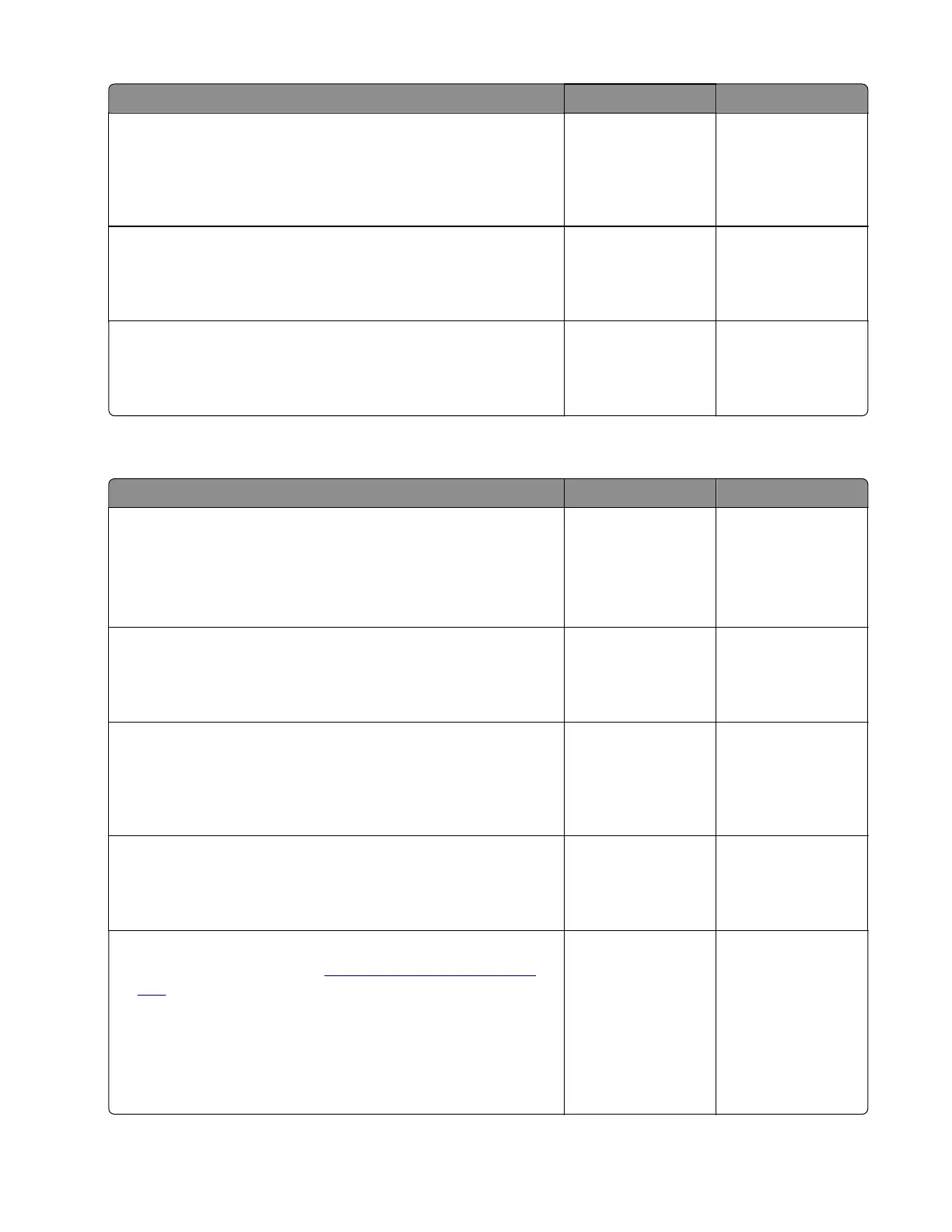Action Yes No
Step 3
Check the sensor (input) area for paper fragments and partially fed
paper.
Is the area free of paper fragments and partially fed paper?
Go to step 5. Go to step 4.
Step 4
Remove the paper fragments and partially fed paper.
Does the problem remain?
Go to step 5. The problem is
solved.
Step 5
Perform a print test.
Does the problem remain?
Contact the next
level of support.
The problem is
solved.
Sensor (input) late-leaving jam (during duplex print) service check
Action Yes No
Step 1
Check the duplex path area for jammed paper and obstructions.
Note: Make sure that all paper fragments are removed.
Is the duplex path area free of jammed paper and obstructions?
Go to step 3. Go to step 2.
Step 2
Remove the jammed paper and obstructions.
Does the problem remain?
Go to step 3. The problem is
solved.
Step 3
Check the sensor (input) area for paper fragments and partially fed
paper.
Is the area free of paper fragments and partially fed paper?
Go to step 5. Go to step 4.
Step 4
Remove the paper fragments and partially fed paper.
Does the problem remain?
Go to step 5. The problem is
solved.
Step 5
a Remove the left cover. See “Left cover removal” on page
409.
b Enter the Diagnostics menu, and then navigate to:
Printer diagnostics and adjustments > Motor tests
c Select the motor (Imaging unit), and then touch Start.
Does the motor run?
Go to step 8. Go to step 6.
4064
Diagnostics and troubleshooting
114
