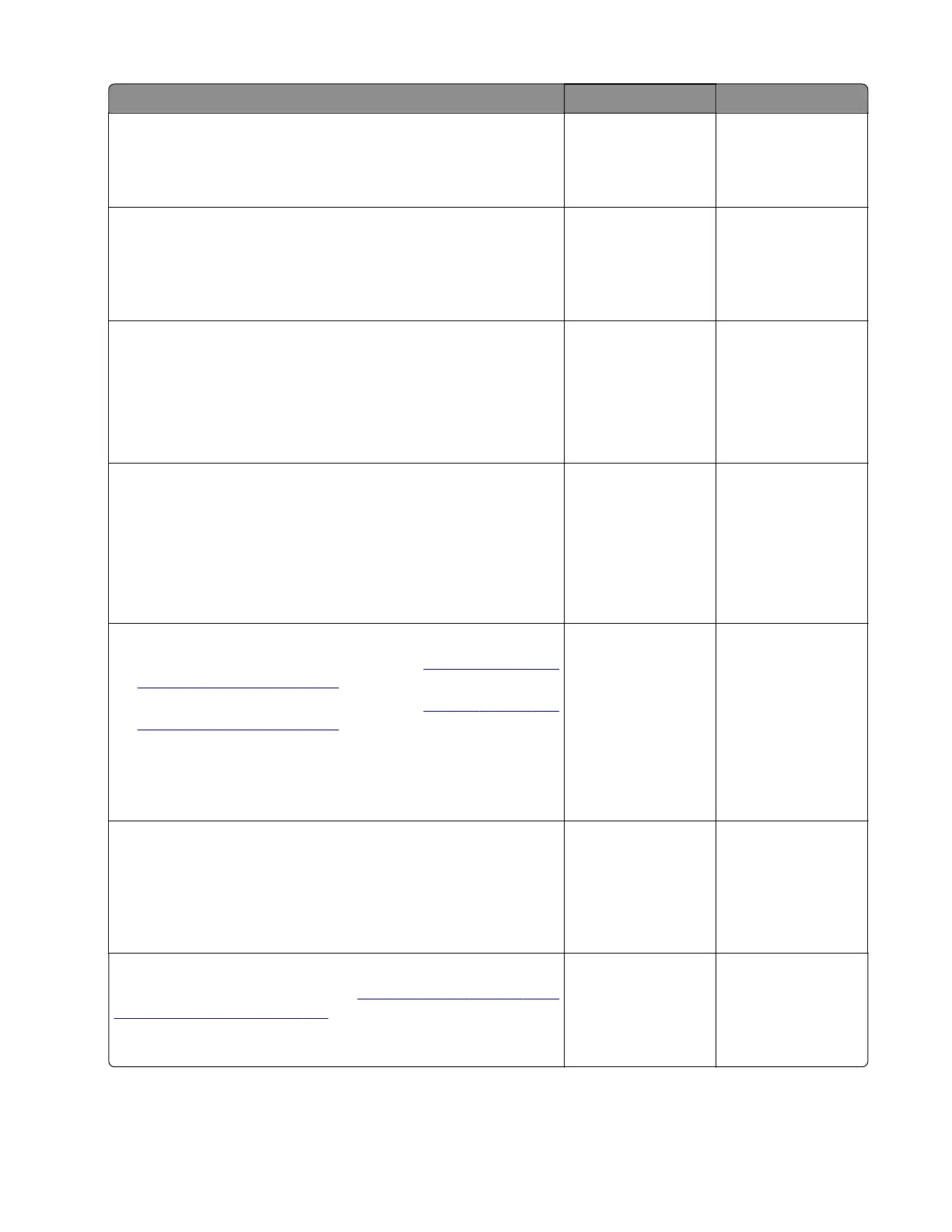Action Yes No
Step 3
Remove the paper fragments and partially fed paper.
Does the problem remain?
Go to step 4. The problem is
solved.
Step 4
Clear the optional bin paper path rollers of any dirt and
contamination.
Does the problem remain?
Go to step 5. The problem is
solved.
Step 5
a Enter the Diagnostics menu, and then navigate to:
Output bin quick feed > Feed to all bins
b To uc h Single or Continuous.
Does the problem remain?
Go to step 6. The problem is
solved.
Step 6
a Enter the Diagnostics menu, and then navigate to:
Output device adjustments/tests > Output device sensor
tests > Stapler
b Find the sensor (Tamper, right).
Does the sensor status change while toggling the sensor?
Go to step 10. Go to step 7.
Step 7
a Remove the staple finisher top cover. See “Staple finisher top
cover removal” on page 588.
b Remove the staple finisher left cover. See “Staple finisher left
cover removal” on page 584.
c Reseat the cable on the sensor (staple finisher right tamper)
and on the staple finisher controller board.
Does the problem remain?
Go to step 8. The problem is
solved.
Step 8
Check the sensor for improper installation, contamination, and
damage.
Is the sensor properly installed and free of contamination and
damage?
Go to step 10. Go to step 9.
Step 9
Reinstall or replace the sensor. See
“Sensor (staple finisher right
tamper) removal” on page 621.
Does the problem remain?
Go to step 10. The problem is
solved.
4064
Diagnostics and troubleshooting
240
