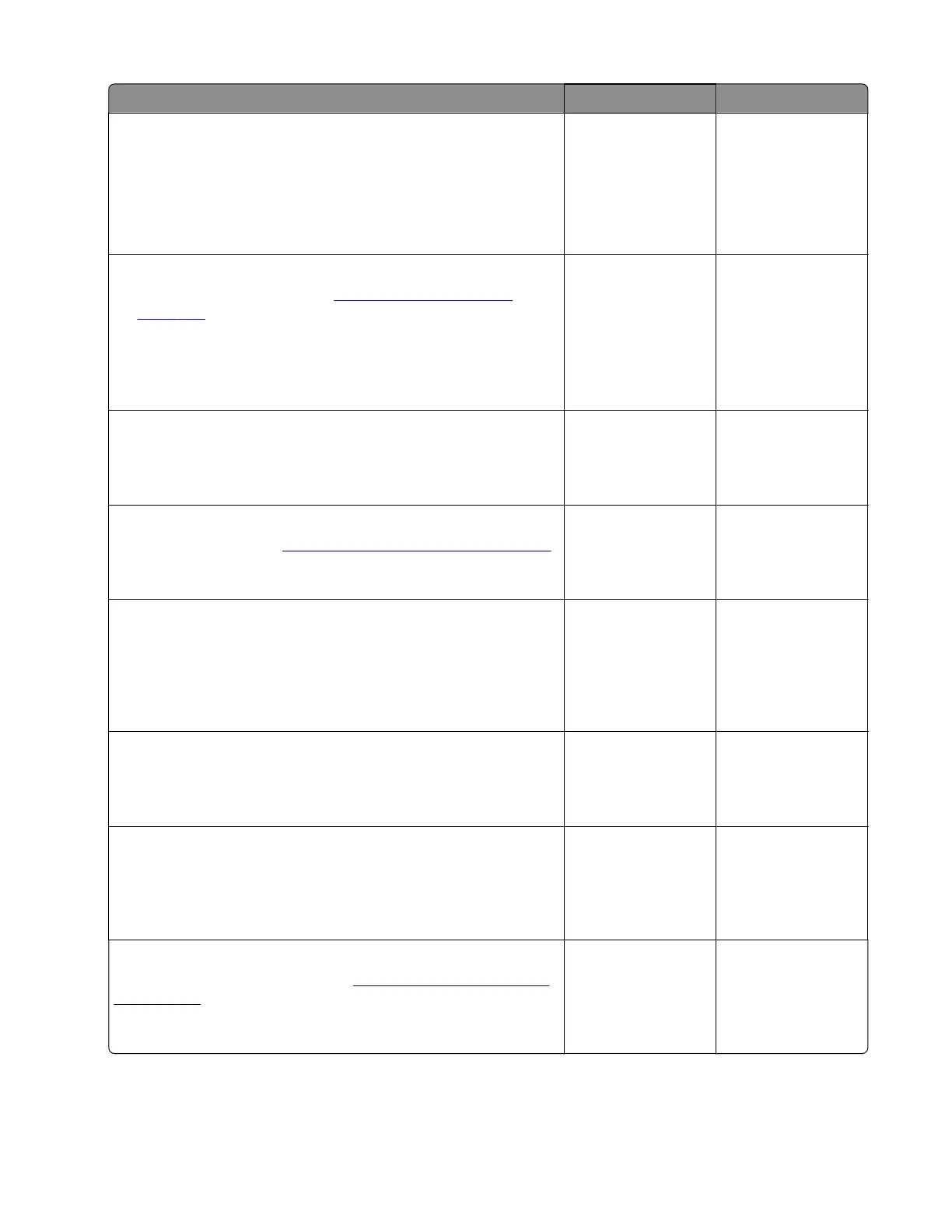Action Yes No
Step 17
a Enter the Diagnostics menu, and then navigate to:
Printer diagnostics and adjustments > Sensor tests
b Find the sensor (Input).
Does the sensor status change while toggling the sensor?
Go to step 21. Go to step 18.
Step 18
a Remove the right cover. See “Right cover removal” on
page 420.
b Check the sensor cable J27 on the controller board for proper
connection.
Is the cable properly connected?
Go to step 20. Go to step 19.
Step 19
Reseat the cable.
Does the problem remain?
Go to step 20. The problem is
solved.
Step 20
Replace the sensor. See
“Sensor (input) removal” on page 440.
Does the problem remain?
Go to step 21. The problem is
solved.
Step 21
Perform a print test on each tray, and then check if the paper is
properly picked and transported out of the source tray by the paper
feeder.
Was the paper properly transported by the paper feeder?
Go to step 23. Go to step 22.
Step 22
Replace the aected paper feeder.
Does the problem remain?
Go to step 23. The problem is
solved.
Step 23
Perform a print test, and then check if the paper is properly
transported by the main motor drive to the sensor (input).
Was the paper properly transported by the main motor drive?
Go to step 25. Go to step 24.
Step 24
Replace the main motor drive. See
“Main motor drive removal”
on page 410.
Does the problem remain?
Go to step 25. The problem is
solved.
4064
Diagnostics and troubleshooting
89