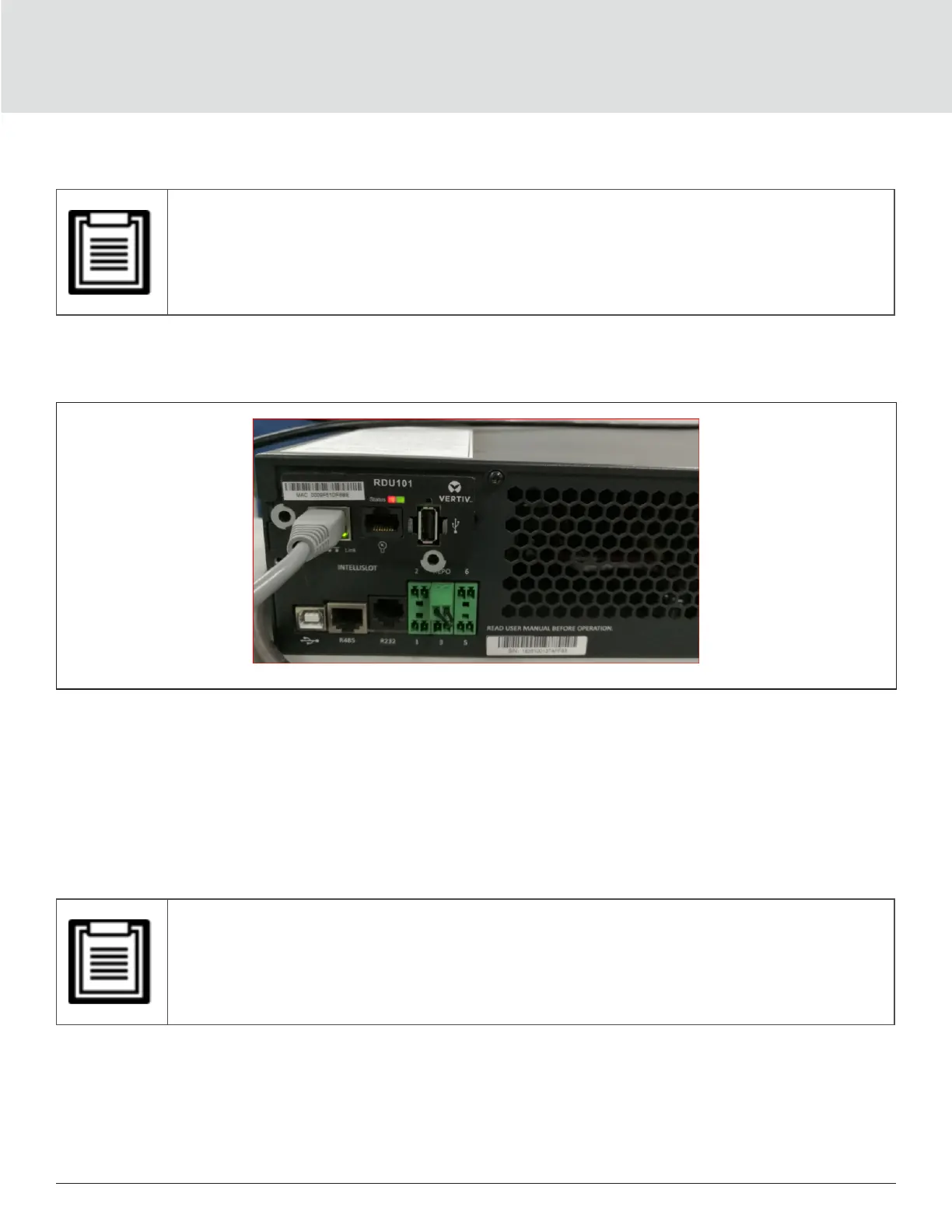Maintenance94
Updating DSP Firmware via RDU101
• Only update the DSP firmware while the UPS is in Stand-by mode. The REPO terminal of the UPS must
be un-plugged. When the REPO terminal is unplugged the load will lose power. Do not update firmware
while the UPS is on Battery mode.
1. Disconnect the REPO terminal from the rear panel of the UPS, see Figure 5-6 below.
Figure 5-6 REPO Terminal
2. Connect a network cable to the RJ-45 Ethernet port of the RDU101 card. For the card/connection location,
refer to the appropriate rear-panel description for your UPS model in Rear Panels on page 5.
3. On a computer connected to the same network as the RDU101 open a browser window and enter the IP
address of the RDU101 card in the address bar.
You can get the card’s IP address from the display panel. Select the About menu then the Product tab,and
locate IPv4 address.
• We recommend using the Google Chrome browser.
4. Upload the update le using the card’s user interface, see Figure 5-7 on the next page.
a. Select the “GXT5” tab, then the File Transfer folder in the tab-menu pane on the left-hand side of the
page.
b. On the le-transfer page, click Choose File, and select the DSP upgrade le, then click Transfer le.
