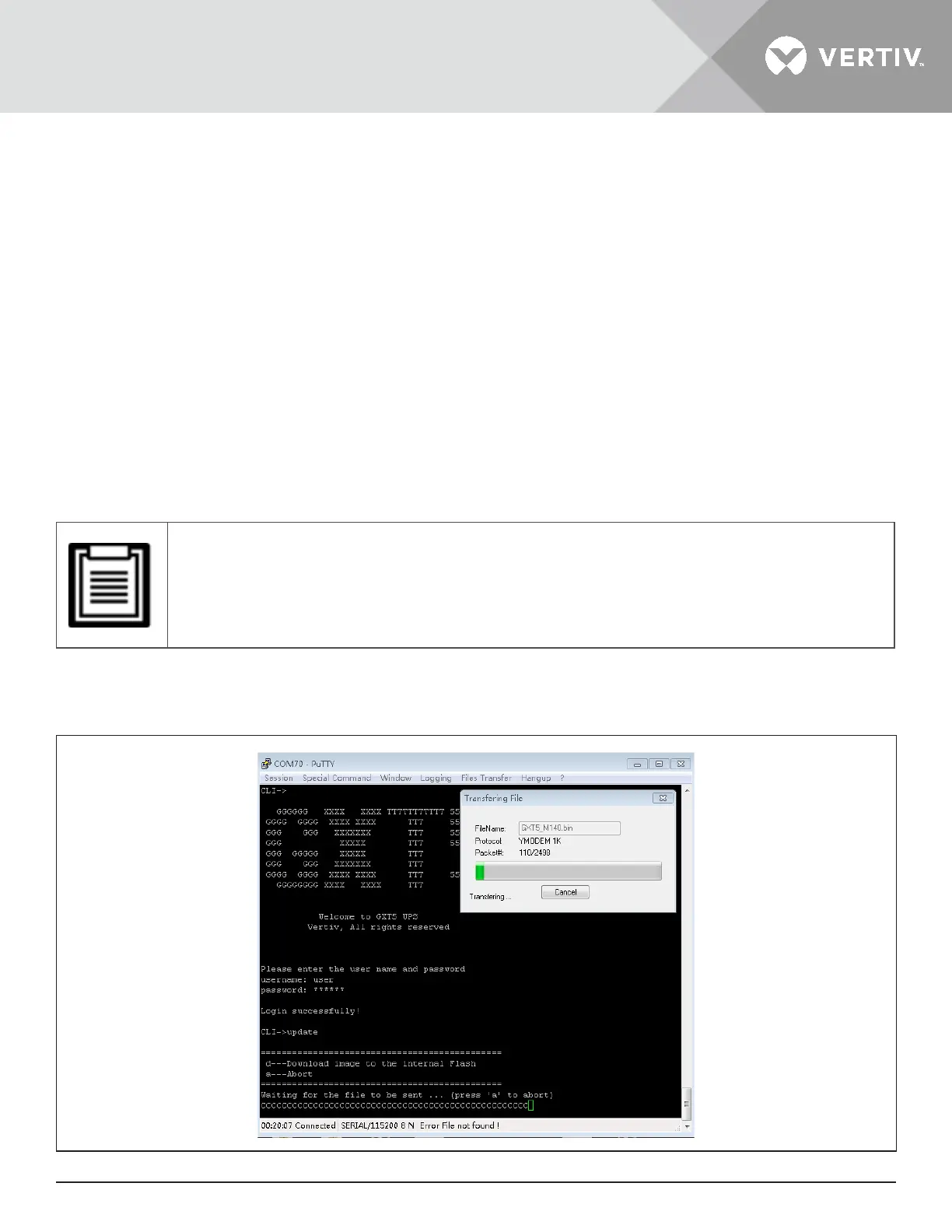Vertiv | Liebert® GXT5™ | Installer/User Guide 97
• Select “Serial” connection for the session.
• Check the computer “device management” settings for the communication port (for example COM6),and
select it in the emulator.
• Select 115200 for the connection speed.
• Open the emulator session.
4. On the CLI, enter the username and password:
• Default username = user
• Default password = 123456
5. On the command line, enter update, then press d on the keyboard, see Figure 5-9 on the next page
6. In the menu bar, select Files Transfer > Ymodem, select the MCU upgrade le, then click Send.
The status of the transfer displays in a status dialog. After about 3 minutes, the UPS restarts and the CLI exits
update mode.
• The transfer process takes about 3 minutes. Do not close the status dialog.
a. You can check the rmware version by entering version in the command line.
Figure 5-9 File Transfer with the CLI