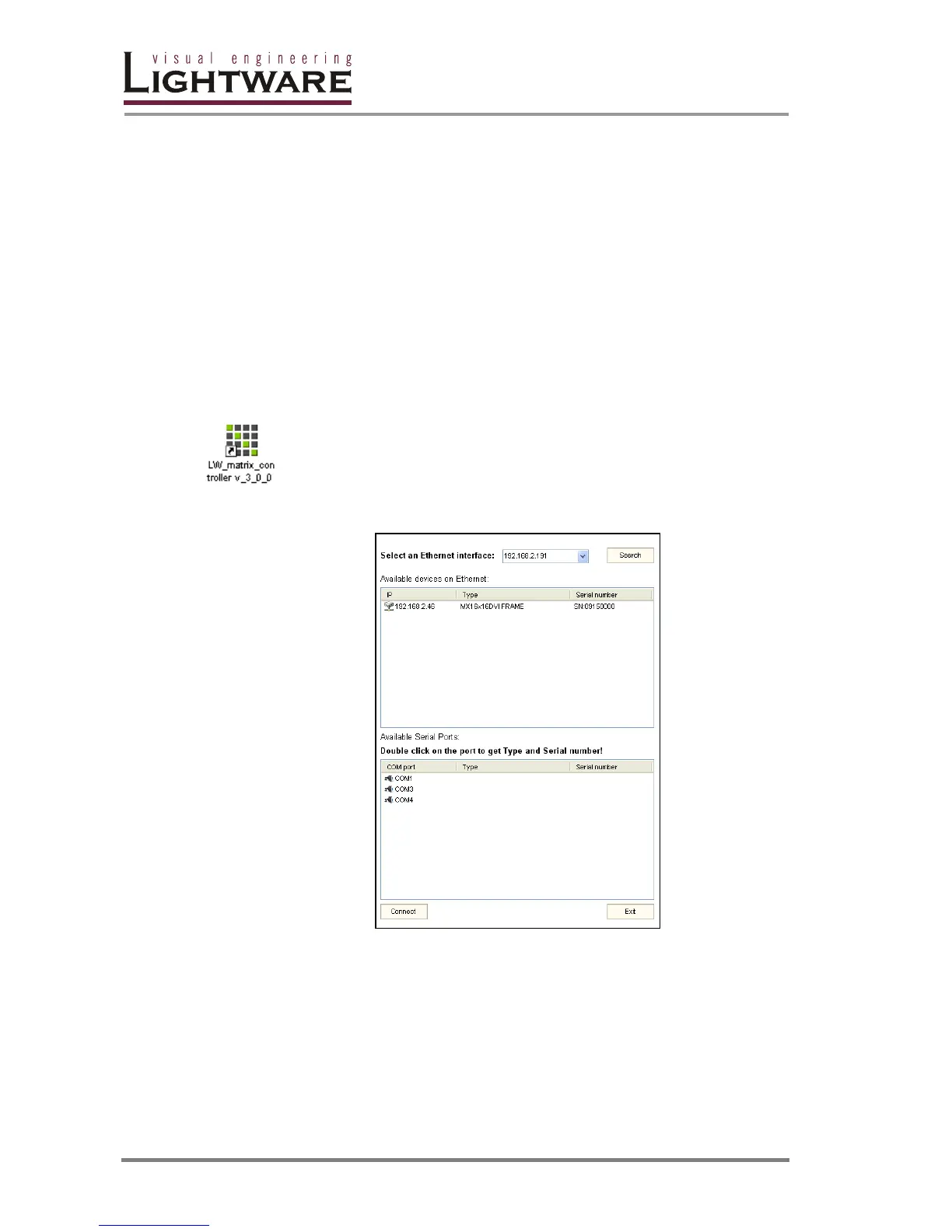Page 68 / 109
5. Software control –Using Lightware Matrix Controller
5.1. Establishing the connection
The unit can be controlled using Lightware Matrix Controller software from a PC or
Laptop via RS-232 connection or Ethernet port.
Step 1. Connection between the Matrix and the computer can be made via
− serial port, with standard RS-232 Male to Female cable
− Ethernet (with a HUB or to a simple endpoint)
− Ethernet directly (with cross UTP cable)
Step 2. Starting the application
To run the CONTROL SOFTWARE double click on the icon of the software on
the desktop or select proper shortcut from Start Menu/Programs/Lightware
folder.
Step 3. Select communication interface according to your actual connection:
If the PC has more Ethernet cards installed, you can select the desired card to
query the LAN for Lightware devices.
If the connection has been made via ethernet select the desired IP address in the
window. No IP addresses will be shown if no LAN enabled Lightware matrix
switcher is connected to the same network that the PC is connected to.
If the connection has been made via serial port, select the appropriate
communication port. To query the selected COM port for the device Type and
Serial Number double click on then desired COM port.
