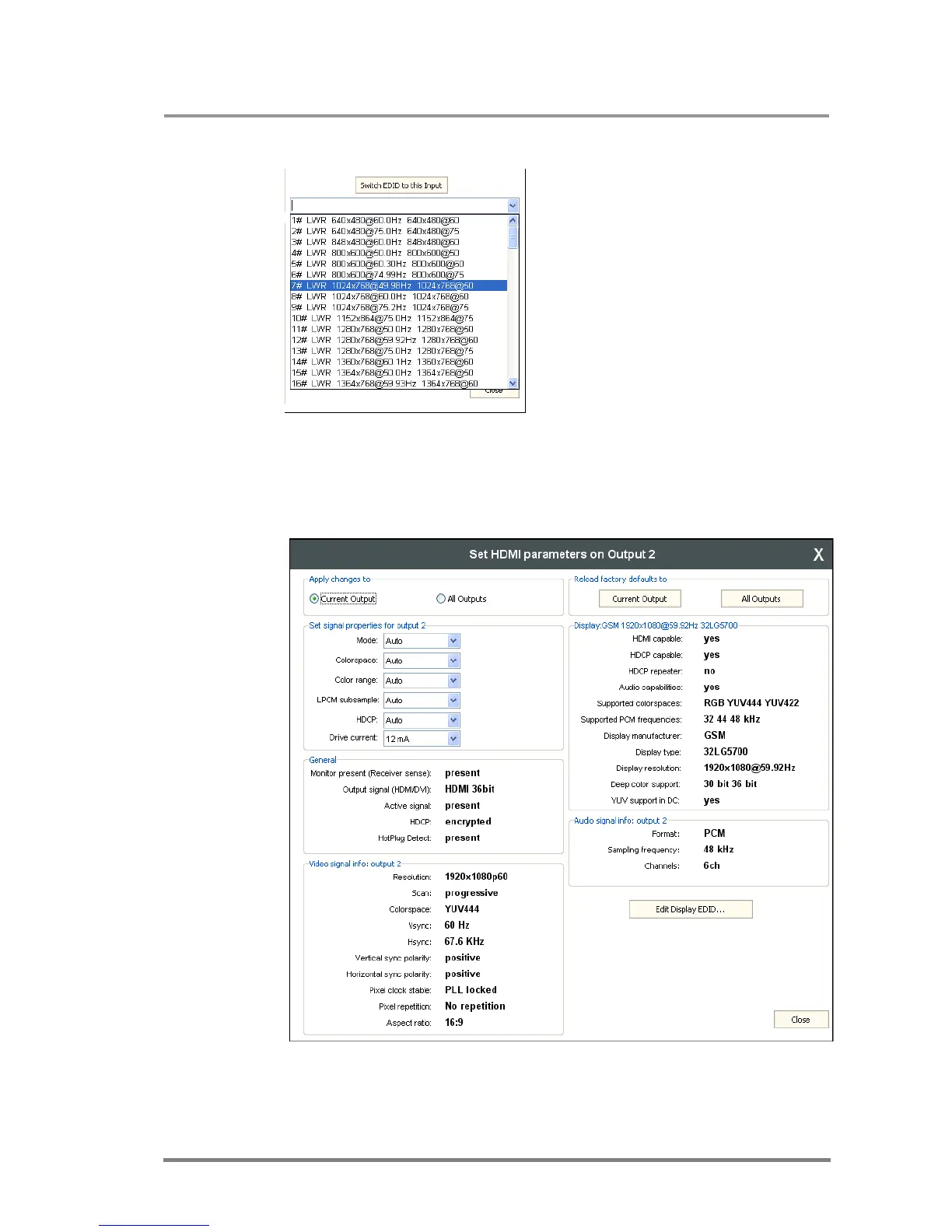MX32x32DVI-HDCP-Pro and HDMI-Pro
User’s Manual v1.0
Page 79/ 109
EDID switching
A selected EDID can be switched to the
currently selected input directly from the
input settings window.
Step1: Go to the EDID menu, and query the
EDID list if it has not been downloaded from
the matrix switcher yet. (A notifying text can
be seen in this case) Now the switching from
the settings window is available.
Step 2: Select the desired EDID from the
drop-down list.
Step 3: Click on “Switch EDID to this Input”
button. Now the matrix switches the EDID,
and the software refreshes the list.
5.7.2. Set HDMI parameters on output
A right click on input port label near the crosspoint field will result in opening the
HDMI parameter setting window if the card is HDMI capable.
Apply changes to
Current output: this option means the modified parameters are applied only
to the currently selected port.
