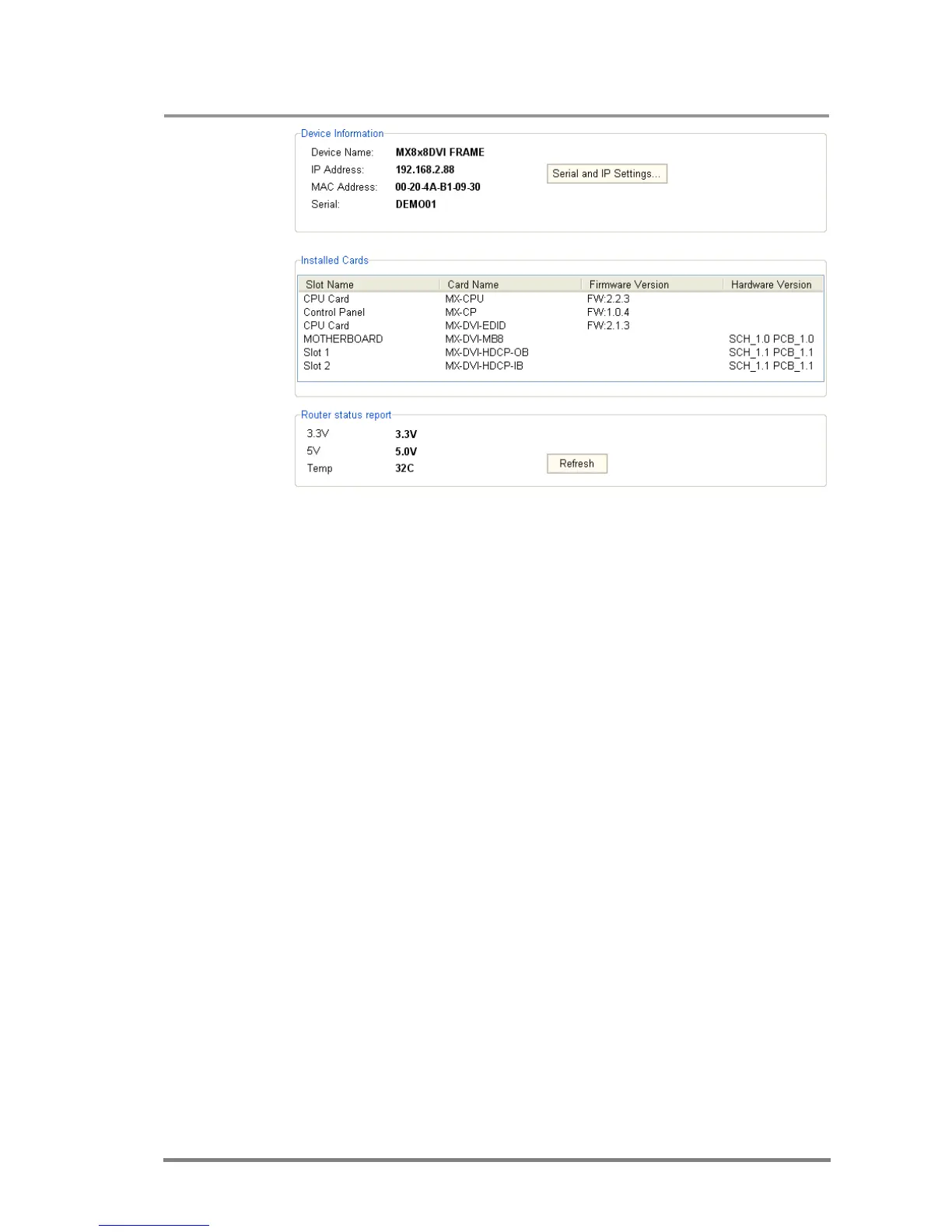MX32x32DVI-HDCP-Pro and HDMI-Pro
User’s Manual v1.0
Page 75/ 109
Info: If the device is connected via RS-232, the IP and MAC address fields show that it
is a serial connection.
If the matrix is connected via IP connection, the serial and IP settings can be
viewed by clicking on the “Serial and IP Settings...” button. Now the window
containing the configuration appears.
5.5.1. IP configuration
Obtain IP address automatically
By selecting the “Obtain IP address automatically” option, the matrix gets the IP
address from the DHCP server on the LAN, or if DHCP server is not present, it gets
an AutoIP address from the 169.254.xxx.xxx domain.
Fix IP configuration
In this case, the matrix has an IP address configuration set up by the
user/administrator.
Step1: Select the “Fix IP configuration” option.
Step 2: Type in the IP address, select the desired subnet mask and type in the
gateway IP address. The current configuration is in brackets.
Step 3: Click on “Apply Settings” button. Depending on the modified settings, you
might need to restart the Matrix Switcher and the Matrix Controller Software.
