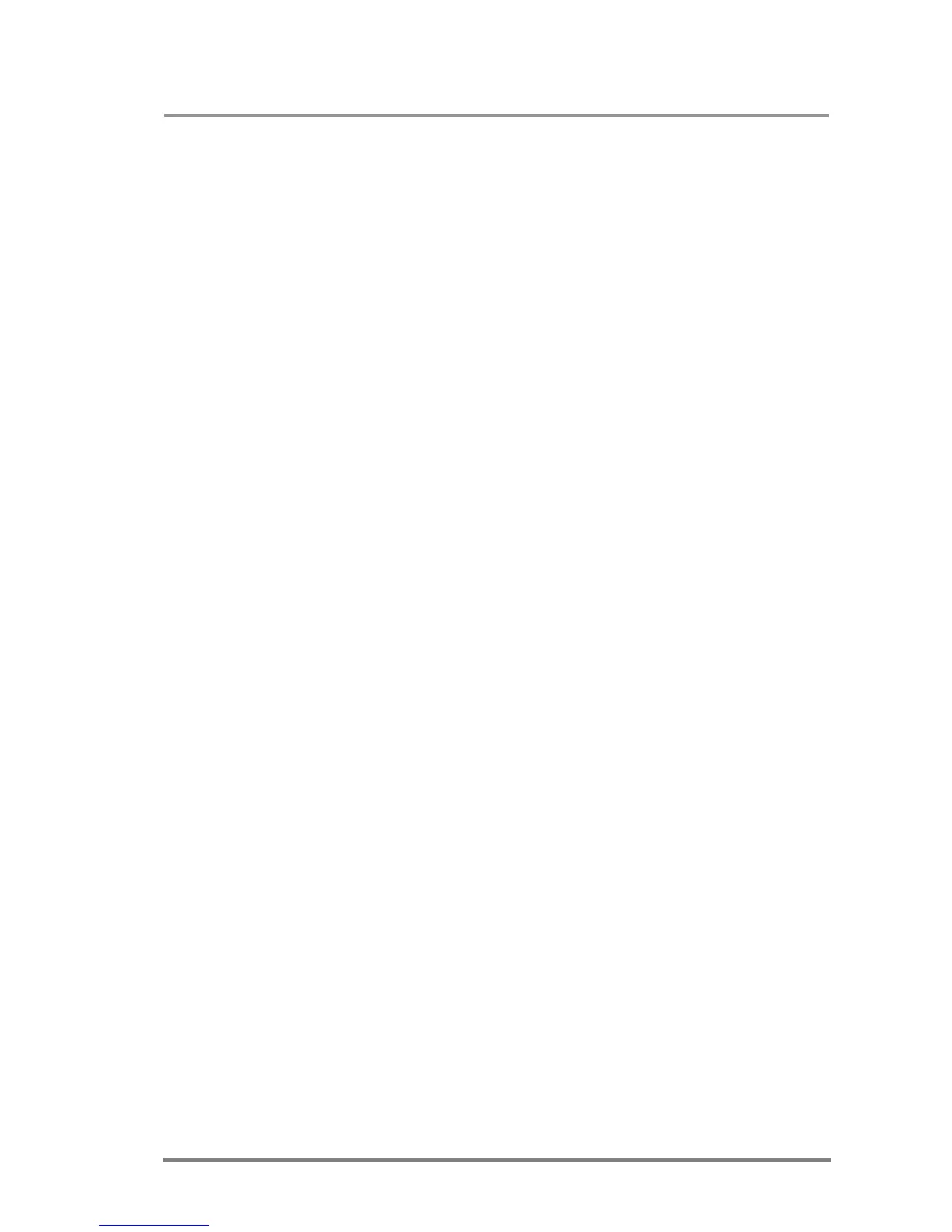MX32x32DVI-HDCP-Pro and HDMI-Pro
User’s Manual v1.0
Page 83/ 109
Mute
To mute or unmute an output, just click on the M label in the proper row. The
muted port will be marked with black background as shown in the picture above.
This means that no signal is present at this output.
Info: Switching is permitted during mute.
Lock
Outputs can be locked to any input. After locking an input to an output, no
switching is permitted to this output unless it is unlocked again.
Info: Loading a preset does not change either the lock state or the switch state of a
locked output. If an output is locked to an input before preset loading, it will also be
locked to that input after preset loading, so locked outputs ignore the preset.
Click on the proper L label to lock or unlock an output. If an output is locked then it
is marked with red and can’t be switched or muted before unlocking in order to
prevent accidental actions.
Preset operations
Preset operations can be done in the right panel of the Control->Set and View
Cross-points page. Each Lightware matrix switcher has 32 preset memories that
can be loaded and saved at any time.
Front panel Preset operations effect only the first 8 preset memories, all others
from 9 to 32 are available only via Matrix Controller software and Web Manager.
Save Preset
Step 1 Make the desired configuration on matrix switching area.
Step 2 Select the preset memory location (Preset1...Preset32)
where you want to save your configuration.
Step 3 Press Save Preset button. A message box appears
stating that the preset is now stored.
Load Preset
Step 1 Select the preset memory location (Preset1...Preset32)
you want to load as next configuration.
Step 2 Press Load Preset button. The preset is now loaded.
Step 3 The new I/O configuration is displayed in the matrix
switching area.
6.3. HDMI settings
When control menu is selected on the left side, HDMI Input and HDMI Output
settings submenus can be selected on the top of the page. These pages allow you
check the incoming and outgoing signal parameters and control the settings of the
ports independently.
