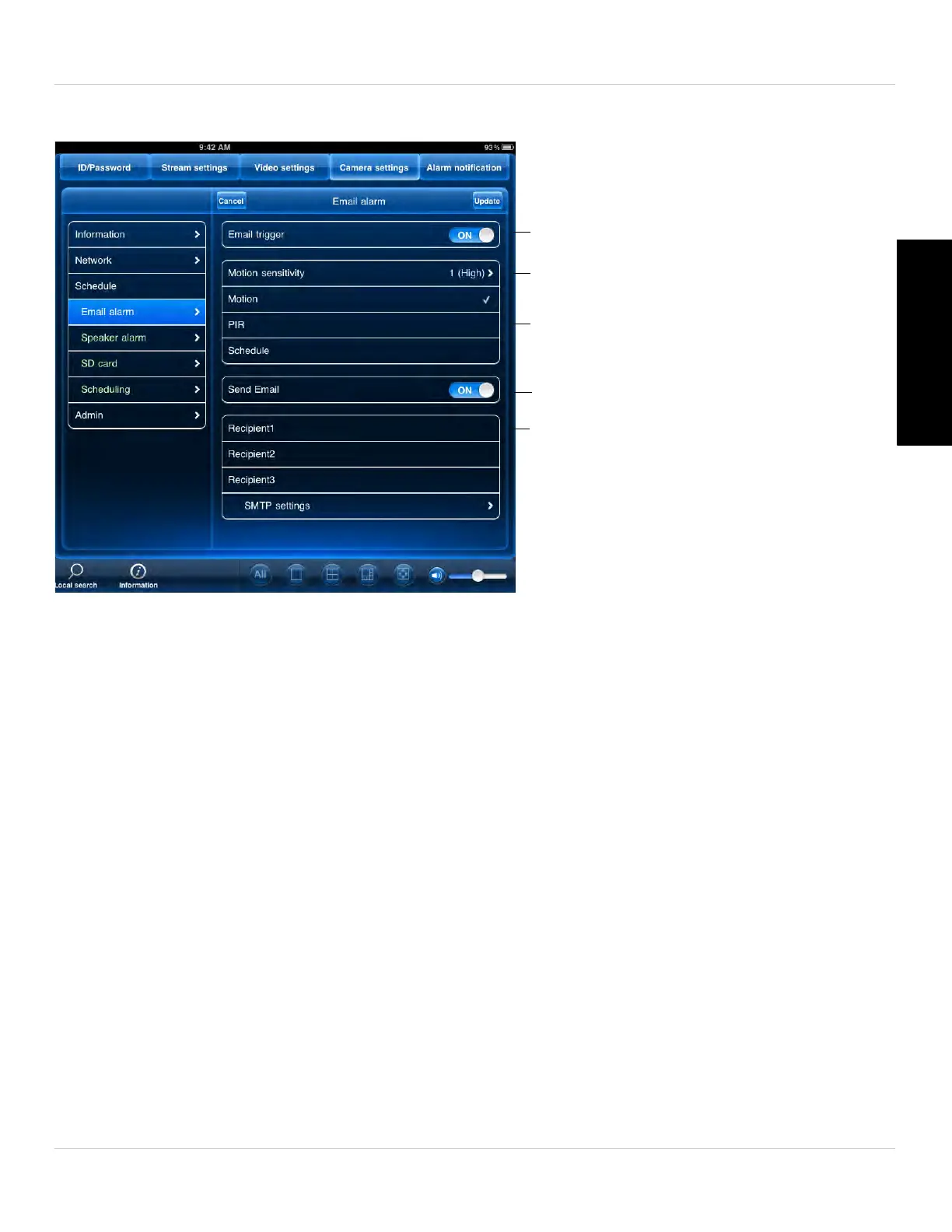103
iPad App
English
2. Tap Camera Settings.
Enable/disable email notifications
Select email triggers
Select motion sensitivity for video motion
Enable/disable email notifications
Add up to 3 email recipients
3. Tap Schedule then Email Alarm.
4. Under Email trigger, sele
ct ON to enable email notifications or OFF to disable. Then
under Send Email, select ON to enable email notifications.
5. Under Mot
ion sensiti
vity, select the motion detection sensitivity between 1 (High)
and 10 (Low). If Motion Detection Sensitivity is set to 1, motion detection will be
triggered if a moving object is larger than 1% of the video area. If it is set to 10, a
moving object must be larger than 10% of the video area to trigger motion detection.
Tap Email alarm to return to the Email Alarm menu.
NOTE: This setting does not affect the PIR motion detector.
6. Check the following trigger options for email alarms:
• Motion: Use Video motion det
e
ction to trigger email alarms. Video motion detection
looks for movement in the image to determine if there is motion. This means that
there may be false alarms caused by changes in lighting, trees moving in the wind,
etc.
