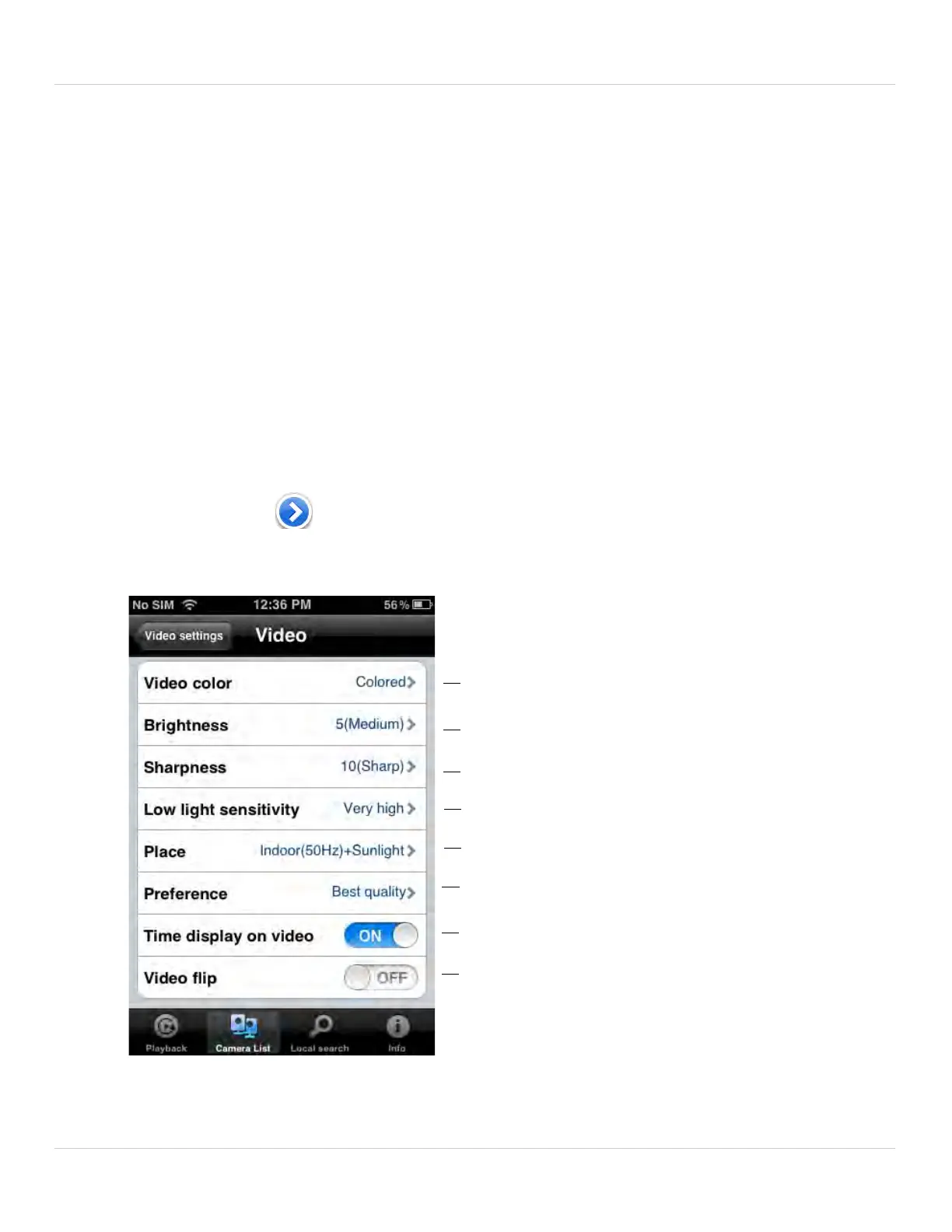74
iPhone App
4. Under Auto, select ON to have the camera automatically select the resolution and
frame rate based on available bandwidth. Or, select OFF to manually select the
resolution and frame rate. If you select OFF, configure the following:
• Under Resolution, sele
ct the resolution that will be used when connecting to the
camera using a smart phone or tablet: 320x240 (QVGA) or 640x480 (VGA).
• Under Frame rate, select the frame rate that will be used when connecting to the
camera using a smart phone or tablet between 30fps (highest) and 1fps (lowest).
5. Under Micr
ophone, sel
ect OFF to turn off audio streaming to your mobile device or
tap to select ON to turn on audio streaming to your mobile device.
6. Tap Updat
e t
o save your settings.
5.4.5 EDITING CAMERA VIDEO SETTINGS
1. In Camera List, tap next to the camera.
2. Tap Video Settings.
3. Tap Video.
Select Color or Black & White
Select Brightness
Select Sharpness
Select environment settings
Select Low light sensitivity
Select quality preference
Enable/disable time stamps
Enable/disable video flip
