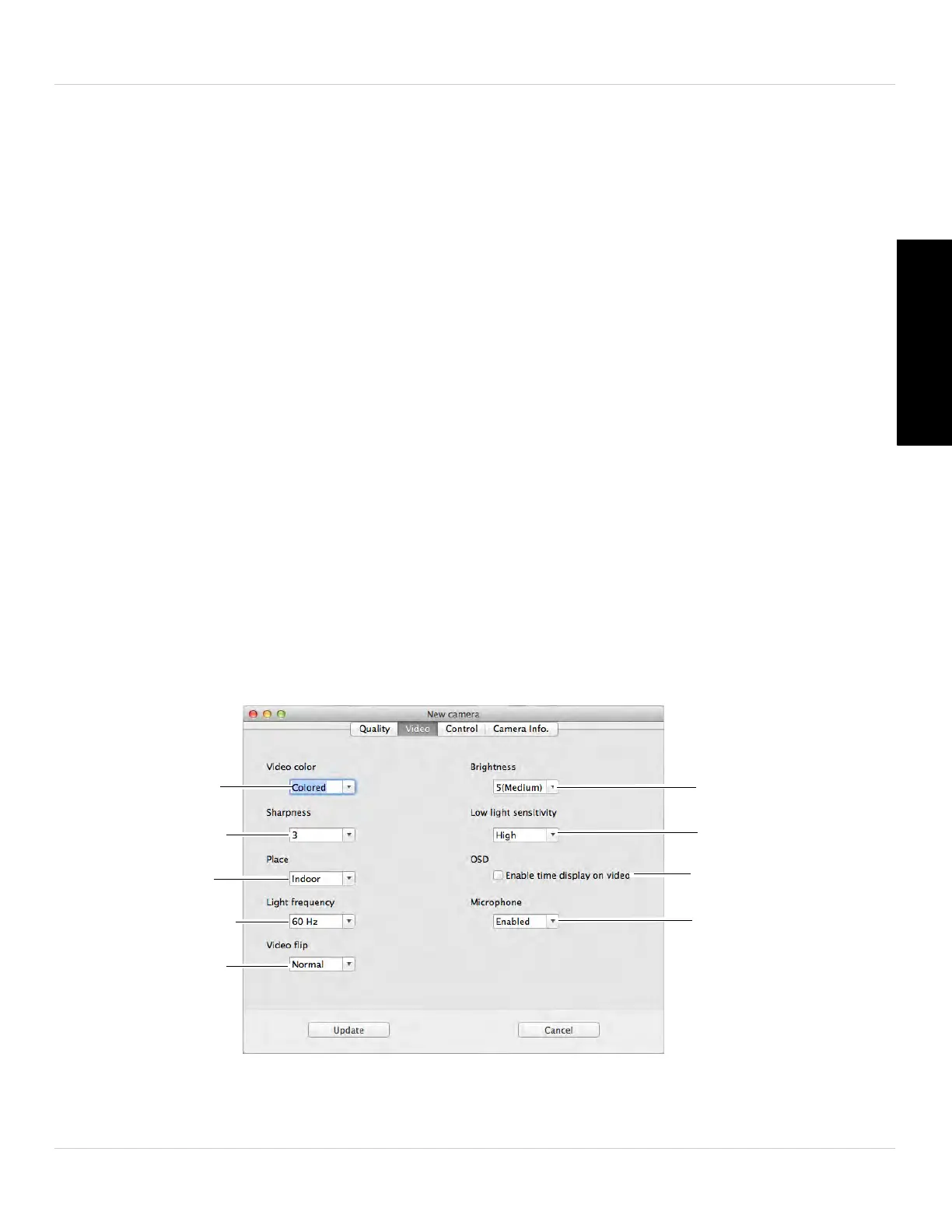61
L-View for Mac
English
4. Under Preference, select your quality preference when bandwidth increases or
decreases:
• Select Video motion to
have the camera maintain the frame rate and reduce image
quality when bandwidth is insufficient.
• Select Image quality to have the camera maintain image quality and reduce frame
rate when bandwidth is insufficient.
• Select Better quality to have the camera maintain frame rate and increase quality
when bandwidth is sufficient.
• Select Best quality to have the camera maintain the frame rate and increase quality
to the maximum speed of the connection.
5. Click Update t
o
save changes. Enter the camera admin user name (default: admin)
and password (default: left blank) and click OK. Click OK to close the settings
window.
NOTE: The camera may reboot after settings are changed. Wait about 30 seconds and
t
h
en double-click the camera in Camera List or Auto Search to reconnect to the camera.
4.5.2 VIDEO TAB (CONFIGURE GENERAL VIDEO SETTINGS)
The Video tab allows you to configure general video settings, such as color and
brightness settings.
Select Brightness
Select Low Light
Sensitivity
Enable/disable time
stamps
Enable/disable built-in
microphone
Select Colored or
Black & White
Select Sharpness
Select Lighting
Select Indoor
Lighting Frequency
Flip camera image
