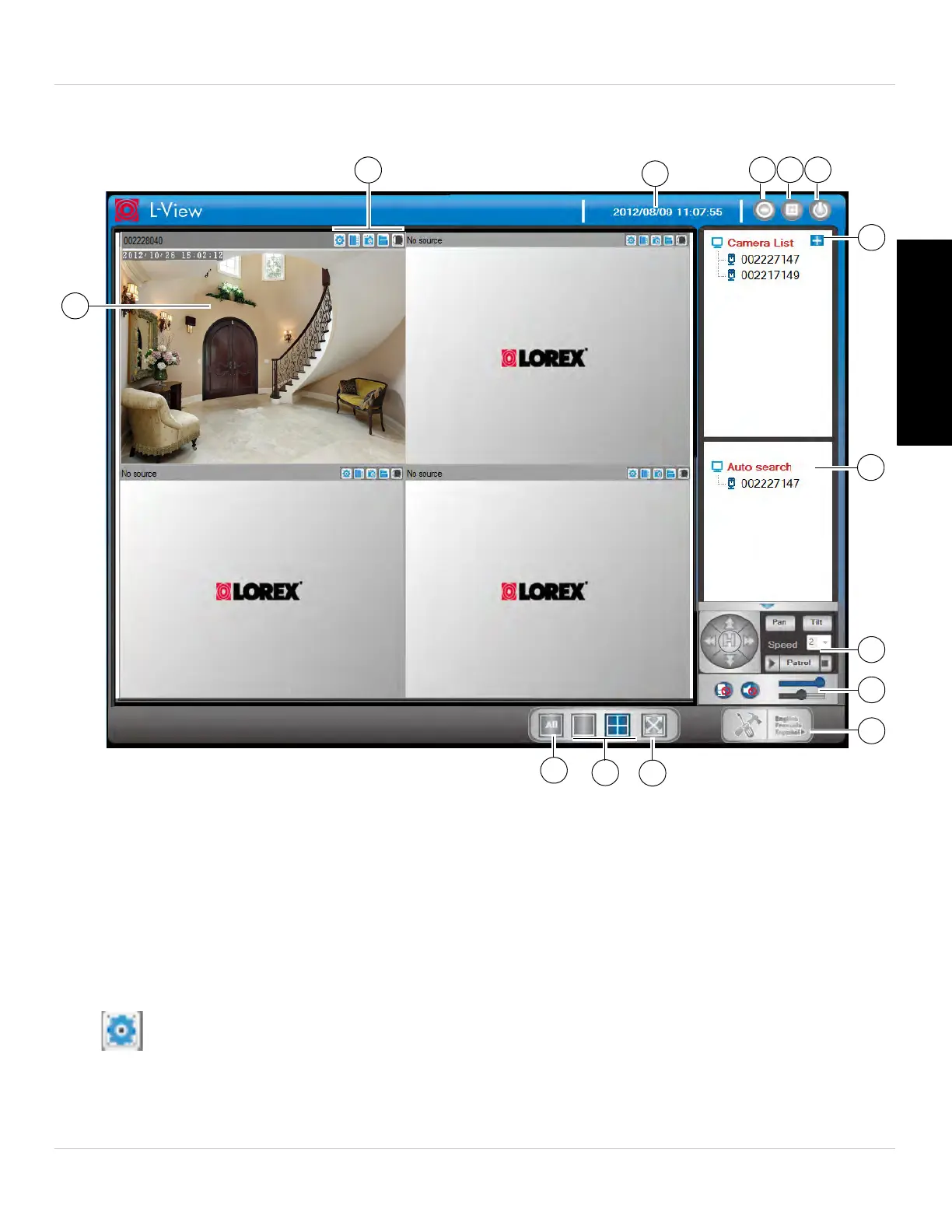29
L-View 104 for PC
English
3.2 L-VIEW FOR PC INTERFACE
1. Display: Shows live or recorded video from your camera(s).
• Click to select a camera and scroll up/do
wn to zoom in/out. When the camera is
zoomed in, click and drag the camera image to pan the camera.
• Double-click to open the display area in full-screen. Double-click again to exit
full-screen.
• Right-click to open the display sub-menu. See “Display Sub-Menu” on page 31.
2. I
mage/Recording Controls:
• Video Settings: Click to edit the camera’s video settings. See “Configuring
Camera Video Settings” on page 43.
