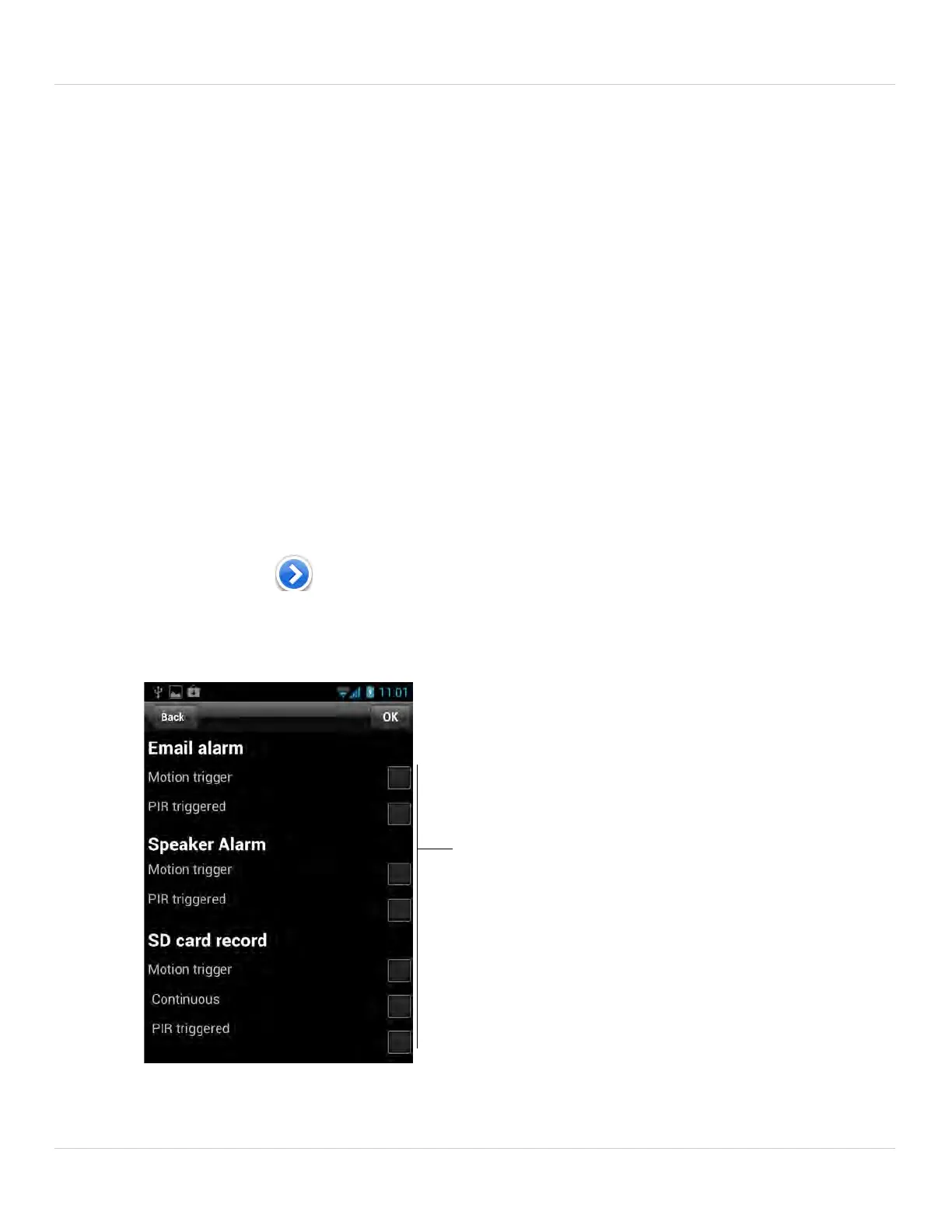128
Android App
• Schedule Recording: Camera will record according to settings set in the recording
schedule.
NOTE: To enable Motion detection recording using Android, you must use Schedule
recording. Then, create a schedule in the Scheduling menu with Motion trigger, PIR
trigger, or both Motion trigger and PIR trigger selected.
7. Under When disk space full, sel
ect Circular recording to set the camera to overwrite
the oldest recordings when the microSD card is full or select Stop recording to set
the camera to stop recording when the microSD card is full.
8. Tap Updat
e t
o save your settings.
7.4.13 CONFIGURING THE RECORDING AND ALARM SCHEDULE
Configure schedules for recording and alarms. Schedules can be configured separately
for alarms and recording. You can configure up to 12 schedules.
To create a schedule for alarms or recording:
1. First, you must enable alarms or recording to use the schedule.
2. In Camera List, tap
next to the camera you would like to edit.
3. Tap Camera
Settings.
4. Tap Schedule then
Scheduling.
5. Tap Add Schedule.
Select alarm and recording
types for the schedule
6. Under Email Alarm, check Motion trigger to send an email alarm based on video
motion, select PIR trigger to use the PIR motion sensor, or select both.
