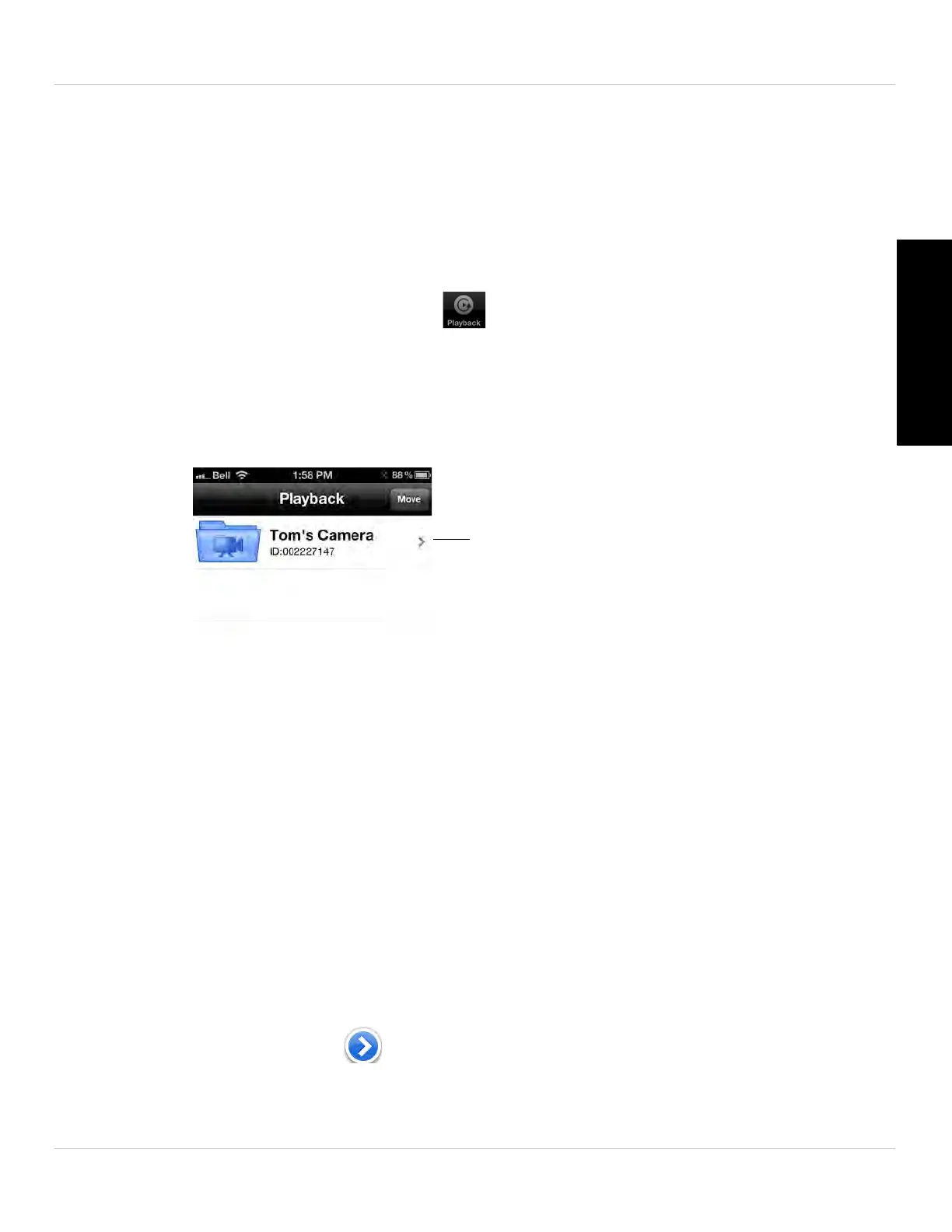69
iPhone App
English
5.2 PLAYING BACK VIDEO RECORDED ON IPHONE
After using the record button to record video to your iPhone, you can playback video on
iPhone.
5.2.1 USING PLAYBACK
1. From the Camera List, tap Playback ( ).
NOTE: If you are still connected to the camera, tap Disconnect to return to the Cam
era
List. Disconnect only appears when holding the phone in portrait mode.
2. Tap the name of the camera you would like to select.
Tap the camera you would
like to playback video from
3. Tap the date of the video recording you would like to playback. Then tap the desired
video file to start playback.
4. Use the on-screen video controls to control playback. Tap St
op to r
eturn to the file
list.
5.3 PLAYING BACK VIDEO RECORDED ON
MICROSD ON IPHONE
You can playback video recorded on the camera microSD card (not included) on your
iPhone. For details on setting up microSD recording, see “Configuring microSD
Recording” on page 83.
To play back video recorded on the camera microSD card:
1. From the Camera List, tap
to open the camera settings page.
2. Scroll down and tap SD ca
rd playback.
