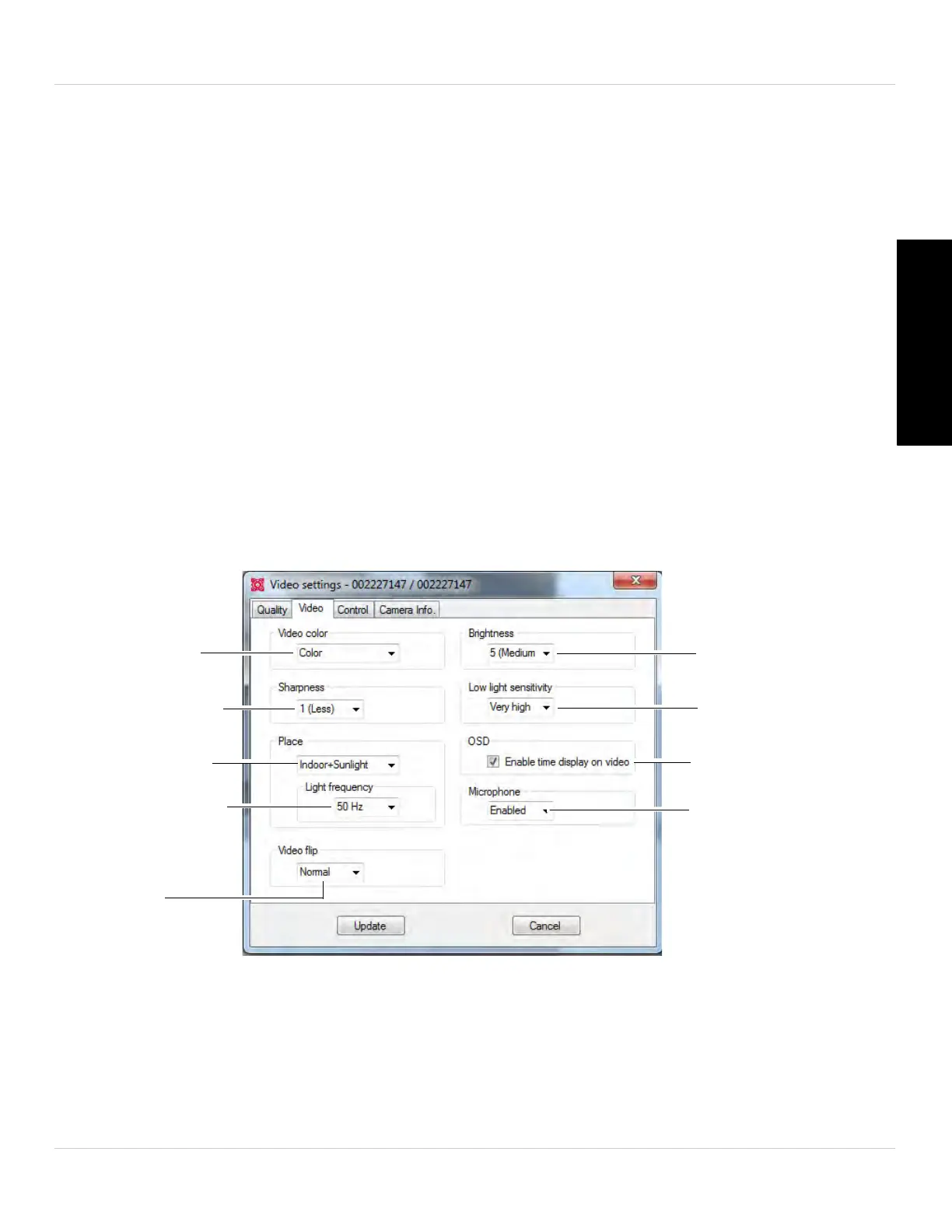45
L-View 104 for PC
English
• Select Video Motion to have the camera maintain the frame rate and reduce image
quality when bandwidth is insufficient.
• Select Image Quality to have the camera maintain image quality and reduce frame
rate when bandwidth is insufficient.
• Select Better Quality to have the camera maintain frame rate and increase quality
when bandwidth is sufficient.
• Select Best Quality to have the camera maintain the frame rate and increase quality
to the maximum speed of the connection.
4. Click Update to save changes. Enter the camera admin username (default: admin)
and password (default: left blank) and click OK. The camera will disconnect. Wait
about 15 seconds and then double-click the camera in Camera List or Auto Search to
reconnect to the camera.
3.7.2 VIDEO TAB (CONFIGURE GENERAL VIDEO SETTINGS)
The Video tab allows you to configure general video settings, such as color and
brightness settings.
Select Brightness
Select Low Light
Sensitivity
Enable/disable time
stamps
Enable/disable built-in
microphone
Select Color or
Black & White
Select Sharpness
Select Lighting
Select Indoor
Lighting Frequency
Flip camera
image
To configure general video settings:
1. Under Video Colo
r, select Color or Black & White.
2. Under Sharpness
, select the sharpness of the image between 10 (highest) and 1
(lowest).
