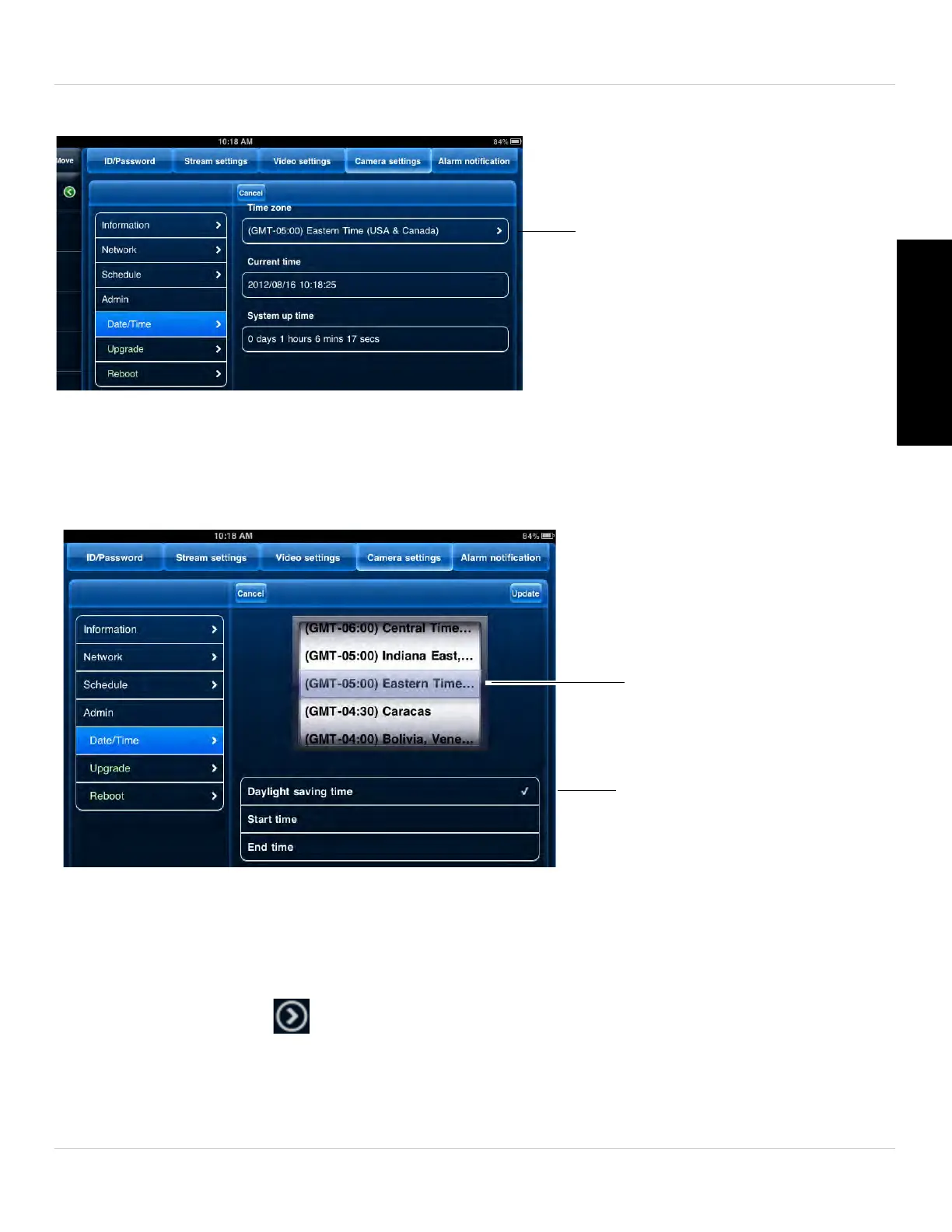109
iPad App
English
3. Tap Admin then Date/Time.
4. Tap Time Zone.
5. Use the slider to select your time zone.
• If your region observes Daylight Savings Time, check Daylight Savings Time. Ta
p
Start Time and End Time, use the sliders to configure the start and end time for
Daylight Savings Time and then tap Done.
6. Tap Update to sav
e your changes. Tap OK. The camera will reboot to apply the new
time zone.
6.4.15 REBOOTING THE CAMERA
1. In Camera List, tap next to the camera you would like to edit.
2. Tap Camera
Settings.
3. Tap Admin then Reboot.
4. Tap OK t
o confirm.
Select your Time Zone
Enable Daylight Savings and
configure start and end
times for daylight savings
