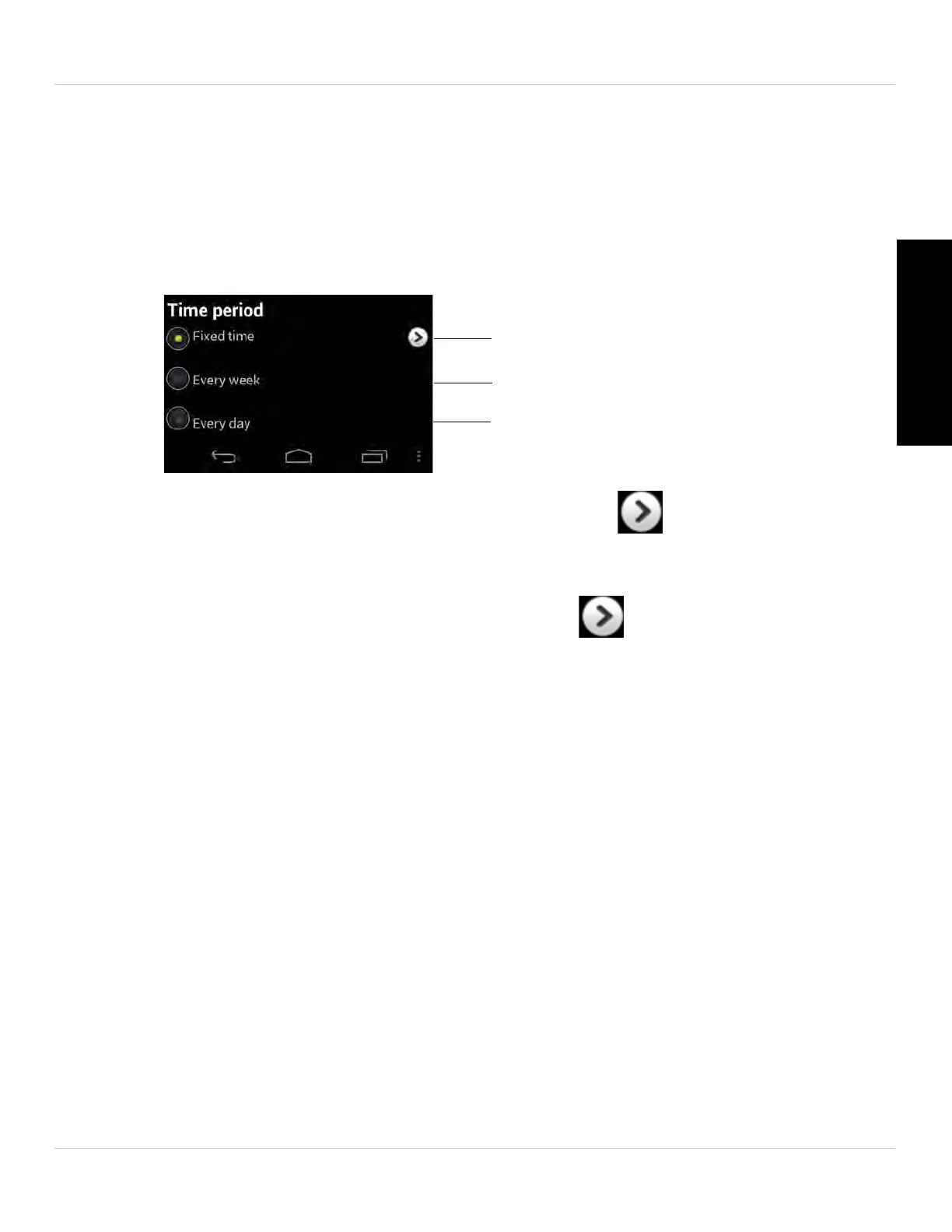129
Android App
English
7. Under Speaker Alarm, check Motion trigger to create an audio alarm based on video
motion, check PIR trigger to use the PIR motion sensor, or select both.
8. Under S
D card record, check Continuous f
or the camera to record to microSD
continuously during the scheduled time. Check Motion trigger to record when video
motion is trigger during the scheduled time, select PIR trigger to record when the
PIR motion sensor is triggered during the scheduled time, or select both.
9. Under Time period, sel
e
ct one of the following:
Create a one time schedule
Create a weekly schedule
Create a daily schedule
• Every week: Create a weekly recording schedule. Tap and check the days you
would like the schedule to apply to. Tap Start and End and use the sliders to configure
the start and end time for the schedule. Tap OK.
• Every day: Create a daily recording schedule. Tap then tap Start and End and
use the sliders to configure the start and end time for the schedule. Tap OK.
• Fixed time: Create a one time schedule (for example, if you are going on vacation,
and would like to record all the time). Tap Start and End and use the sliders to
configure the exact date and time when you would like the schedule to start and end.
Tap OK.
10.Tap OK to save the schedule. Tap Updat
e to save your settings.
