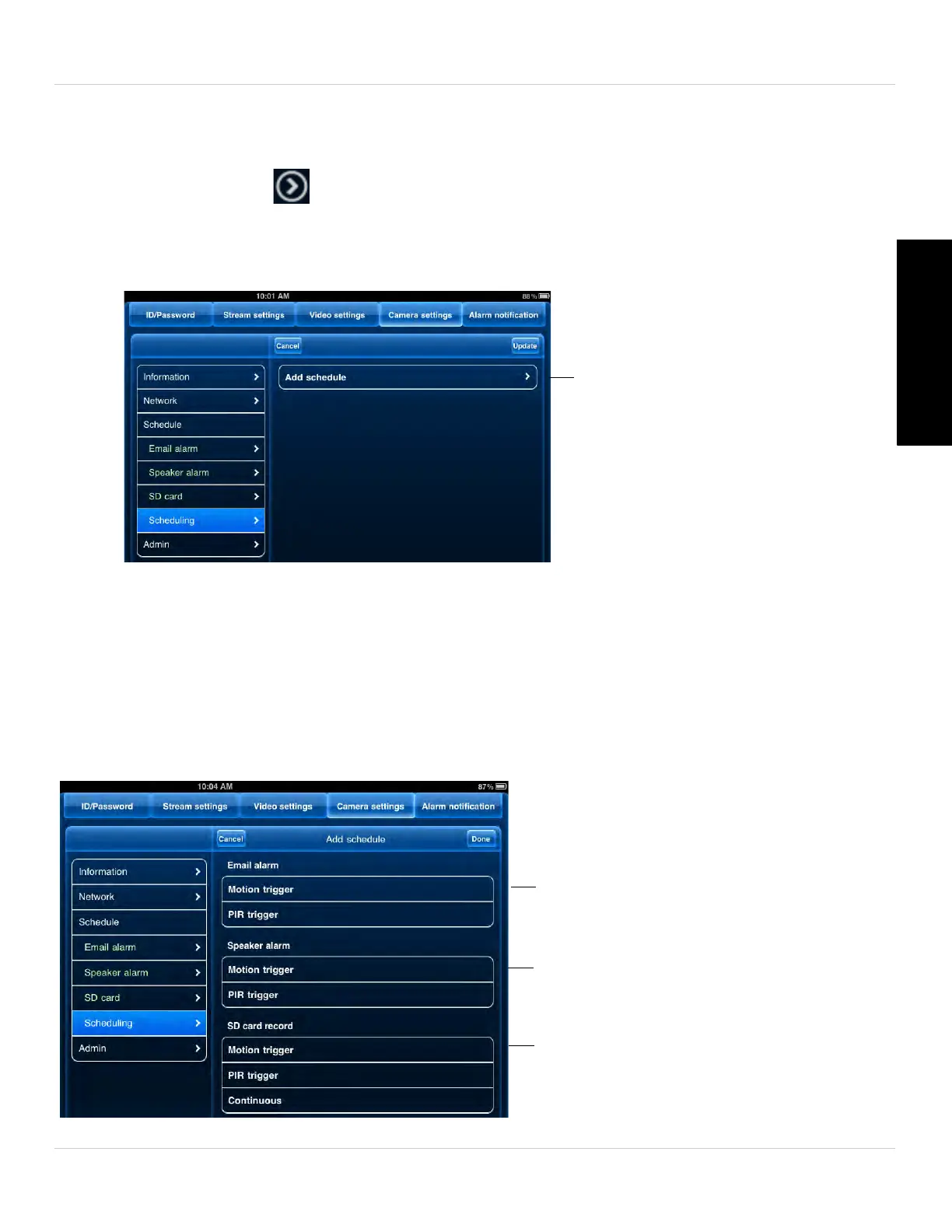107
iPad App
English
To create a schedule for alarms or recording:
1. First, you must enable alarms or recording to use the schedule.
2. In Camera List, tap
next to the camera you would like to edit.
3. Tap Camera
Settings.
4. Tap Schedule then
Scheduling.
5. Tap Add Schedule.
6. Under Email Alarm, check Motion trigger to send an email alarm based on video
motion, check PIR trigger to use the PIR motion sensor, or select both.
7. Under Speak
e
r Alarm, check Motion trigger to create an audio alarm based on video
motion, check PIR trigger to use the PIR motion sensor, or select both.
8. Under S
D card record, check Continuous f
or the camera to record to microSD
continuously during the scheduled time. Check Motion trigger to record when video
motion is triggered during the scheduled time, select PIR trigger to record when the
PIR motion sensor is triggered during the scheduled time, or select both.
Select triggers for email alarms
Select triggers for speaker alarms
Select triggers for microSD
recording
