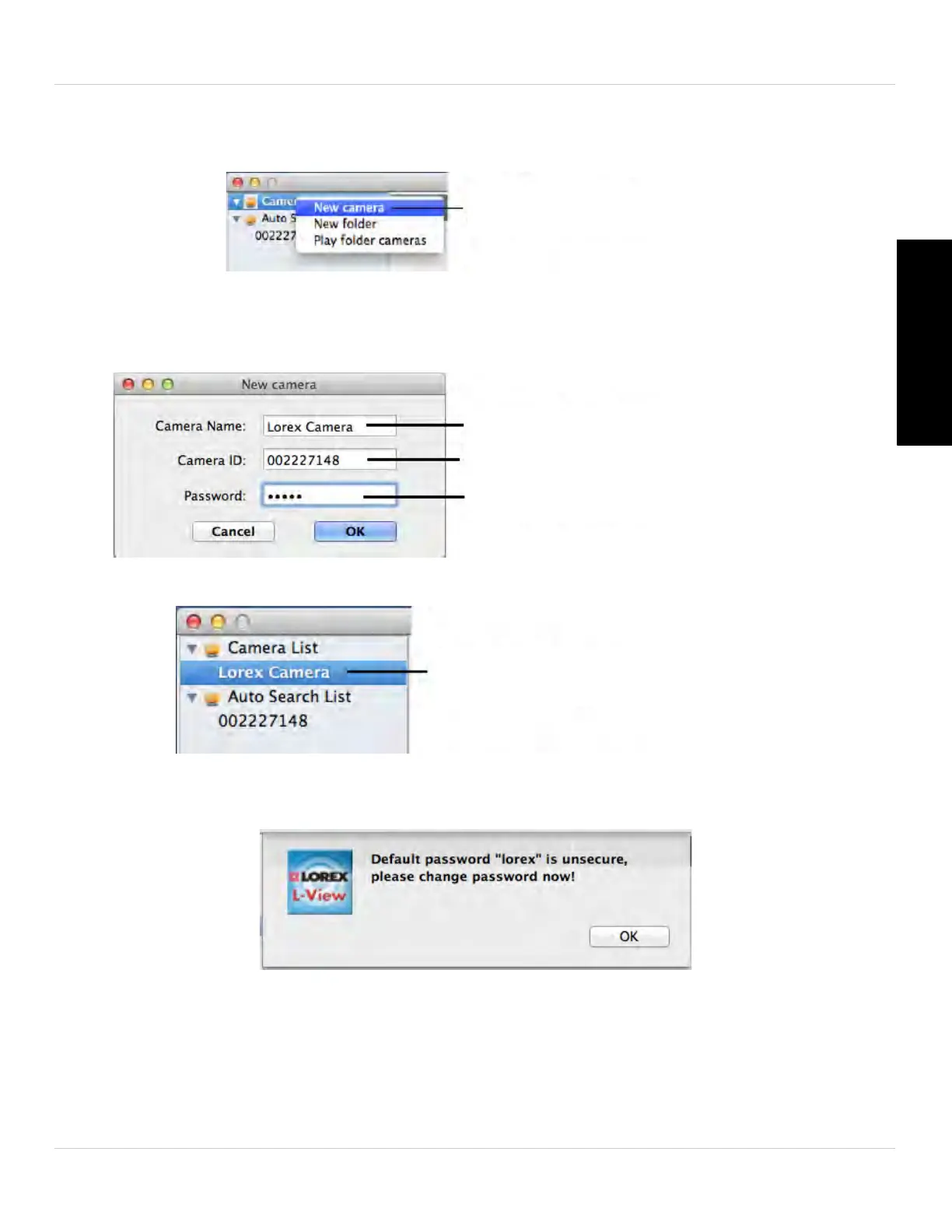11
Getting Started
English
Connecting to your Camera over the Internet (Mac)
1. Right-click Camera
List and then click New camera.
Right-click Camera List
and click New Camera
2. Under Camera Name, enter a name for your camera of your choice.
3. Under ID, ente
r the CamID number printed on the label on the back of your camera.
4. Under Pas
sword, enter the camera password (default: lorex) and then click OK.
Enter a name of your choice
Enter the camID on the camera label
Enter the camera password
(default: lorex) and click OK.
5. Double-click the camera to open it in L-View.
6. If this is the first time connecting to the camera, you are prompted to change your
password. Click OK.
7. Enter a new password and click OK.
8. Double-click the camera again. L-View connects to your camera and streams live
video. Fo
r more details on using L-View for Mac, see “L-View for Mac” on page 54.
