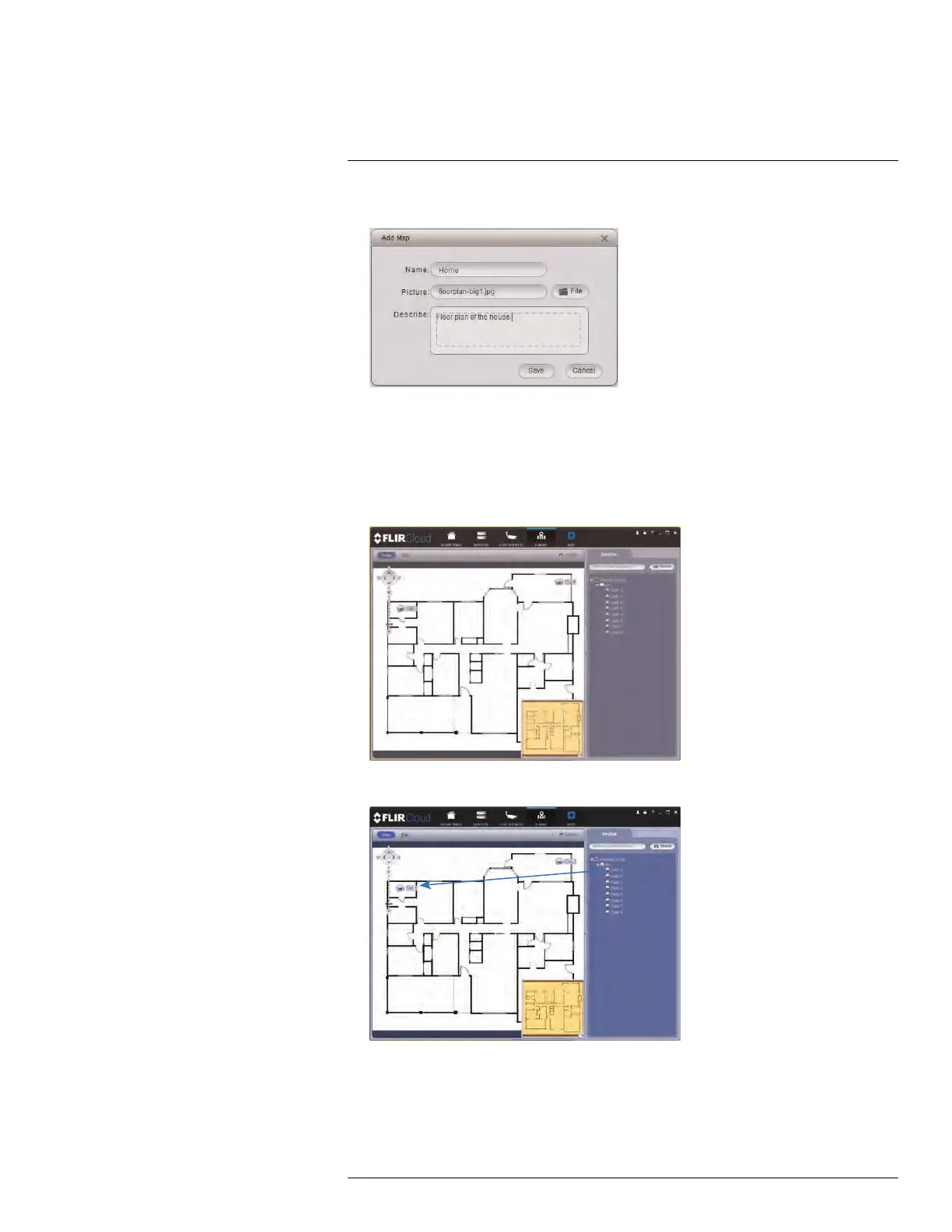Using FLIR Cloud™ Client for PC or Mac
16
3. Configure the following:
• Name: Enter a name for your e-map of your choice.
• Picture: Click File and then select a .png, .bmp, or .jpg image on your computer to
use as the e-map.
• Describe (optional): Enter a text description of the e-map.
4. Click Save.
5. Click Edit to edit the e-map.
6. Click and drag cameras from the device list to place them on the map.
To open cameras from the e-map:
1. Click View.
#LX400078; r.36882/36882; en-US
97
