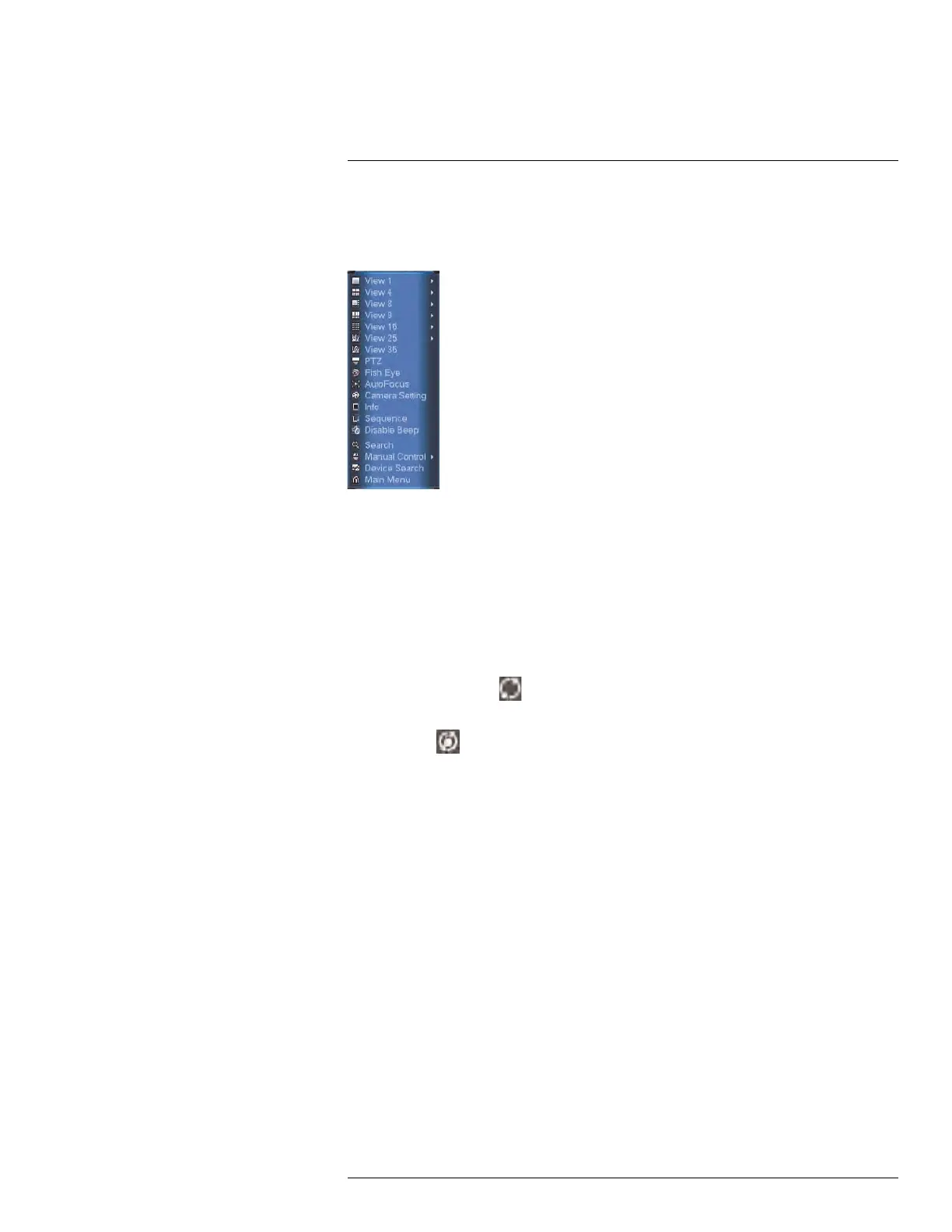Using the System
8
8.2 Using the Quick Menu
The Quick menu gives you access to the system’s key functions. To access the Quick
Menu, right-click the screen during live view.
The Quick Menu has the following options:
• View: Select a camera in full-screen or select a multi-channel display.
• Pan/Tilt/Zoom: Access controls for PTZ cameras (not included).
• Fish Eye: Access controls for Fish Eye cameras (not included).
• AutoFocus: Access zoom/focus controls for auto-focus cameras (not included).
• Camera Setting: Configure image settings for cameras.
• Info: Opens the system information window.
• Sequence: Click to start/stop sequence mode.
In sequence mode, the system will automatically cycle through connected cameras
every few seconds. A
will appear to show that sequence mode is on.
Click the icon to pause sequence mode on the channel that is currently shown (icon
changes to
). Click again to resume sequence mode. Right-click and select Se-
quence to return to normal viewing mode.
• Disable Beep: Disable beeping alarms.
• Search: Search/playback recorded video. See 11 Search (Playback), page 26
• Manual Control: Click Record to open the Record menu to select manual recording
options. See 10.3 Setting up Scheduled or Manual Recording, page 24. Click Alarm
Output to control alarm output devices (not included).
• Device Search: Open the Device Search menu to manage IP cameras over the local
network.
• Main Menu: Open the Main Menu. See 14 Using the Main Menu, page 41.
8.3 Adjusting Camera Image Settings
Use the Camera Setting menu to adjust image settings for your cameras.
To adjust image settings:
1. Right-click on the channel you would like to configure and select Camera Setting. En-
ter the system password if prompted.
#LX400078; r.36882/36882; en-US
17
