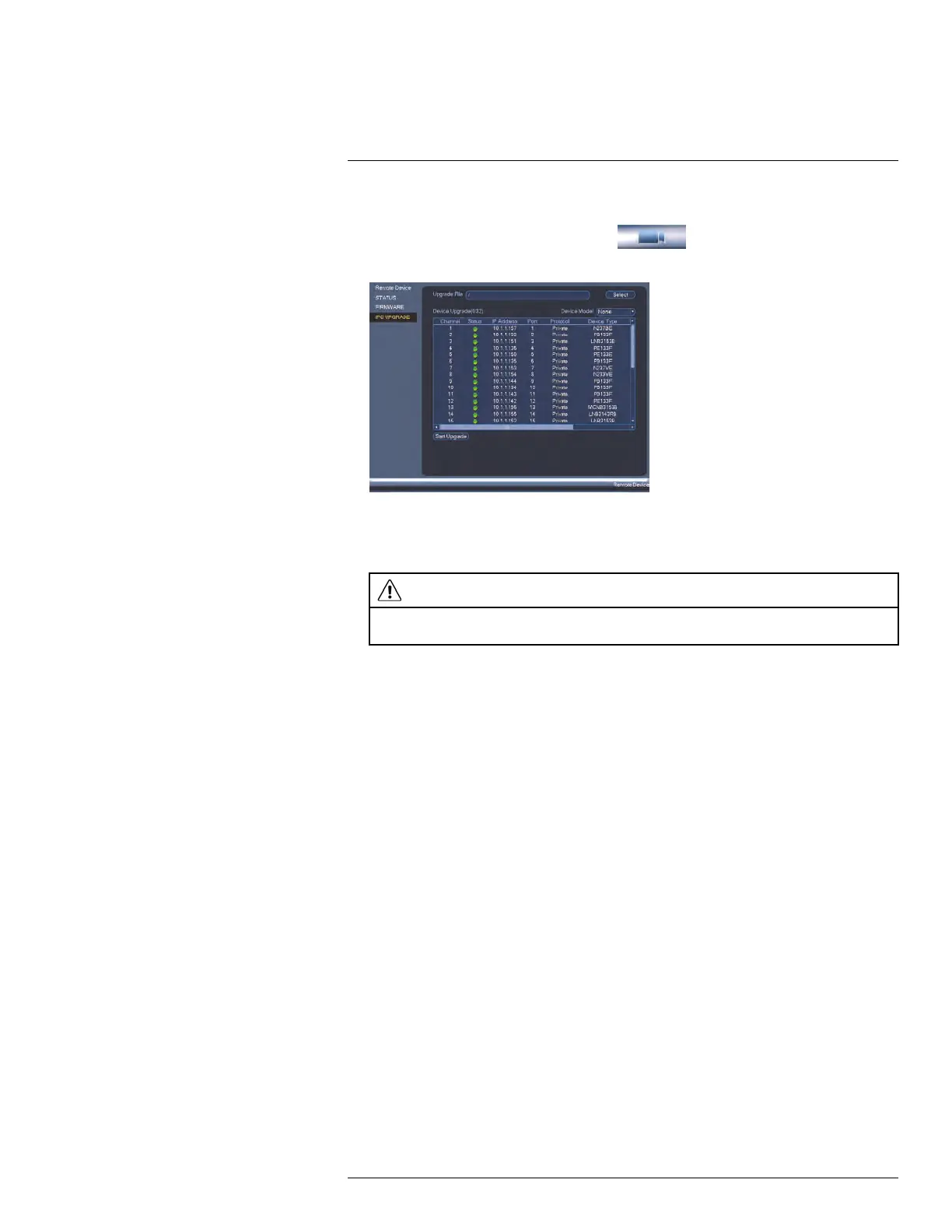Using the Main Menu14
3. Insert the USB thumb drive (not included) into a USB port on the system.
4. Right-click and select Main Menu. Click
and select Remote Device> IPC
Upgrade.
5. Click Select. Select the firmware file on the USB drive and click OK.
6. Check the cameras you would like to apply the upgrade to in the list and then click
Start Upgrade.
CAUTION
Wait for the firmware upgrade to complete before turning off or unplugging the cameras or NVR. The
cameras will restart during the firmware update process.
14.1.5 Recording
The Recording menu allows you to set recording parameters for your cameras, such as
the resolution and frame rate.
14.1.6 Configuring Recording Quality
The system employs two video recording streams, a Main Stream and a Sub Stream. The
Main Stream records high quality video to your system’s hard drive. The Sub Stream re-
cords lower resolution video for efficient streaming to devices over the Internet. You can
customize the video quality settings for these streams according to your needs.
#LX400078; r.36882/36882; en-US
43
