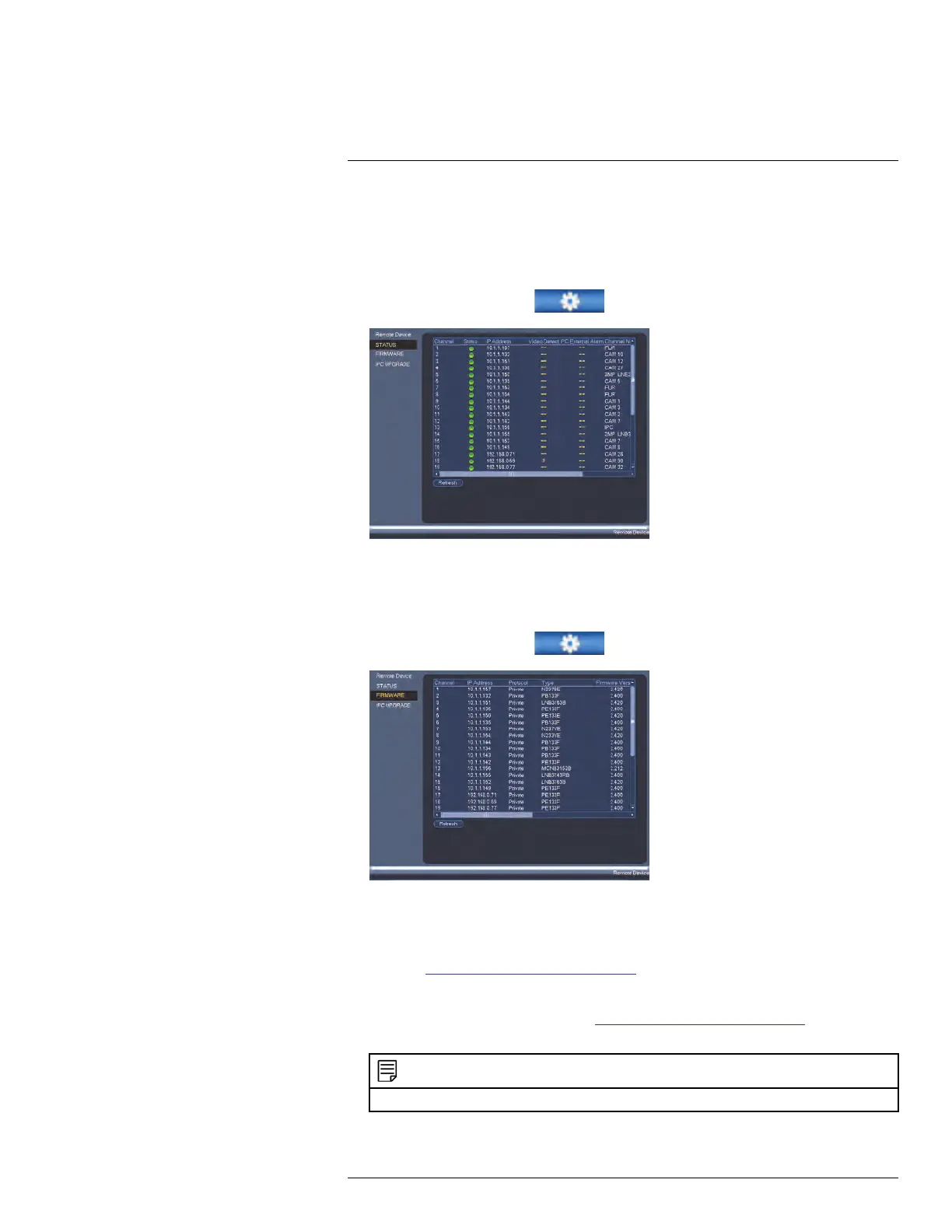Using the Main Menu14
14.1.2 Viewing Camera Status
The Camera Status menu allows you to view the connection and alarm status for all con-
nected cameras.
To view camera status:
1. From the Main Menu, click
and select Remote Device>Status.
14.1.3 Viewing Camera Firmware Versions
You can use the Firmware menu to view firmware versions for connected cameras.
To view camera firmware versions:
1. From the Main Menu, click
and select Remote Device>Firmware.
14.1.4 Upgrading Camera Firmware
You can update the firmware for connected IP cameras through the NVR. Firmware up-
grades provide enhanced functionality for the cameras. Lorex provides firmware upgrades
for free from www.lorextechnology.com/support.
To upgrade the camera firmware:
1. Download the camera firmware from www.lorextechnology.com/support if one is
available.
NOTE
Make sure that the firmware file you are using is compatible with your IP camera model.
2. Extract the firmware file and copy it to a USB thumb drive (not included).
#LX400078; r.36882/36882; en-US
42
