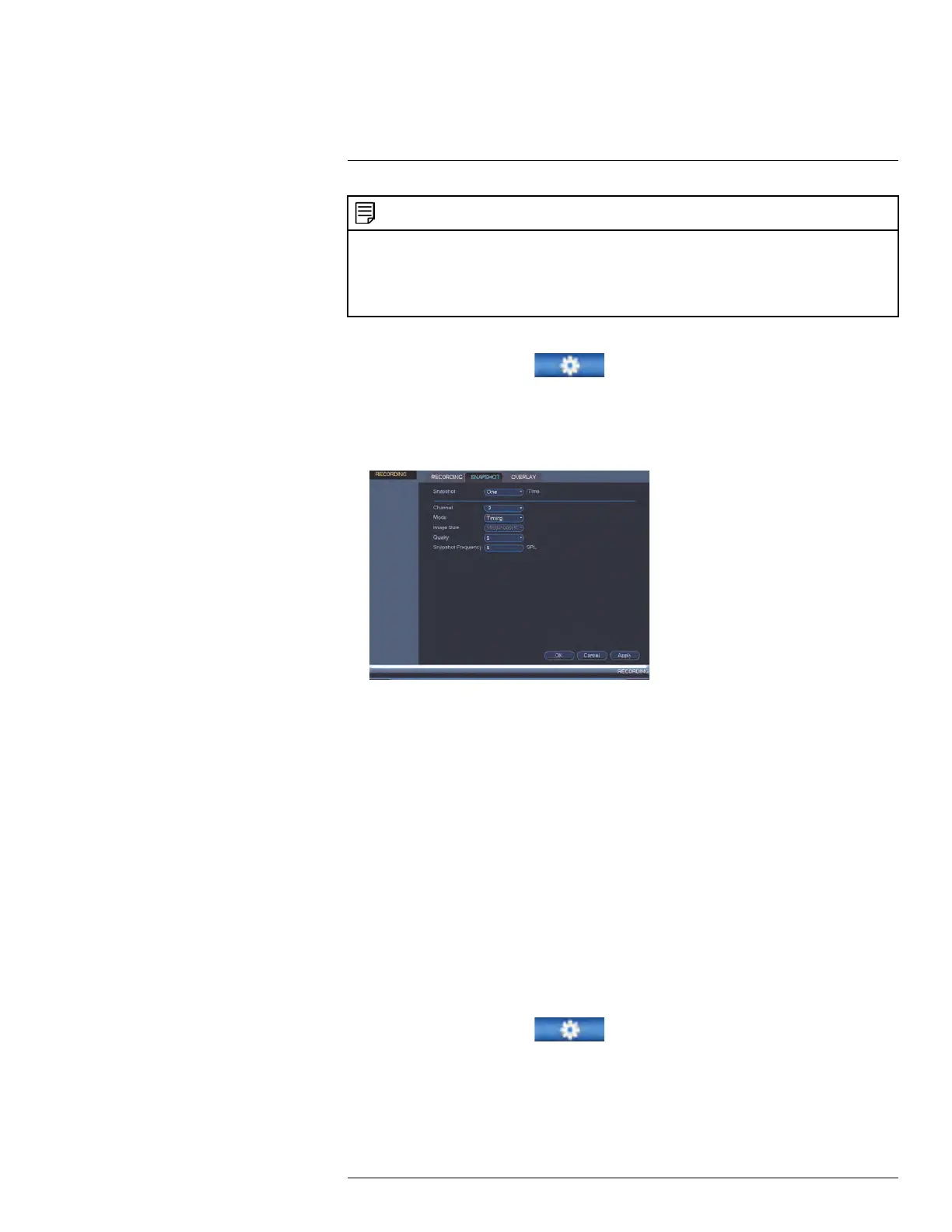Using the Main Menu14
NOTE
In order to enable Snapshot recording, the following menu options must be configured:
• The Snapshot schedule must be enabled for times that you would like to save snapshots. See 14.3.18
Configuring the Snapshot Schedule, page 66.
• Snapshot recording must be enabled for motion detection in the Event menu. See 14.3.8 Configuring
Motion Detection, page 57.
To configure snapshot recording settings:
1. From the Main Menu, click
and select Recording>Snapshot.
2. Under Snapshot, select the number of snapshots the system will take when the snap-
shot button is pressed.
3. Configure the following settings for snapshots saved automatically from motion detec-
tion or the snapshot schedule:
• Snapshot: Select the number of snapshots (up to 5) the system will take each time.
• Channel: Select the channel you would like to configure.
• Mode: Select Timing for the system to take snapshots according to the snapshot
schedule (see 14.3.18 Configuring the Snapshot Schedule, page 66) Select Trig-
ger for the system to take snapshots only when triggered by motion detection
(snapshot must be enabled in the Motion Detect menu; see 14.3.8 Configuring Mo-
tion Detection, page 57).
• Image Size: The image size is the same as the Main Stream resolution of the
camera.
• Image Quality: Select the snapshot image quality between 1 (lowest) and 6
(highest)
4. Click OK to save changes.
14.1.8 Configuring Video Overlay Settings
The Overlay tab allows you to configure the text and information that appears overtop of
the camera image, such as time and channel display.
To configure video overlay settings:
1. From the Main Menu, click
and select Recording>Overlay.
2. Under Channel, select the camera you would like to configure.
#LX400078; r.36882/36882; en-US
46
