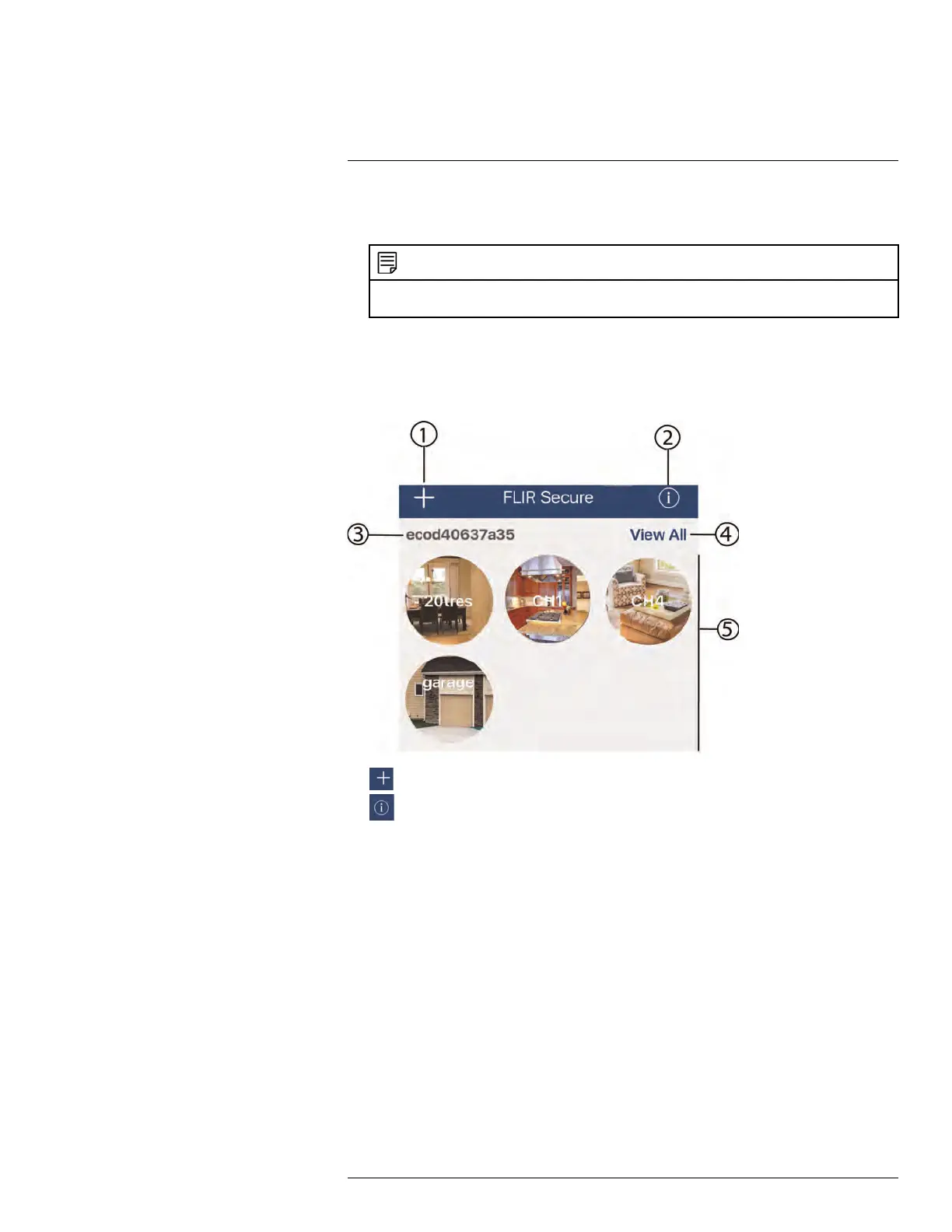Connecting to your System Using Smartphone or Tablet Apps
17
9. The app displays all the cameras that are connected to your recorder on the home
screen. Tap any camera to stream live video from it.
NOTE
If you already have cameras and recorders associated with your FLIR Secure™ account, you can
find them under the Cameras and Security Systems tabs in the FLIR Secure™ home screen.
17.1.2 iPhone
17.1.2.1 FLIR Secure™ Interface
Home Screen
1. : Tap to add new devices or create new groups.
2.
: Tap to view the FLIR Secure™ app information. You can also log out from the
FLIR Secure™ app in this screen by tapping Log Out.
3. Device Name / ID
4. View All: Tap to stream live video from all connected cameras. Tap (hold for one sec-
ond) and drag a camera channel to rearrange it.
5. Camera channels
Single-Channel Live View
#LX400078; r.36882/36882; en-US
110
