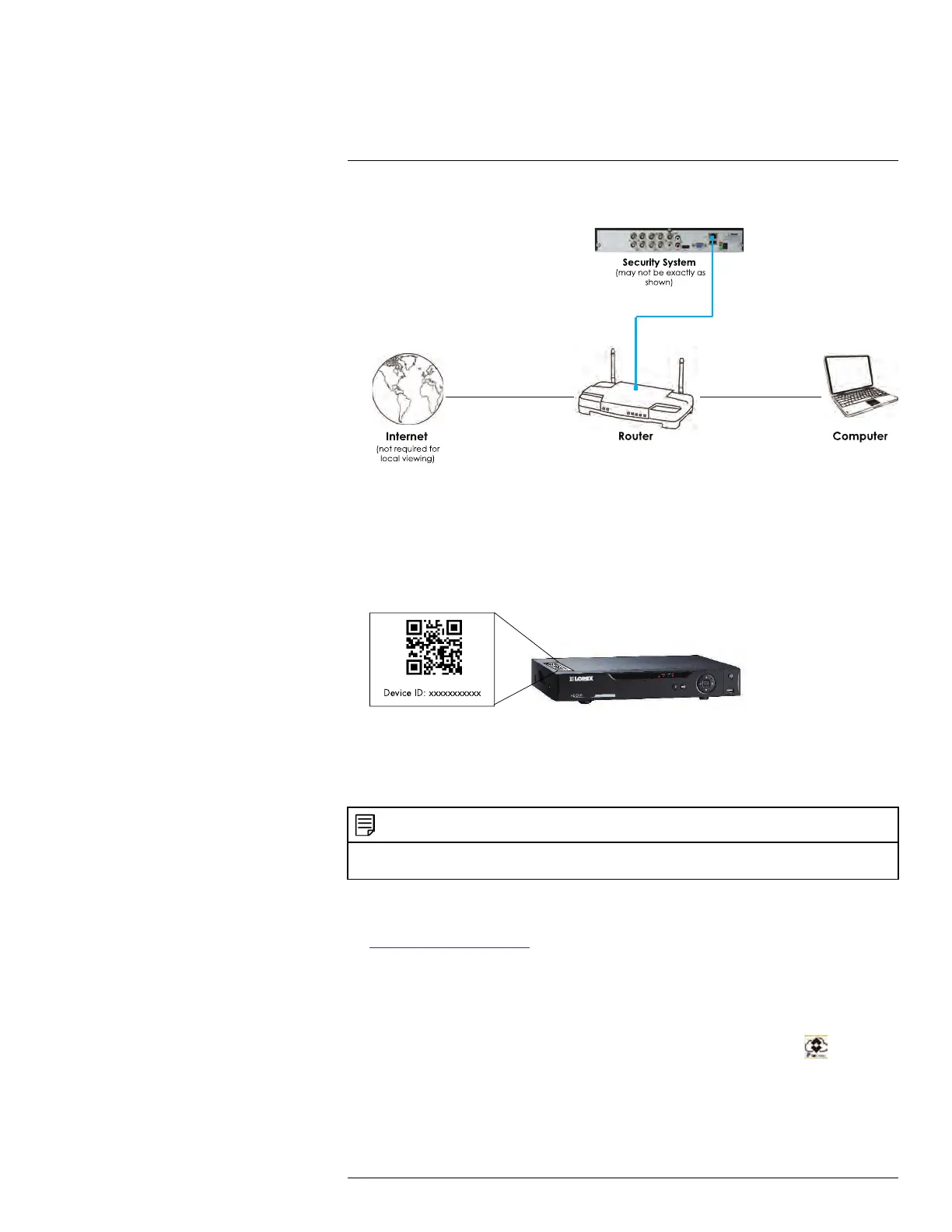Connecting to Your System Over the Internet on PC or Mac
15
3. Reconnect the power adapter to power the system back on.
15.3 Step 2 of 3: Obtain the system’s Device ID
The Device ID is a unique code that allows your system to handshake with FLIR Cloud™
servers for a secure connection over the Internet.
To find the Device ID:
1. The Device ID is located on a sticker on the system.
2. Write down the Device ID of the system.
15.4 Step 3 of 3: Connect to the System Over the Internet
Follow the steps below to connect to the system over the Internet.
NOTE
Make sure to upgrade your system to the latest firmware version. You must have the latest firmware
and client software to connect to the system over the Internet.
To connect to the system over the Internet:
1. Download and install the client software. To find the client software visit
www.lorextechnology.com, search for the model number of your product, click on your
product in the search results, and click on the Downloads tab. Next:
• PC Users: Download and install the Client Software for PC.
• Mac Users: Download and install the Client Software for Mac. Double click to ex-
tract the software. Then, drag the software to Applications.
2. Once installation is finished, double-click the FLIR Cloud™ Client icon (
) from the
desktop or Applications list.
#LX400078; r.36882/36882; en-US
79
