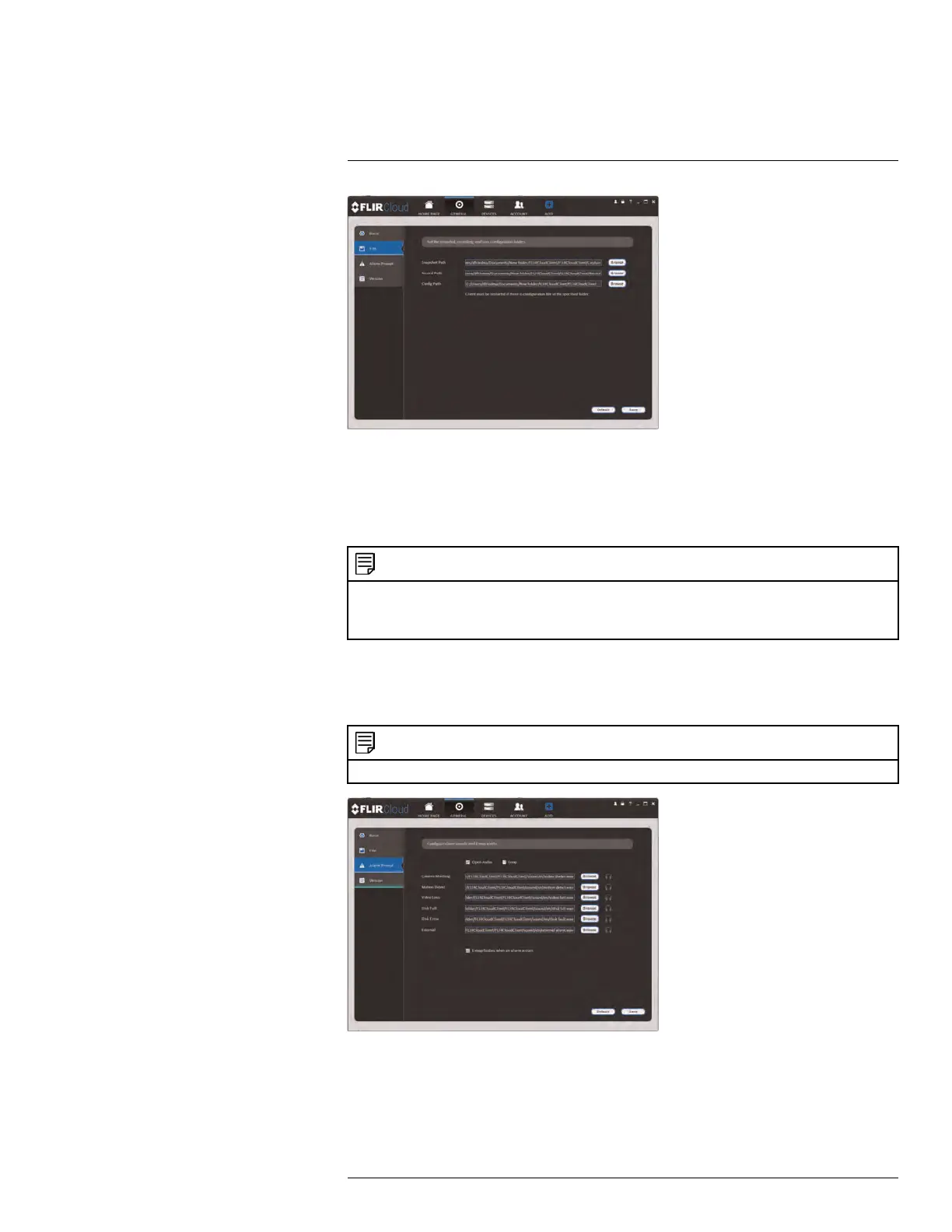Using FLIR Cloud™ Client for PC or Mac
16
The File menu contains the following options:
• Snapshot Path: Click Browse to select the default folder to save snapshots.
• Record Path: Click Browse to select the default folder to save video recordings.
• Config Path: Click Browse to select the folder where the client will save software con-
fig files.
NOTE
Click Save to save setting changes.
PC Users: You may need to run the client software as admin to save files to enable snapshot or video
recording.
16.15.3 Alarm Prompt
The Alarm Prompt menu allows you to configure audio alerts. The client will play audio
alerts when events occur. You can replace the default sounds with any .wav file.
NOTE
You must configure alarms in the Alarm CFG menu before the client will play alarm sounds.
The Alarm Prompt menu has the following options:
• Open Audio: Check to enable audio alerts.
• Loop: Check to repeat audio alerts until acknowledged.
• Camera Masking: Select or preview the sound that will play for camera masking
alarms.
#LX400078; r.36882/36882; en-US
107
