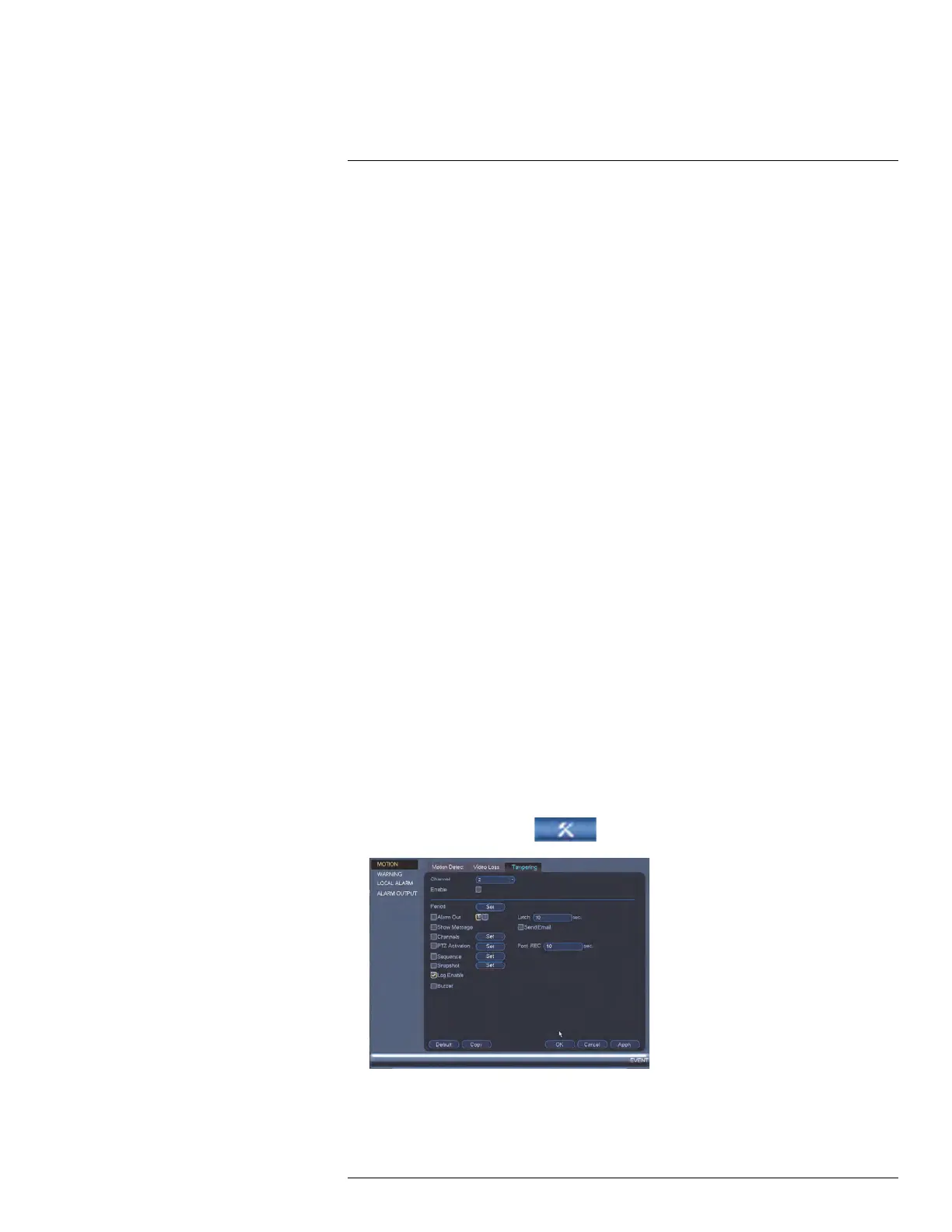Using the Main Menu14
4. Configure the following to customize settings for video loss events:
• Period: Click Setup to configure a schedule for video loss events. It is recom-
mended to leave this on the default setting, so you can be alerted at any time one of
your cameras loses video.
• Alarm Out: Select the alarm output devices (not included) that will trigger when vid-
eo loss occurs.
• Latch: Enter the number of seconds an alarm output device will activate after video
loss occurs.
• Show Message: Check to show a popup message on the monitor if one of your
cameras loses video.
• Send Email: Check to enable email alerts. You must configure email alerts before
you will be able to receive them (see 14.3.5 Configuring Email Alerts, page 55).
• Channels: Click the checkbox to enable video recording when video loss occurs.
You can then select the channels the system will record when video loss occurs on
the currently selected channel.
• PTZ Activation: Check to enable PTZ actions when video loss occurs (PTZ camera
required; not included). Click Setup to select which PTZ actions will be taken by
each camera.
• Post_REC: Enter the number of seconds the system will record after video loss
occurs.
• Sequence: Check to enable a custom sequence mode when motion is detected on
the selected channel. Then click the channels you would like to display in the cus-
tom sequence mode.
• Snapshot: Click the box to enable snapshot recording when video loss occurs. You
can then select which channels will save snapshots when video loss occurs on the
currently selected channel.
• Log Enable: Check to activate log.
• Buzzer: Check to enable the system buzzer when video loss occurs on the cur-
rently selected channel.
5. Click OK to save changes.
14.3.10 Configuring Tampering Settings
Allows you to set up your camera to detect video tamper and trigger alerts.
To configure Video tamper alarm settings:
1. From the Main Menu, click
and then click Event>Motion>Tampering.
2. Under Channel, select the channel you would like to configure.
3. Check Enable to enable video tamper alarm for the selected channel.
#LX400078; r.36882/36882; en-US
60
