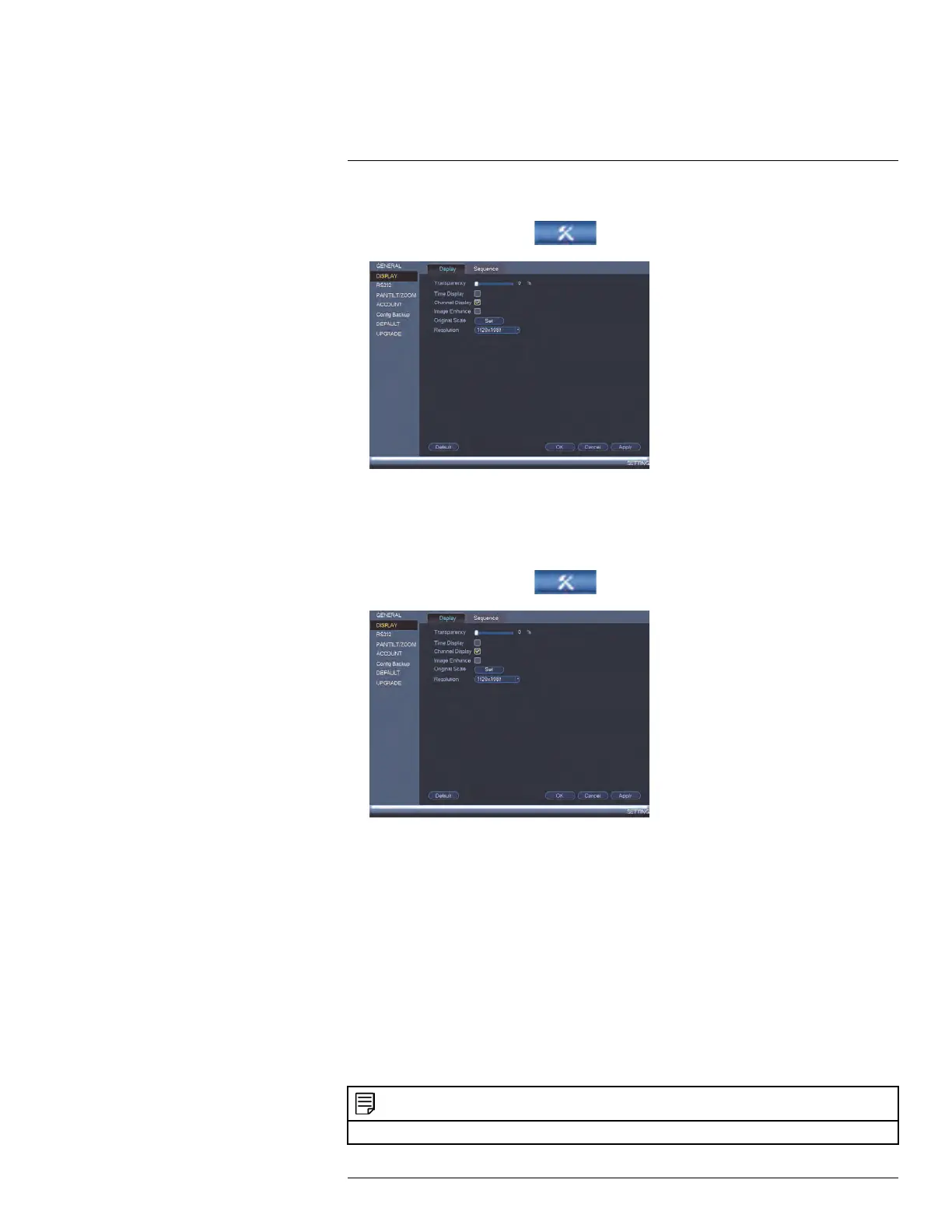Using the Main Menu14
To set the monitor resolution:
1. From the Main Menu, click
and then click Setting>Display>Display.
2. Under Resolution, select the correct resolution for your monitor.
3. Click OK to save changes. Click OK again to restart the system using the new
resolution.
To configure other display settings:
1. From the Main Menu, click
and then click Setting>Display>Display.
2. Configure the following:
• Transparency: Select the menu transparency.
• Time Display: Check to show the time on the monitor.
• Channel Display: Check to show the channel names on the monitor.
• Image Enhance: Check for the system to digitally improve the video quality on the
live display. This setting does not affect recordings.
• Original Scale: Set the system to show the true aspect ratio of the cameras on the
live display. This may add black bars on the top and bottom of the image.
3. Click OK to save changes.
14.3.26 Saving Your System Configuration to a USB Thumb Drive
The system allows you to save your current system configuration to a USB thumb drive
(not included). This is useful if you want to backup your current settings.
NOTE
This function only saves settings created in system menus. It does not save or backup any video.
#LX400078; r.36882/36882; en-US
73
