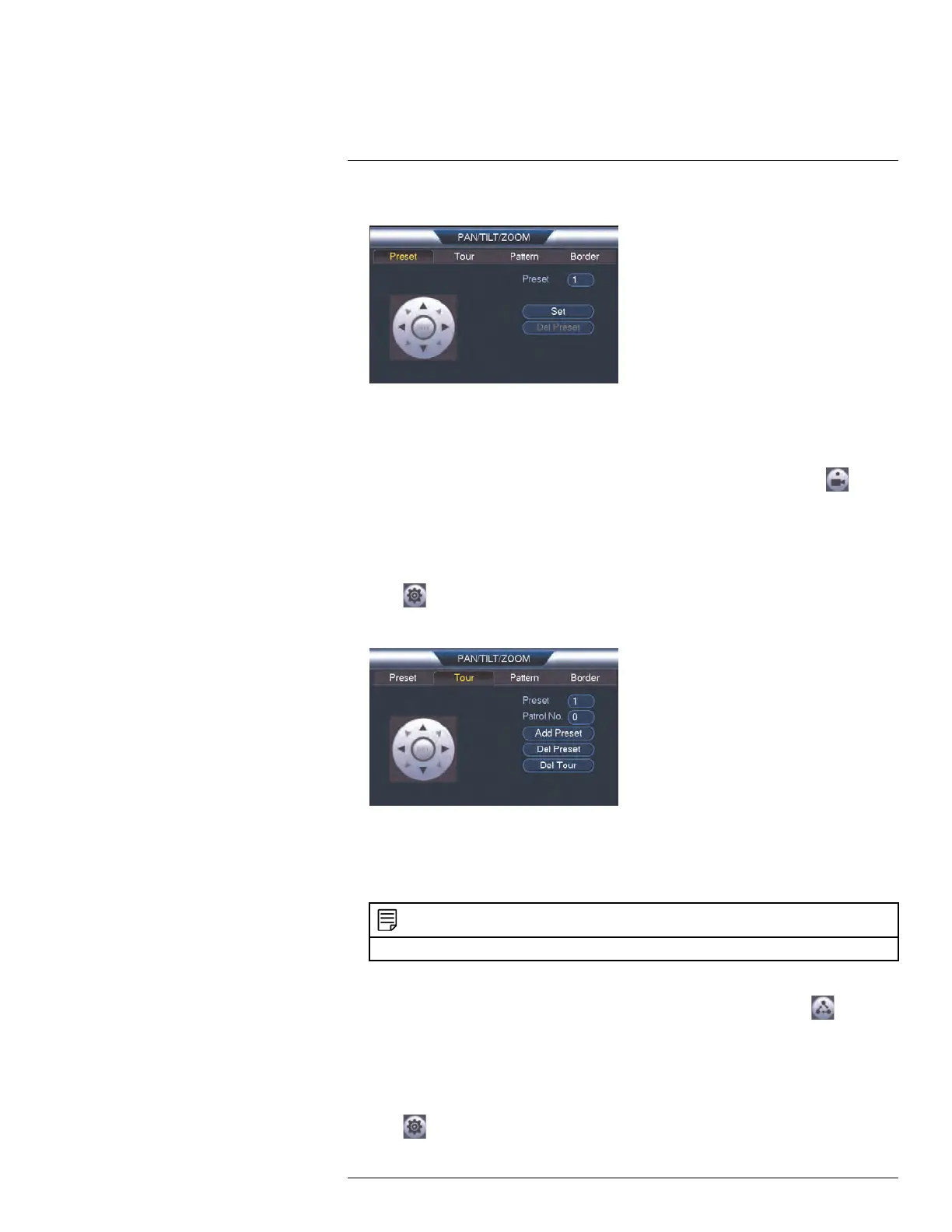Connecting a PTZ Camera (LNR600 Series)
19
2. Click the Preset tab.
3. Enter the number of the preset you want to create under Preset.
4. Move the camera to the desired position and click Set.
To go to a preset:
• Under No., select the number of the preset you would like to go to and click
.
19.2.2 Tours
Tours will cycle through a set of presets.
To create a tour:
1. Click
to open the PAN/TILT/ZOOM menu.
2. Click the Tour tab.
3. Under Patrol No., select the tour you would like to configure.
4. Under Preset, select a preset you would like to add to the tour.
5. Click Add Preset.
6. Repeat steps 4 and 5 to add additional presets to the tour.
NOTE
Click Del Tour to clear all presets from a tour.
To run a tour:
• Under No., select the number of the tour you would like to go to and click
.
19.2.3 Pattern
Patterns automatically cycle the camera between two positions.
To create a pattern:
1. Click
to open the PAN/TILT/ZOOM menu.
#LX400078; r.36882/36882; en-US
143
