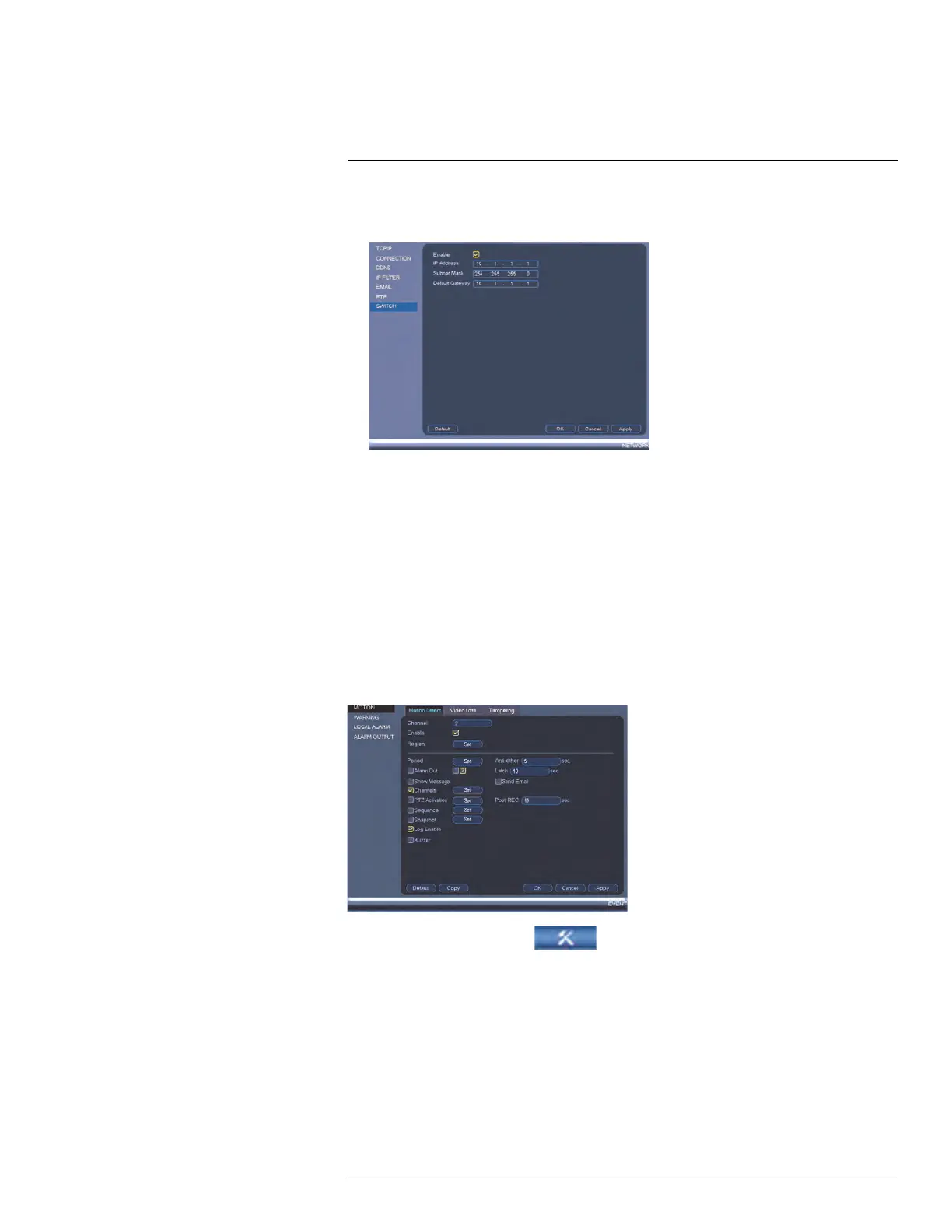Using the Main Menu14
3. Configure the IP Address, Subnet Mask, and Default Gateway for the internal PoE
switch.
4. Click OK. Click Save to save changes. The system will restart.
14.3.7 Event
The Event menu allows you to configure settings for motion detection, video loss, and sys-
tem warnings.
14.3.8 Configuring Motion Detection
Motion Detection events allow the system to mark footage that has motion. This allows
you to quickly locate relevant footage through Search. You can also configure system re-
sponses to motion detection events, such as activating the system buzzer or sending an
email alert.
To configure Motion Detection events:
1. From the Main Menu, click and then click Event>Motion>Motion Detect.
2. Under Channel, select the channel you would like to configure.
3. Check Enable to enable motion detection on the selected channel.
#LX400078; r.36882/36882; en-US
57
