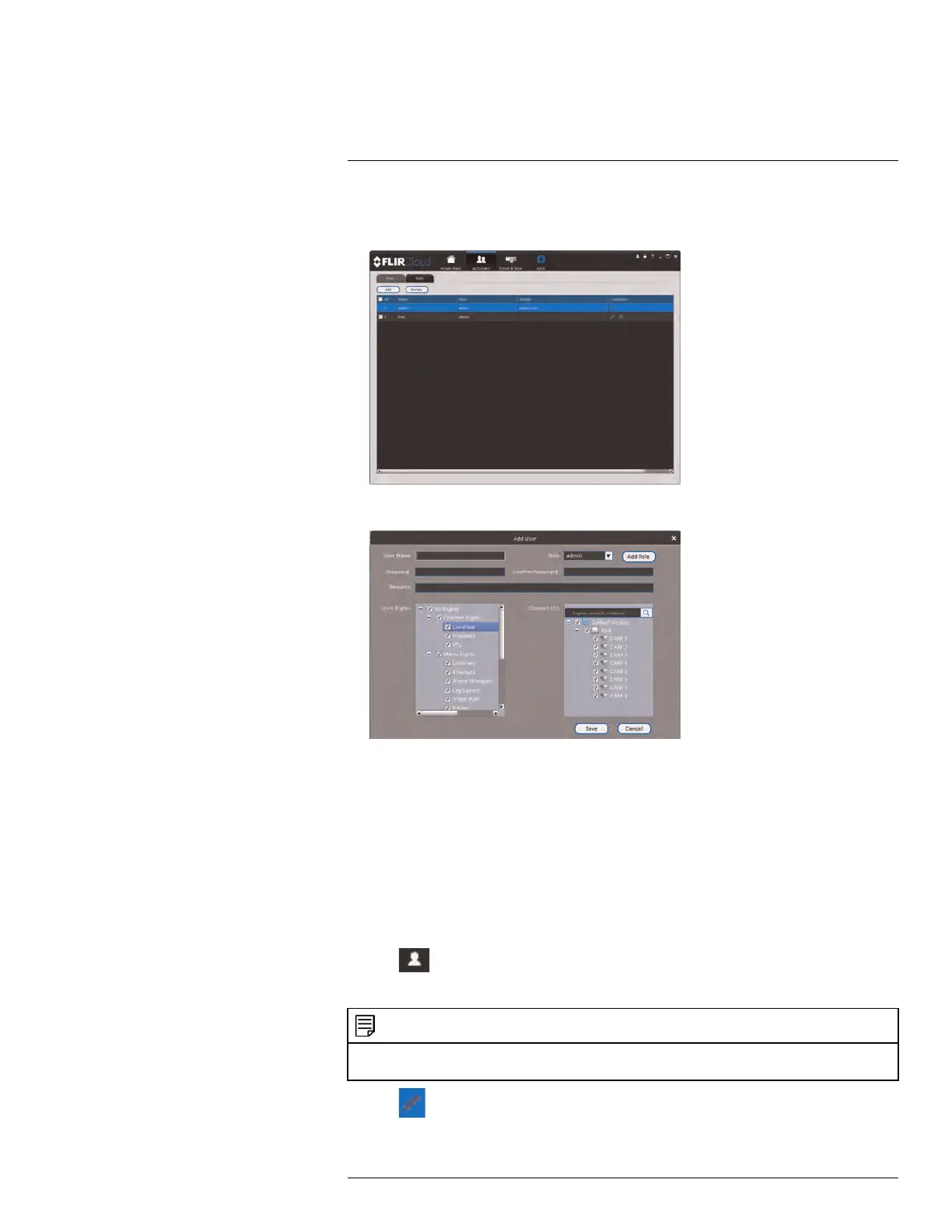Using FLIR Cloud™ Client for PC or Mac
16
To create a user account:
1. Click Add.
2. Configure the following settings for the user account:
• User Name: Enter a user name for the account.
• Role: Select the role for the user account. By default, the user account gains all the
permissions of the role selected, but you can deactivate permissions as needed.
• Password/Confirm Password: Enter the password for the user account.
• Remarks (Optional): Enter a text description of the user account.
• User Rights: Check the permissions that will apply to the user account. If you click
on LiveView, Playback, and PTZ, you can select which channels the user account
can access in the Channel List section.
3. Click Save to create the account.
To switch between user accounts:
• Click
.
To modify a user account:
NOTE
Admin accounts with Account Setup permissions can change account passwords. A user cannot change
his own password.
• Click next to the user account you would like to modify. Edit the user account de-
tails and click Save.
#LX400078; r.36882/36882; en-US
104
