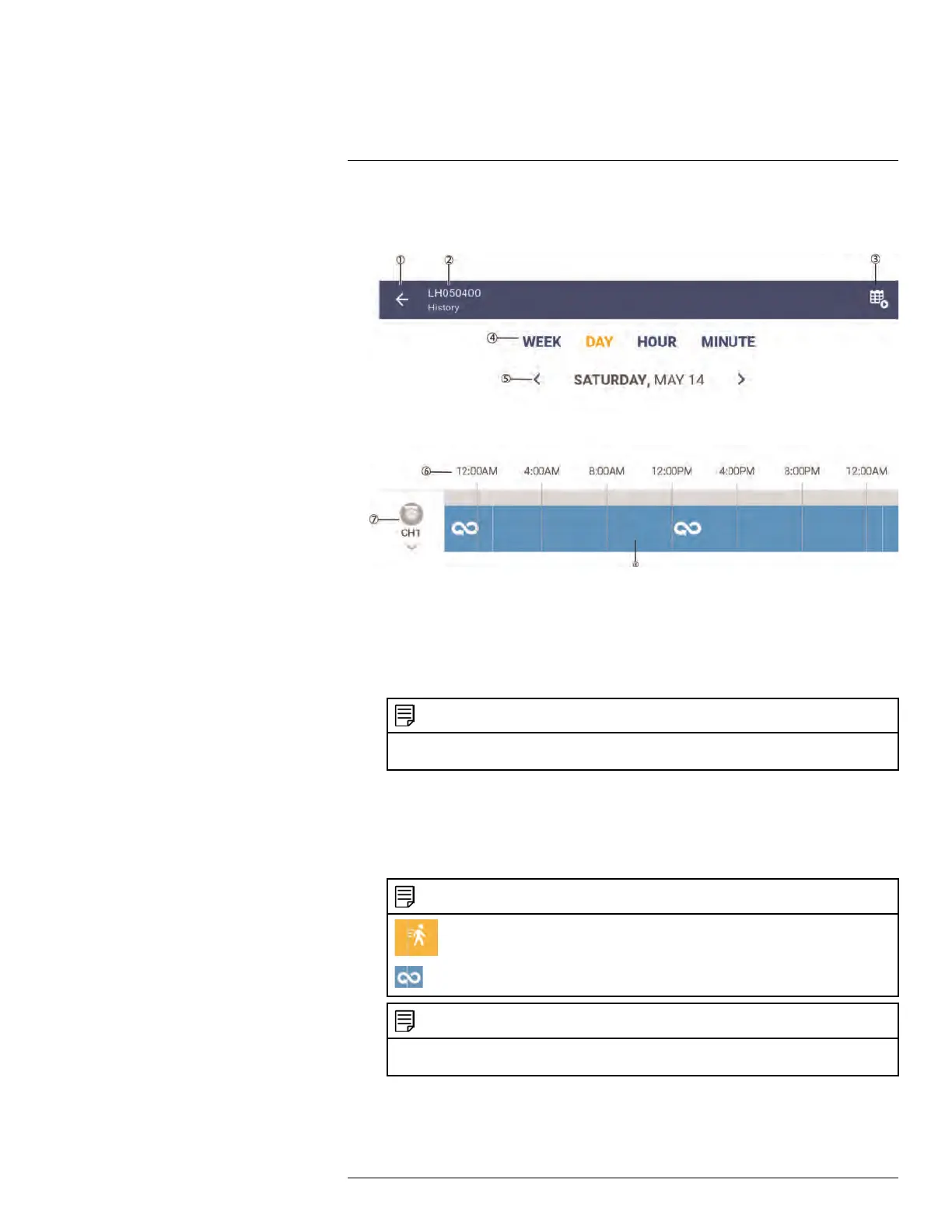Connecting to your System Using Smartphone or Tablet Apps
17
3. The History screen appears.
History Screen
• 1. Go back to Live View
• 2. Device Name / Device ID of your recorder
• 3. Play multiple recordings within a desired time frame.
• 4. Tap to select a time scale. You can search recordings by week, day, hour, or
minute.
• 5. Tap the left / right arrow to select the day you would like to play back from.
NOTE
If you select WEEK as the time scale, this becomes a range of dates, for example: May 08 —
May 14.
• 6. Changes according to the time scale selected. For example, if you select DAYas
your time scale, this area shows: 12 AM, 4 AM, 8 AM, etc.
• 7. Swipe up / down to select the camera channel you would like to play back from.
• 8. Swipe left / right to search for recordings. Tap inside the timeline to select the
playback time. Playback starts immediately at the selected time.
NOTE
: Motion recording
: Continuous recording
NOTE
Recordings are color-coded: orange for motion recording and blue for continuous recording. No
color indicates that no recordings are available.
#LX400078; r.36882/36882; en-US
125
