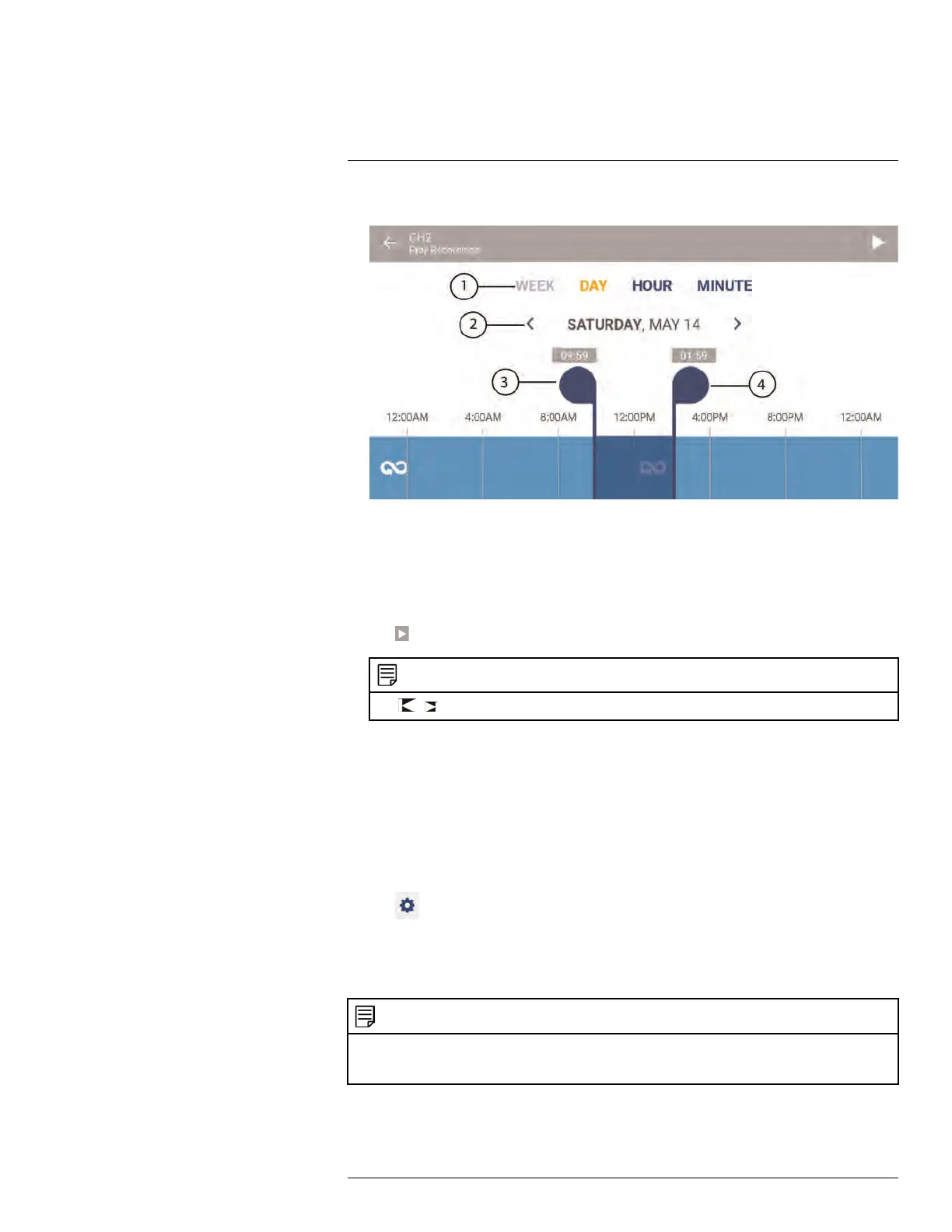Connecting to your System Using Smartphone or Tablet Apps
17
4.
Play Recordings Screen
1. Select the time scale. You can search recordings by week, day, hour, or minute.
2. Tap the left / right arrow to select the day you would like to play back from.
3 and 4: Playback start and end markers
5. Tap and drag the markers to set a time frame for playback. The marker on the left sets
the start time for playback and the marker on right sets the end time.
6. Tap
. The playback will start within the time frame that you selected.
NOTE
Tap
/ to play the previous / next playback video, respectively.
17.1.3.4 How to Manage Devices in the FLIR Secure™ app
You can add, delete, or modify your devices using the FLIR Secure™ app:
To add devices in the FLIR Secure™ app, see 17.1.1 Connect to Your Mobile Device Us-
ing FLIR Secure™, page 109
To modify a device:
1. From the Home screen, tap the camera channel under the recorder you want to modify.
The FLIR Secure™ app will stream live video from the selected camera channel.
2. Tap
. The app opens a channel settings screen.
3. Swipe to the bottom of the screen and tap Device Settings.
4. The Device Settings screen appears. You can modify the name of your device, enable
/ disable mobile and device error notifications.
5. Tap SAVE after you make your changes.
NOTE
You can change the password of your recorder through the FLIR Secure™ app (for Admin users only).
From the Device Settings screen, tap Change password and enter a new password for your recorder.
Tap CHANGE. Your password is updated in the FLIR Secure™ app and recorder.
#LX400078; r.36882/36882; en-US
127
