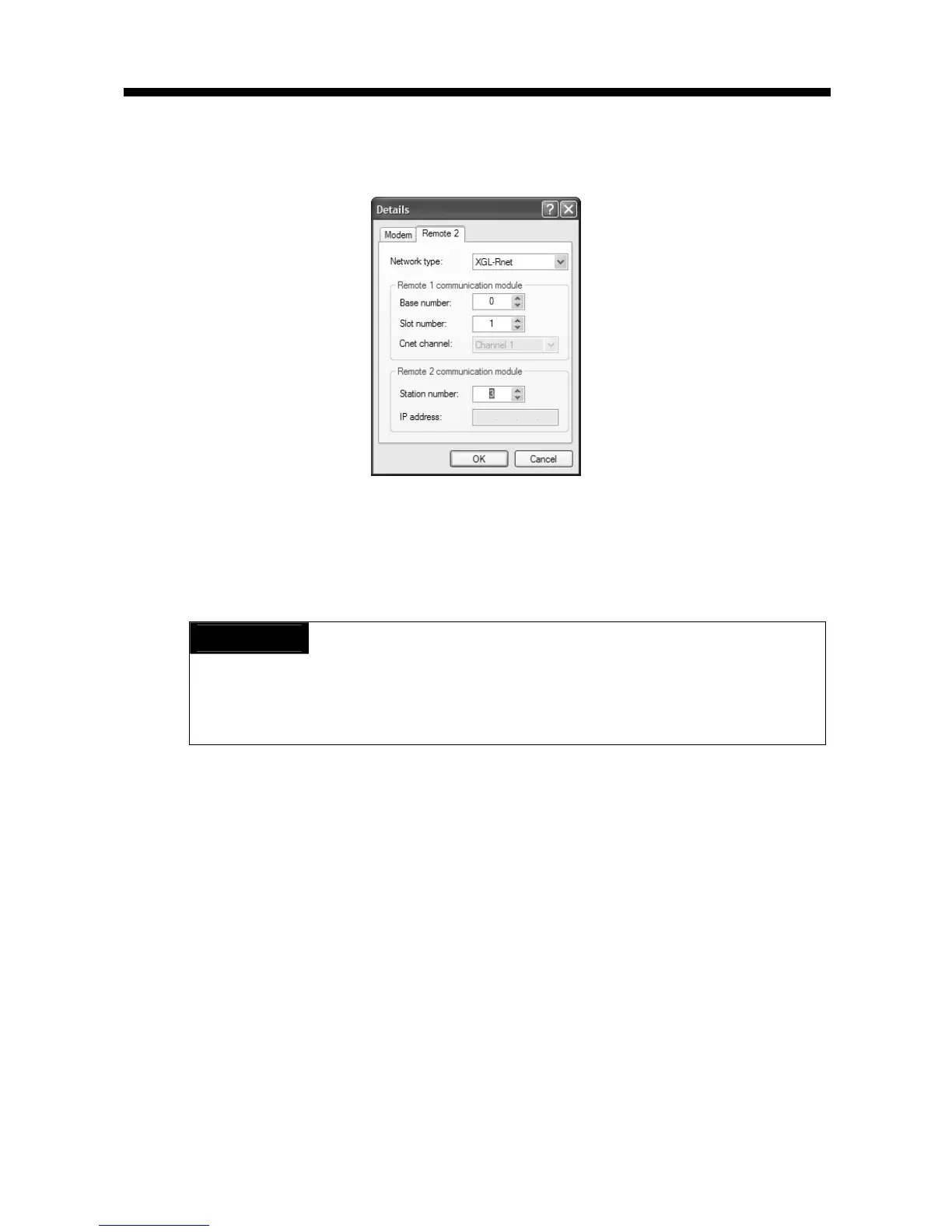Chapter 5 Remote Connection
5-7
2) In case of setting depth as remote 2, set settings related with remote 1, 2 at the “Detail”
window like the followings.
[Figure 5.1.8] dedicated modem remote 2 setting screen
3) After completing setting, if you click connection of connection setting, XG5000 tried remote
connection. In case remote connection is complete, it is same when connection is established
by RS-232C cable. Here you can use all functions of “Online” menu.
Note
After remote connection, you can use online menu of XG5000 like local connection.
You can use program download/upload/monitor etc. PLC control through modem is affected
by capability of modem and status of telephone line. In case telephone line is bad,
connection may be canceled. At this time, don’t try reconnection instantly, wait for 30s and
retry again from step 1)
(d) In case you want to disconnect remote connection, select disconnect at online menu.
Disconnection menu box shows and remote connection is disconnected.
(e) If disconnection is done normally, Cnet I/F module and XG5000 are switch into initial mode. In
case of reconnection, retry from (b) item to reconnect.
(f) Since for optical modem, wireless modem, only media between modems is different. Connection
method is same.
