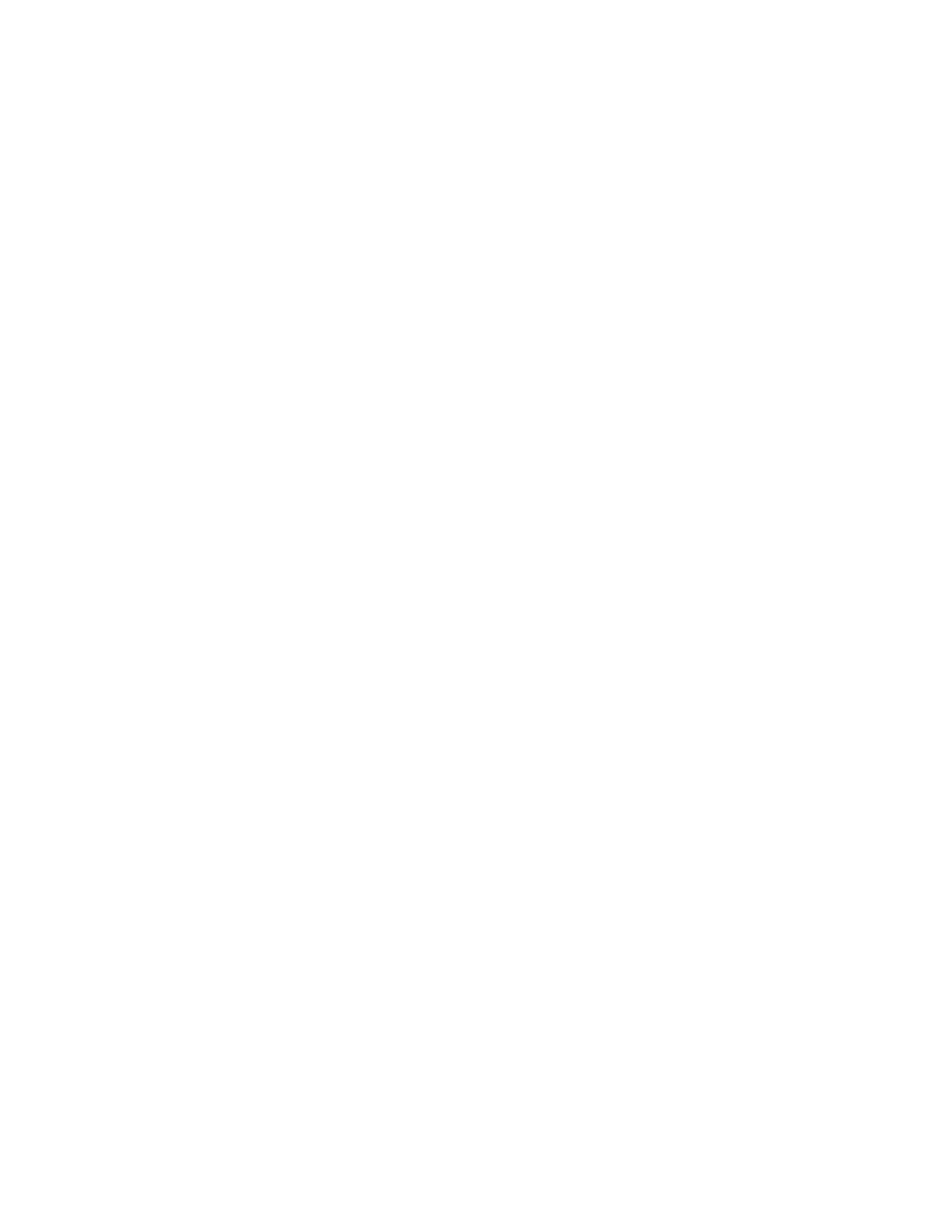A5.9 Remove
Netra
t 1120 from Frame
The Netra t 1120 needs to be removed from the frame to make room for the new Netra
20. Refer to Figures 2-25,"MCC Interface to AW (Netra t 1120)", 2-41, "STLWS and
ROP Interface(Netra t 1120)", and 2-44, “SCANS/AMA/SCCS/Optional OSS Interface
(Netra t 1120)” for more information unless otherwise noted.
1. Disconnect the serial cables of the MCC terminal from the rear of the Netra t
1120 workstation (connections at A and B DB-25 Serial Connectors) and label
cables "Serial A" and "Serial B".
2. Disconnect the SM Ethernet cable from the Netra t 1120 RJ45 Twisted Pair
Ethernet (tpe) connector (hme0).
3. Disconnect the SAI cable(s) from the Netra t 1120 workstation PCI slots 1 and 2.
If there are two SAI cards equipped on the Netra t 1120, take care to label the
devices properly to the corresponding primary and optional connector on Netra
20 workstation.
4. Disconnect the HSI connector from the Netra t 1120 PCI slot 3.
5. Power off and disconnect the ROP connection from the DB-25 parallel connector
on the Netra t 1120.
6. Disconnect and remove the DC power cables from the Netra t 1120. Also, update
the fuse panel label to reflect the available slot.
7. Unbolt the slide rails from the front of the frame and slide the Netra t 1120 on
the chassis slides to the front of the frame. Be careful as the Netra t 1120 is
quite heavy.
A5.10 Mounting New Frame Mounted
Netra
20
The Netra 20 needs to be mounted in the frame. Refer to Figures 2-26, "MCC Interface
to AW (Netra 20)", 2-42, ”STLWS and ROP Interface (Netra 20)”, and 2-45,
“SCANS/AMA/SCCS/Optional OSS Interace (Netra 20)” for more information unless
otherwise noted.
When mounting the Netra 20, the chassis slides do not need to be replaced, as they
are the same for the Netra 20 and the Netra t 1120.
1. Slide the Netra 20 on the chassis slides from the front of the frame until fully
inserted. Bolt the slide rails to the front of the frame.
2. Connect the serial cables of the MCC terminal to the rear of the Netra 20
workstation (connections at A and B DB-25 Serial Connectors).
3. Connect the SM from the Ethernet cable to the Netra 20 RJ45 Twisted Pair
Ethernet (TPE) connectors (eri0).
4. Connect the SAI cable(s) to the Netra 20 workstation PCI Slots 1 and 2. If there
are two SAI cards equipped on the Netra 20, take care to connect the devices
properly to the corresponding primary and optional connector on Netra 20
workstation.
Note: The slot numbering on the Netra 20 goes from right to left while the slot
numbering on the Netra t 1120 goes from left to right.
5. Connect the HSI connector to the Netra 20 PCI slot 3.
235-200-150
May 2003
APPENDIX 5
5ESS Switch DRM Administrative Workstation
NETRA
t 1120
to
NETRA
20 WITH SOLARIS 8 OS CONVERSION PROCESS
GUIDELINES
Issue 3.00 Page A5-5