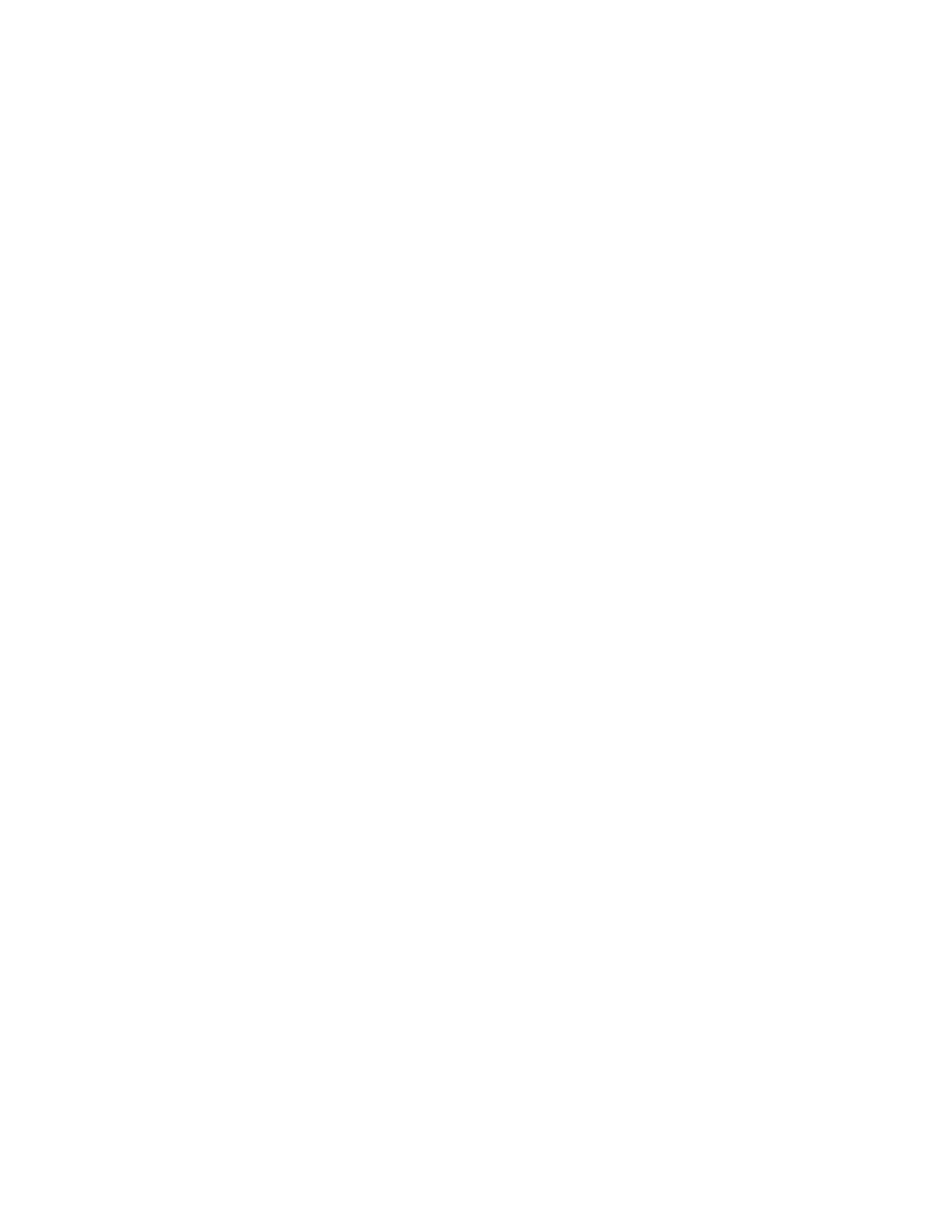2. Ensure that the SM is linked to the AM. This can be observed on the 111 page of
the MCC. If the link is established, there will be an unbroken line shown
connecting the AM box and the text: SMxxx. If there is a box shown breaking
the line connecting the AM and SM, seek technical assistance.
Also, verify that cabling between the SM and the AM by executing the command
“RST:MCTSI” on the standby side. If diagnostics fail on phase 9 seg 2000, the
cables to SAI-1 (PCI slot 1) and SAI–0 (PCI slot 2) may be reversed. Swap the
cables and re-execute the diagnostics. If there is any other failure, contact the
next level of support.
3. Check the 124 page to verify if the DCI and ASM are in service. If not, execute
the following command:
ping ###.###.###.###
This is the IP address which was recorded in A6.7 Step 6. If the ping fails,
contact the next level of support.
4. Ensure that all terminals and printers are operating correctly. Examples of tests
on terminals are:
• For each STLWS, verify that 111 page can be displayed.
• For a remote STLWS, verify that system can be accessed and that 111 page
can be displayed.
• For the ROP, verify that OP:CLK output prints normally.
If any problems are seen and cannot be resolved by following the recommended
procedures in the appropriate DRM User’s Guide, seek technical assistance.
5. Ensure the correct operation of the datalink applications for the office.
• Perform tests of the ability to send AMA billing data over datalinks to the
remote receiver according to normal local procedures.
• Perform a test of the ability to download a file from SCANS.
• If equipped, test the operation of the TDMS/EADAS processes over the
datalinks. Refer to the DRM User’s Guide, Section 8.11.7.
• If SCC/TNM is equipped, ensure that the SCC/TNM connection to the remote
monitoring station is working normally.
A5.15 Backup the Operating System and
5ESS
-2000 Software
It is recommended that a new set of full office backup tapes be created after the new
system is verified. This should include:
• Full Office Backup
• Backup of Sun Operating System and Emulator
Note: A DDS2 (120M) or greater DAT tape is required to write on the Netra 20.
The Netra 20 DDS4 DAT drive WILL NOT write to a 90M tape.
To produce a full set of office backup tapes the 5ESS®-2000 Switch Routine
Operations and Maintenance Procedures, Section 6.23, "Make Full Office Backup
Tape." or Section 6.41 "Schedule Backup To Tape Using Automated System Backup
Feature"
APPENDIX 5
5ESS Switch DRM Administrative Workstation
NETRA
t 1120
to
NETRA
20 WITH SOLARIS 8 OS CONVERSION PROCESS
GUIDELINES
235-200-150
May 2003
Page A5-8 Issue 3.00