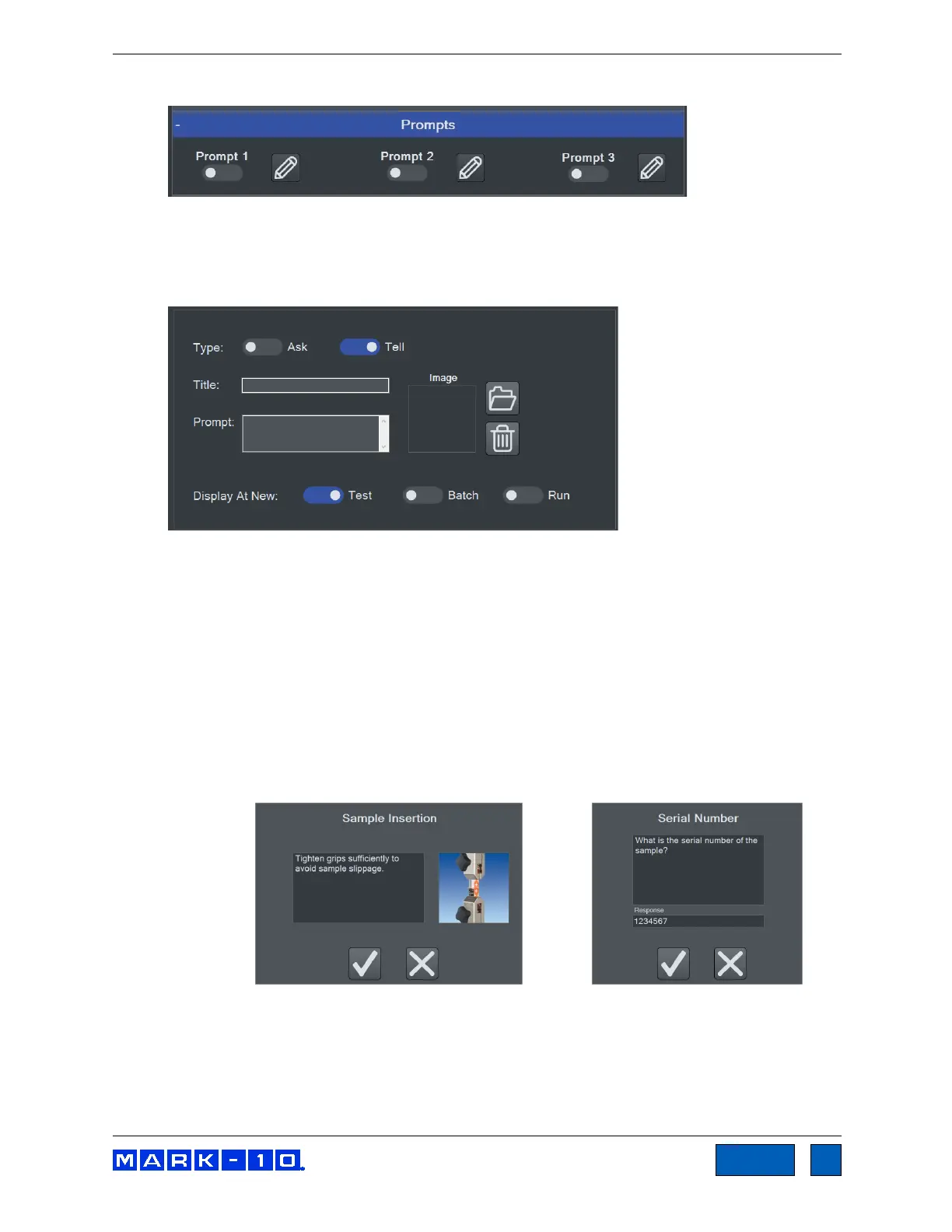Series F Test Frames + IntelliMESUR
®
Software User’s Guide
Prompts Panel
IntelliMESUR can prompt a message or ask a question requiring a response. Up to three
consecutive prompts may be configured.
Select the Edit icon to configure the prompt. The screen appears as follows:
Select Tell to provide information to the user, or Ask to ask a question requiring a response, such
as a serial number or lot number. The response to an Ask prompt can be saved in the Results
table of a test.
Optionally include an image to be displayed with the prompt. Select Open or the empty image
frame, then browse to the desired location. To remove an image, select Delete.
The prompt can be displayed when the test is opened, at the start of a new batch, or at the start
of each run. Make the desired selection.
Example prompts, as they appear during a test:
For convenience in high-volume testing applications, a USB barcode scanner can be used to
input a response (not available from Mark-10).
www.GlobalTestSupply.com
Find Quality Products Online at: sales@GlobalTestSupply.com
