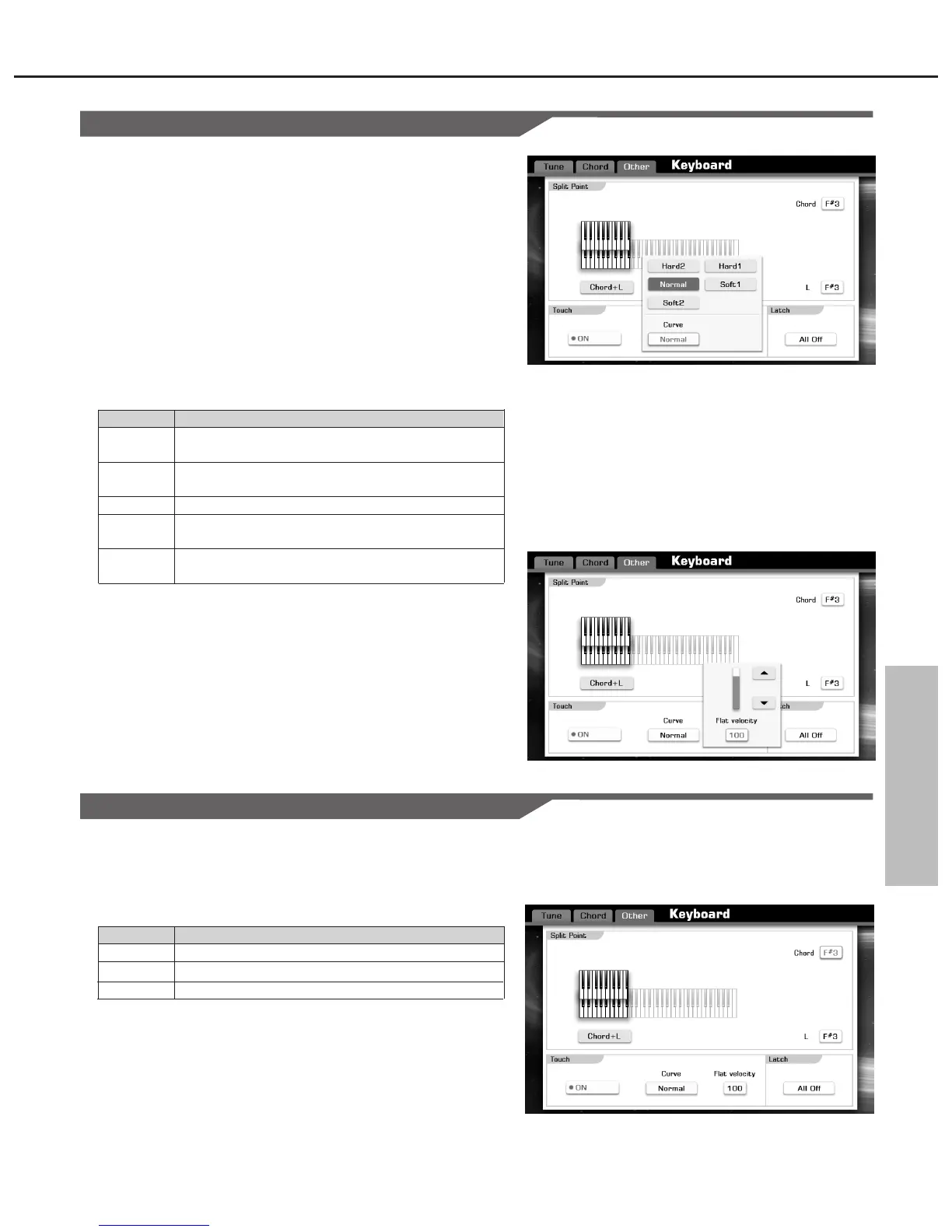Voice
In order to simulate the acoustic piano touch sensitivity, we have pre-
programmed several curves to choose.
1. Enter the touch sensitivity setting display.
The fastest way in main display is to press “SPLIT POINT” button,
or you can also press “Split” button in voice selection display.
Operate: press the [GLOBAL SETTING], enter keyboard section,
and select the “Other” tab, always the same result.
2. Switch “Touch Sensitivity” function on or off.
Press the “ON/OFF” button to switch the keyboard touch response
ON (orange font display) or OFF (gray font display).
3. Select a different velocity curve.
Press the “Normal” button to call up a pop-up box.
4. Adjust the range of velocity parameter. Specify the value of high
volume level.
Press the “100” button to call up a pop-up box. Play the keyboard
and adjust the parameter until you set an appropriate value.
Note:
1. Only the keyboard touch response is set to OFF, this parameter can
be work.
2. Adjustable range: 1~127.
Setting the touch sensitivity of the keyboard
Parameter
Hard2
Hard1
Normal
Soft1
Soft2
Description
This needs strong strength to produce a high
volume level.
This needs moderately strong strength to produce
a high volume level.
Standard touch response.
This produces a high level volume when you play
the keyboard with medium strength.
This produces a quite high level volume even you
play the keyboard with light strength.
Selecting keyboard latch
Turn the latch function on, the layer voice will continue playing after
you remove your hand from the keyboard.
1. Press the “All Off” button to call up a pop-up box showing the other
selection.
Parameter
All Off
Left
All On
Description
The latch function cannot apply to all voice layers.
The latch function will apply to left part voice layer.
The latch function will apply to all voice layers.
23
