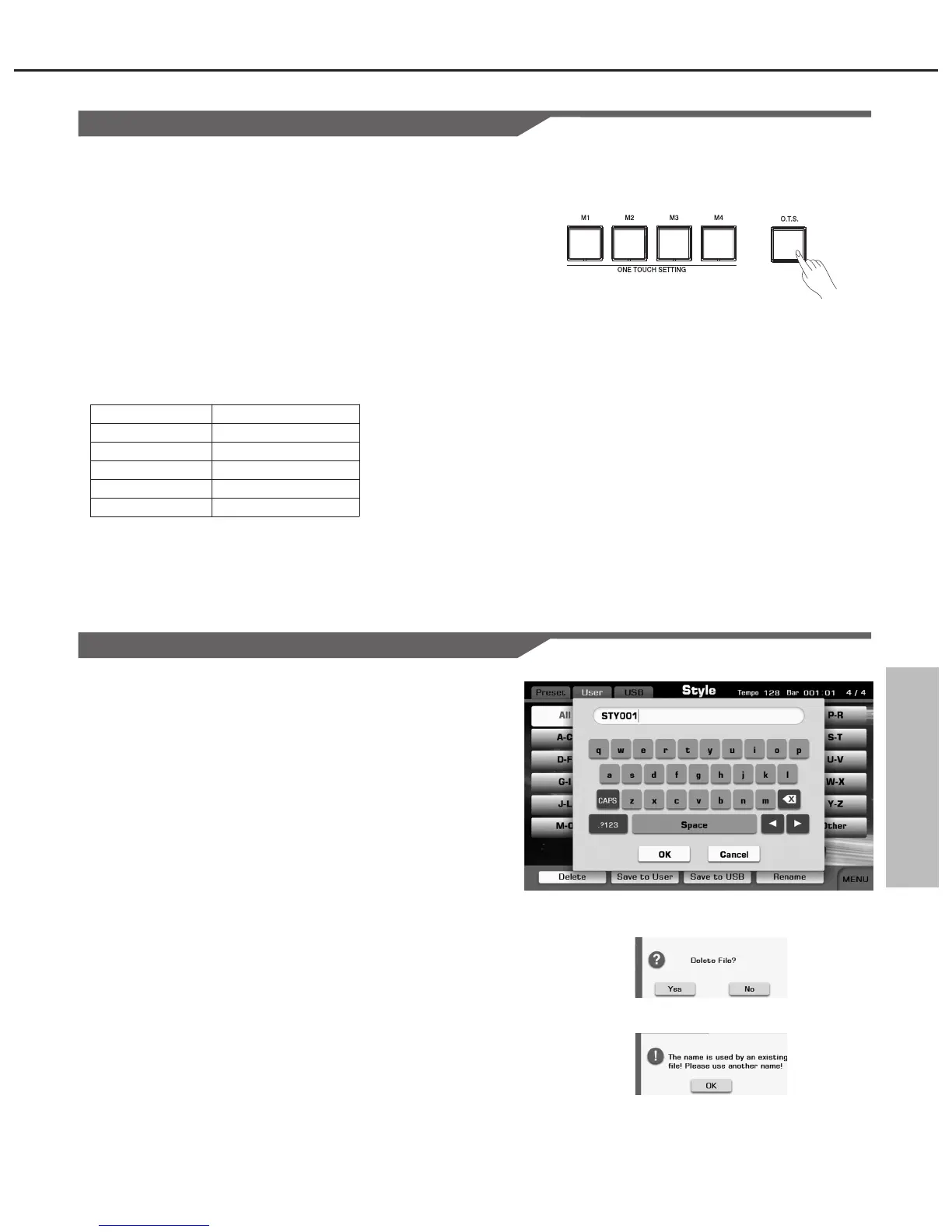Style
When One Touch Setting is switched on, you can instantly recall all
auto accompaniment related settings including voices selection and
digital effects simply with a single touch of a button.
1. Press the [O.T.S.] button to turns on the One Touch Setting for the
current style. The LED of the [O.T.S.] button will light up.
2. Press one of the [ONE TOUCH SETTING] buttons [M1]-[M4], the
relevant LED will light up, A.B.C and SYNC START are
automatically turned on. Various panel settings (such as voice,
effect, etc.) that match the selected style can be instantly recalled
with just a single button press.
One Touch Setting Parameters:
Note:
If the OTS LINK is turned on, various panel settings (such as voice,
effect, etc.) that match the selected Main Section will be instantly
recalled when you select the Main Section. The relevant O.T.S LED will
light up to hint.
One Touch Setting
1. Press“USER” or “USB” tab on Style Selection display to call up the
relevant display for user styles.
2. Select your desired user style by pressing the relevant name of
user style.
3. Press the “Menu” button to display the relevant buttons on the
current display.
4. Press “SAVE TO USER” to call up soft keyboard display, enter the
new name and press “OK” to save as a new user style to the
internal memory.
5. Press “SAVE TO USB” to call up soft keyboard display, enter the
new name and press “OK” to save as a new user style to the USB
device memory.
6. Press “DELETE” to display the pop-up box, press “Yes” to delete
the current user style.
7. Press “RENAME” to call up soft keyboard display, enter the new
name and press “OK” to rename the current user style.
Note:
If the new name you entered is same as the name of user
style, a pop-up box will appear. Please press “OK” and rename the file
again.
existed
Saving, Deleting or Renaming the User Style
43
Part ON/OFF
Voice Selection
Octave
Volume
Reverb Level
Chorus Level
VOICER1,R2,R3,L
VOICER1,R2,R3,L
VOICER1,R2,R3,L
VOICER1,R2,R3,L
VOICER1,R2,R3,L
VOICER1,R2,R3,L
