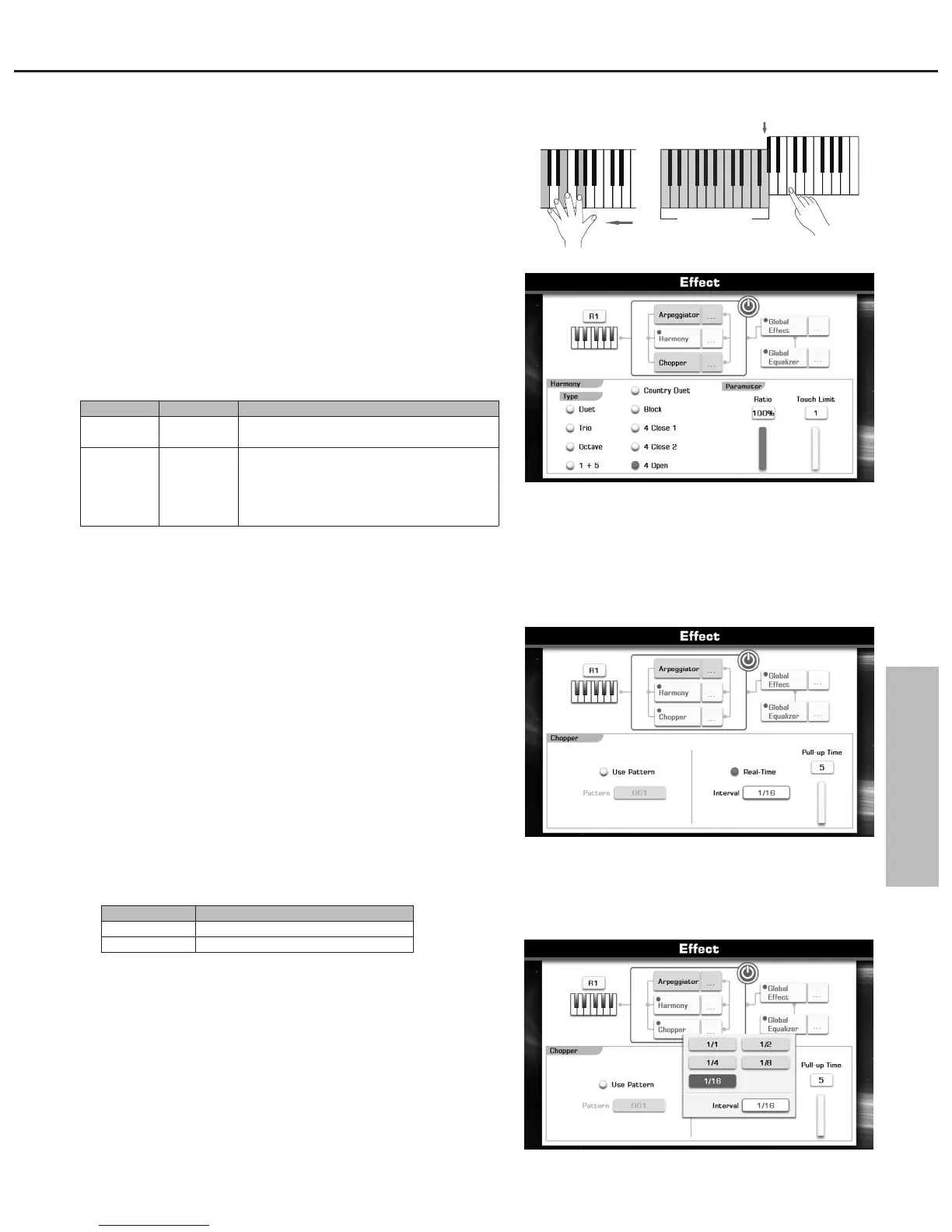Harmony
Chopper
If you turn the chopper on, it automatically adds chopping effect to the
notes you hold down. Since the Chopper effect is added by detecting
pressed keys. If you release the key, it automatically turns the chopper
effect off.
1. Press the “Chopper... ” button on the Effect display to call up the
Chopper Setting display.
There are two play modes: Use Pattern or Real-Time.
Mode 1: Use Pattern
There are 25 user patterns you can select. Press the Pattern “001”
on the Chopper Setting display to call up a pop-up box showing the
available patterns for selection.
Mode 2: Real Time
There are 2 parameters you can change.
2. Press the Interval “1/16” on the Chopper Setting display to call up a
pop-up box showing the available interval values for selection.
The harmony function will automatically add harmony notes to the
notes played in the right-hand section, which gives you a rich and
harmonic expression.
In this example, chord C major is played in the chord section, harmony
notes will be automatically added to the notes played in the right-hand
section of the keyboard accordingly.
1. Press the “Harmony… ” button on the Effect display to call up the
Harmony Setting display.
There are nine harmony types: Duet, Trio, Octave, 1+5, Country Duet,
Block, 4 Close 1, 4 Close 2, 4 Open. Octave or 1+5 effect is always
added by playing a melody with your right hand. The others effect is
added by playing chords with your left hand and melodies with your
right hand.
Voice
31
Split Point
Chord section
Parameter
Ratio
Touch Limit
Value
20%, 40%,
80%, 100%
0-127
Description
Adjust the volume level of harmony parts.
Set the minimum of the response
velocity. If you play a melody with your
right hand at a velocity less than the
setting value, the Harmony part will not
be added to the notes.
Parameter
Interval
Pull-up Time
Value
1/1, 1/2, 1/4, 1/8, 1/16
5-100
