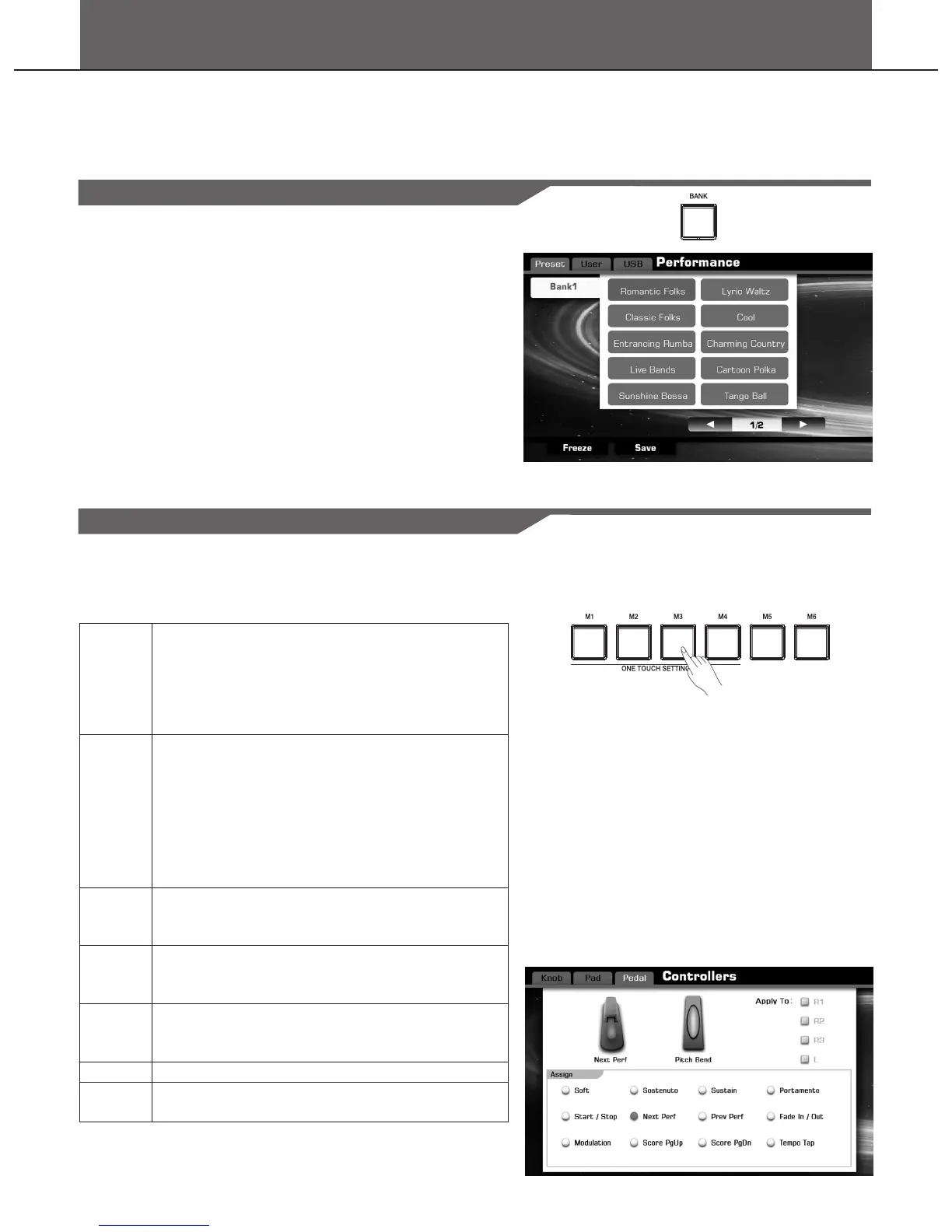Performance Memory
The Performance Memory feature can make your performance more easily and efficiently. It allows you to save panel settings to
a Performance Memory button, and then instantly recall your custom panel settings by pressing a single button (M1-M6). The
saved settings for six Memory buttons should be saved as a single Bank (Performance file).
Selecting a Performance Bank
1. Press the [BANK] button to call up the performance selection
display. Or you can tap the screen Performance area.
2. Press the screen page up/down button to select a desired
performance page.
3. Press the name of performance to select a desired one.
Note:
If you want to select the user performance, press the “User” to select
the USER display or press the “USB” to select the USB display.
You can edit the preset performance memory and save to user, or
create new user performance by the GrandSuite software.
Recalling a Performance Memory Settings
Press one of the Performance Memory buttons ([M1]-[M6]).
In this example, the panel settings stored in the memory 3 of
performance bank 1 are recalled.
The parameters about the panel settings:
Voice
Style
Song
Effect
Controller
Others
Transpose
R1/R2/R3/Left Part ON/OFF
R1/R2/R3/Left voice selection
R1/R2/R3/Left settings (Volume/Pan/Reverb
Level/Chorus Level)
Pitch (Transpose/Master Tune /Octave Scale/Tune)
Left Split & touch
Style selection
Variations
Mixer settings about style
Chord Split
The settings about chord
Control button status(SYNC, O.T.S LINK, AUTO FILL,
A.B.C)
Tempo and the relevant settings
Song selection
Play mode
Mixer settings about song
Reverb & Chorus
EQ
Effect (Arpeggiator, Harmony, Chopper)
Knob Settings
Multi Pad Settings
Pedal and Pitch bend Settings
Fade and Fade time settings
Metronome settings
Transpose setting
You can use a pedal to select the Performance Memory numbers in
order. The pedal is assigned as Next Perf. or Prev. Perf. function.
68
